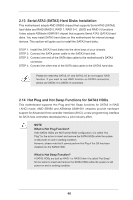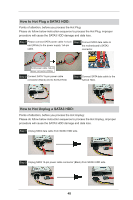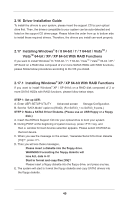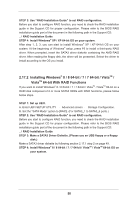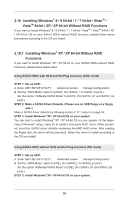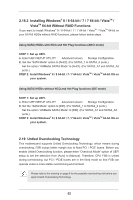ASRock 990FX Extreme9 User Manual - Page 51
Installing Windows, 8 64-bit / 7 / 7 64-bit / Vista, Vista, bit / XP / XP 64-bit Without RAID
 |
View all ASRock 990FX Extreme9 manuals
Add to My Manuals
Save this manual to your list of manuals |
Page 51 highlights
2.18 Installing Windows® 8 / 8 64-bit / 7 / 7 64-bit / VistaTM / VistaTM 64-bit / XP / XP 64-bit Without RAID Functions If you want to install Windows® 8 / 8 64-bit / 7 / 7 64-bit / VistaTM / VistaTM 64-bit / XP / XP 64-bit OS on your SATA3 HDDs without RAID functions, please follow below procedures according to the OS you install. 2.18.1 Installing Windows® XP / XP 64-bit Without RAID Functions If you want to install Windows® XP / XP 64-bit on your SATA3 HDDs without RAID functions, please follow below steps. Using SATA3 HDDs with NCQ and Hot Plug functions (AHCI mode) STEP 1: Set up UEFI. A. Enter UEFI SETUP UTILITY Advanced screen Storage Configuration. B. Set the "SATA Mode" option to [AHCI]. (For SATA3_1 to SATA3_6 ports.) Set the option "ASMedia SATA3 Mode" to [AHCI]. (For SATA3_A1 and SATA3_A2 ports.) STEP 2: Make a SATA3 Driver Diskette. (Please use an USB floppy or a floppy disk.) Make a SATA3 driver diskette by following section 2.17.1 step 2 on page 49. STEP 3: Install Windows® XP / XP 64-bit OS on your system. You can start to install Windows® XP / XP 64-bit OS on your system. At the beginning of Windows® setup, press F6 to install a third-party AHCI driver. When prompted, insert the SATA3 driver diskette containing the AMD AHCI driver. After reading the floppy disk, the driver will be presented. Select the driver to install according to the OS you install. Using SATA3 HDDs without NCQ and Hot Plug functions (IDE mode) STEP 1: Set up UEFI. A. Enter UEFI SETUP UTILITY Advanced screen Storage Configuration. B. Set the "SATA Mode" option to [IDE]. (For SATA3_1 to SATA3_6 ports.) Set the option "ASMedia SATA3 Mode" to [IDE]. (For SATA3_A1 and SATA3_A2 ports.) STEP 2: Install Windows® XP / XP 64-bit OS on your system. 51