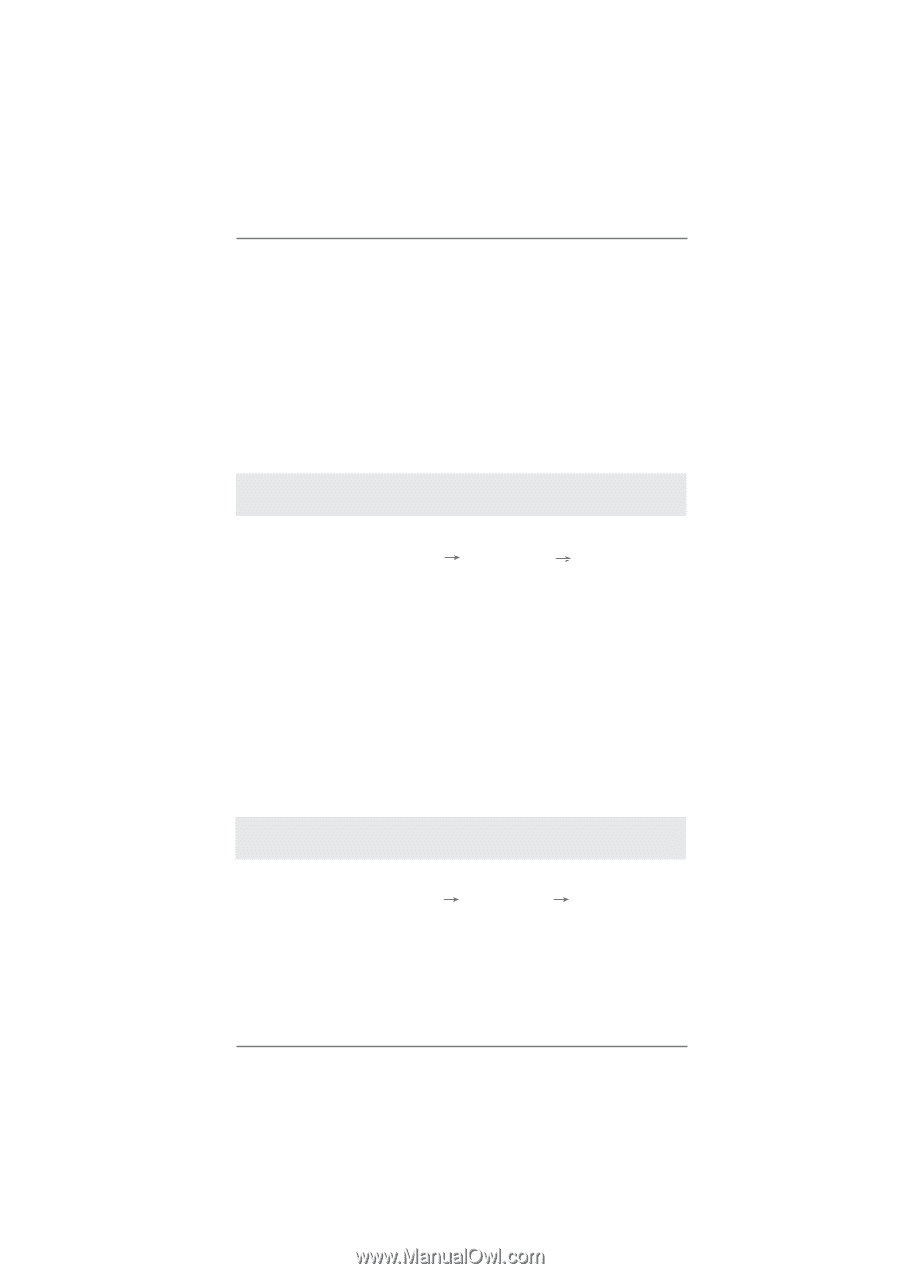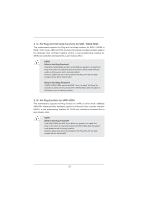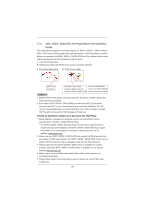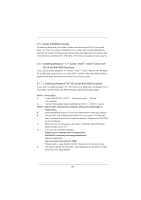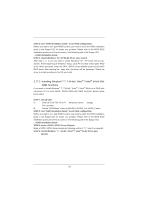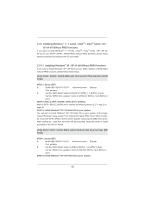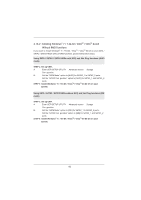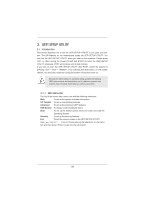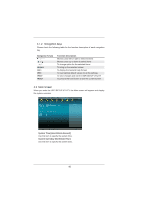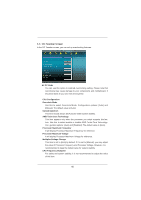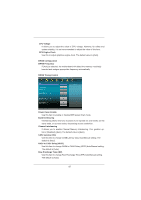ASRock A55 Pro3 User Manual - Page 42
Installing Windows, 7 64-bit / Vista, Vista, bit / XP, XP 64-bit Without RAID Functions, XP / XP 64-
 |
View all ASRock A55 Pro3 manuals
Add to My Manuals
Save this manual to your list of manuals |
Page 42 highlights
2.18 Installing Windows® 7 / 7 64-bit / VistaTM / VistaTM 64-bit / XP / XP 64-bit Without RAID Functions If you want to install Windows® 7 / 7 64-bit / VistaTM / VistaTM 64-bit / XP / XP 64bit OS on your SATA / SATA2 / SATA3 HDDs without RAID functions, please follow below procedures according to the OS you install. 2.18.1 Installing Windows® XP / XP 64-bit Without RAID Functions If you want to install Windows® XP / XP 64-bit on your SATA / SATA2 / SATA3 HDDs without RAID functions, please follow below steps. Using SATA / SATA2 / SATA3 HDDs with NCQ and Hot Plug functions (AHCI mode) STEP 1: Set up UEFI. A. Enter UEFI SETUP UTILITY Advanced screen Storage Con guration. B. Set the "SATA Mode" option to [AHCI] for SATA2_1 to SATA2_5 ports. Set the "SATA3 Con guration" option to [AHCI] for SATA3_1 and SATA3_2 ports. STEP 2: Make a SATA / SATA2 / SATA3 Driver Diskette. Make a SATA / SATA2 / SATA3 driver diskette by following section 2.17.1 step 2 on page 40. STEP 3: Install Windows® XP / XP 64-bit OS on your system. You can start to install Windows® XP / XP 64-bit OS on your system. At the beginning of Windows® setup, press F6 to install a third-party AHCI driver. When prompt- ed, insert the SATA / SATA2 / SATA3 driver diskette containing the AMD AHCI driver. After reading the oppy disk, the driver will be presented. Select the driver to install according to the OS you install. Using SATA / SATA2 / SATA3 HDDs without NCQ and Hot Plug functions (IDE mode) STEP 1: Set up UEFI. A. Enter UEFI SETUP UTILITY Advanced screen Storage Con guration. B. Set the "SATA Mode" option to [IDE] for SATA2_1 to SATA2_5 ports. Set the "SATA3 Con guration" option to [IDE] for SATA3_1 and SATA3_2 ports. STEP 2: Install Windows® XP / XP 64-bit OS on your system. 42