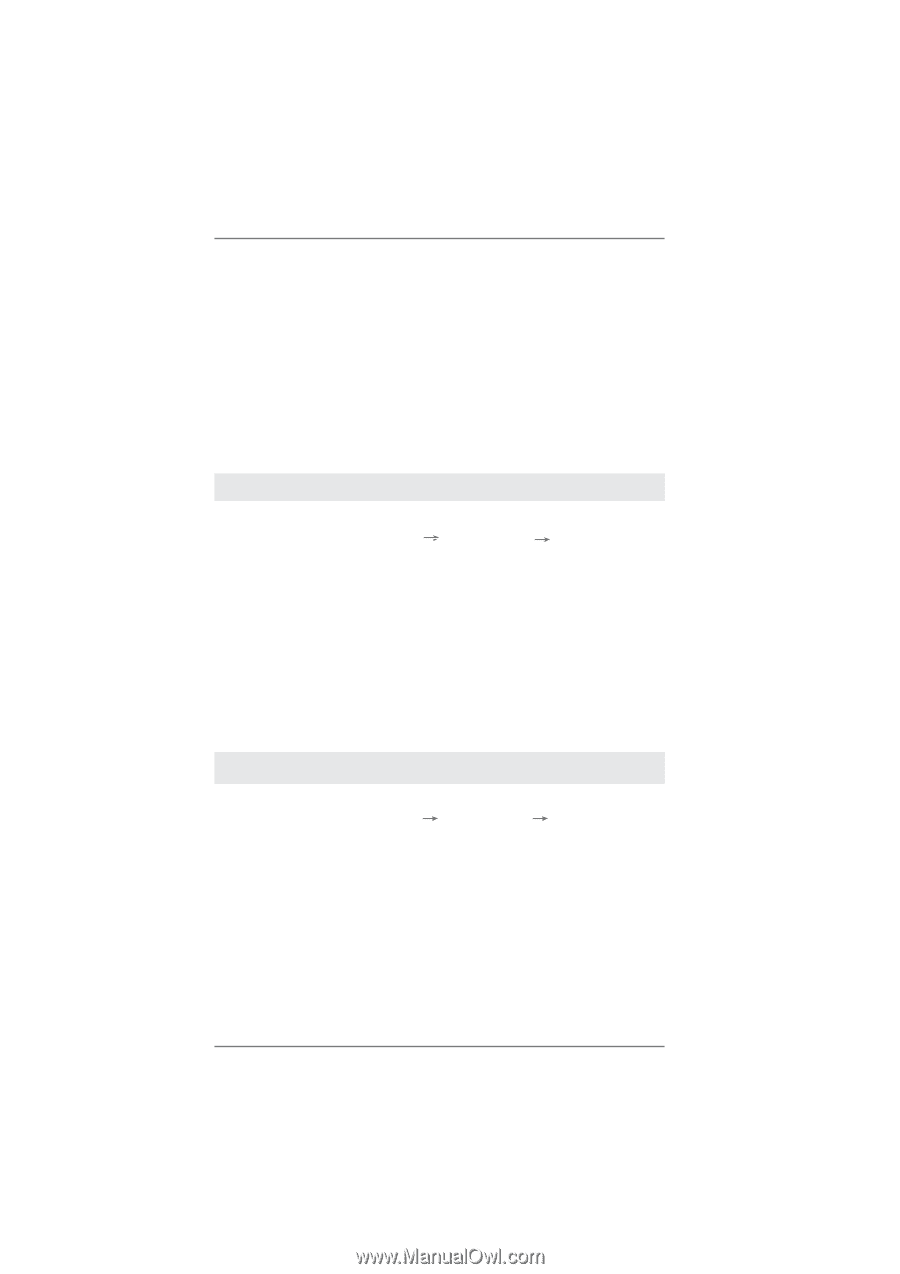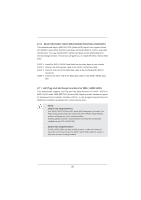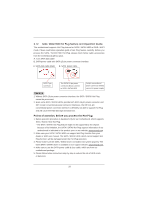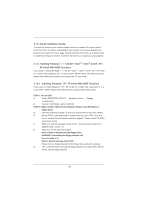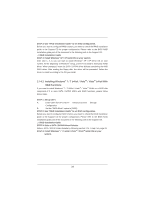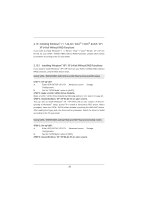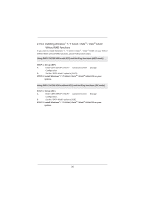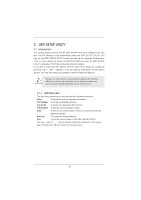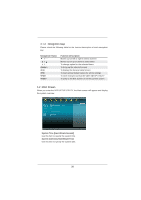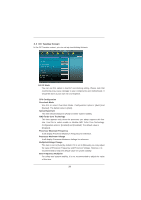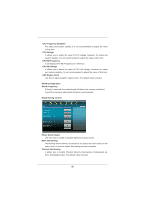ASRock A55iCafe User Manual - Page 35
Installing Windows, 7 64-bit / Vista, Vista, bit / XP, XP 64-bit Without RAID Functions, XP / XP 64-
 |
View all ASRock A55iCafe manuals
Add to My Manuals
Save this manual to your list of manuals |
Page 35 highlights
2.15 Installing Windows® 7 / 7 64-bit / VistaTM / VistaTM 64-bit / XP / XP 64-bit Without RAID Functions If you want to install Windows® 7 / 7 64-bit / VistaTM / VistaTM 64-bit / XP / XP 64bit OS on your SATA / SATAII HDDs without RAID functions, please follow below procedures according to the OS you install. 2.15.1 Installing Windows® XP / XP 64-bit Without RAID Functions If you want to install Windows® XP / XP 64-bit on your SATA / SATAII HDDs without RAID functions, please follow below steps. Using SATA / SATAII HDDs with NCQ and Hot Plug functions (AHCI mode) STEP 1: Set up UEFI. A. Enter UEFI SETUP UTILITY Advanced screen Storage Configuration. B. Set the "SATA Mode" option to [AHCI]. STEP 2: Make a SATA / SATAII Driver Diskette. Make a SATA / SATAII driver diskette by following section 2.14.1 step 2 on page 33. STEP 3: Install Windows® XP / XP 64-bit OS on your system. You can start to install Windows® XP / XP 64-bit OS on your system. At the be- ginning of Windows® setup, press F6 to install a third-party AHCI driver. When prompted, insert the SATA / SATAII driver diskette containing the AMD AHCI driver. After reading the floppy disk, the driver will be presented. Select the driver to install according to the OS you install. Using SATA / SATAII HDDs without NCQ and Hot Plug functions (IDE mode) STEP 1: Set up UEFI. A. Enter UEFI SETUP UTILITY Advanced screen Storage Configuration. B. Set the "SATA Mode" option to [IDE]. STEP 2: Install Windows® XP / XP 64-bit OS on your system. 35