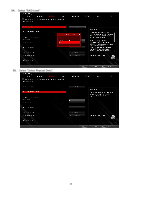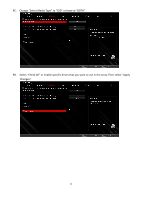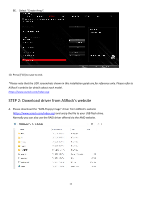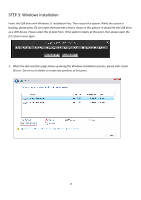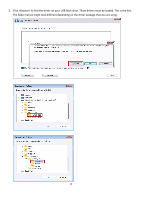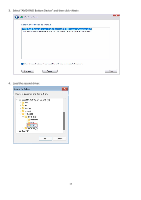ASRock A620M Pro RS RAID Installation Guide - Page 13
STEP 3: Windows installation
 |
View all ASRock A620M Pro RS manuals
Add to My Manuals
Save this manual to your list of manuals |
Page 13 highlights
STEP 3: Windows installation Insert the USB drive with Windows 11 installation files. Then restart the system. While the system is booting, please press [F11] to open the boot menu that is shown in this picture. It should list the USB drive as a UEFI device. Please select this to boot from. If the system restarts at this point, then please open the [F11] boot menu again. 1. When the disk selection page shows up during the Windows installation process, please click . Do not try to delete or create any partition at this point. 13
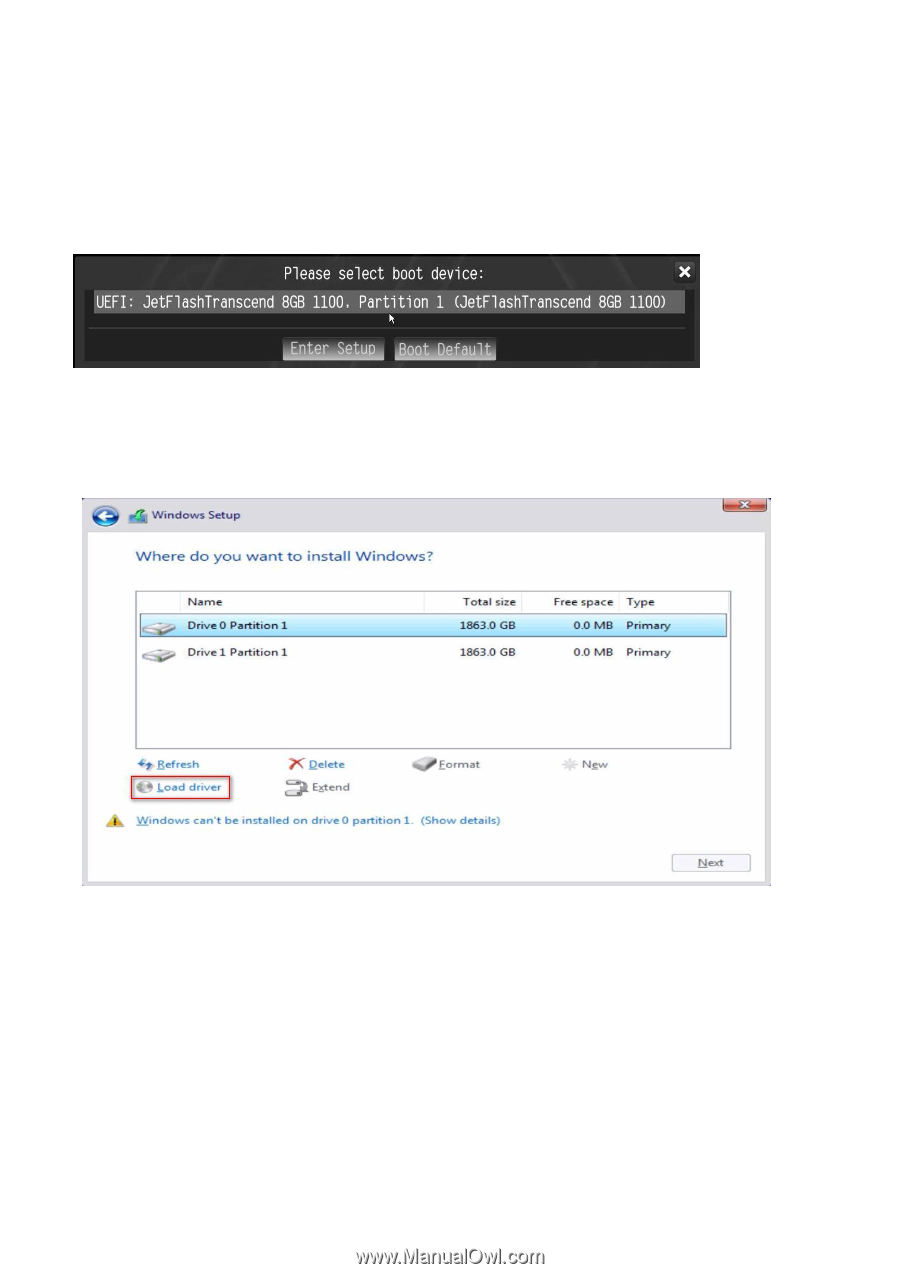
13
STEP 3: Windows installation
Insert the USB drive with Windows 11 installation files. Then restart the system. While the system is
booting, please press [F11] to open the boot menu that is shown in this picture. It should list the USB drive
as a UEFI device. Please select this to boot from. If the system restarts at this point, then please open the
[F11] boot menu again.
1.
When the disk selection page shows up during the Windows installation process, please click <Load
Driver>. Do not try to delete or create any partition at this point.