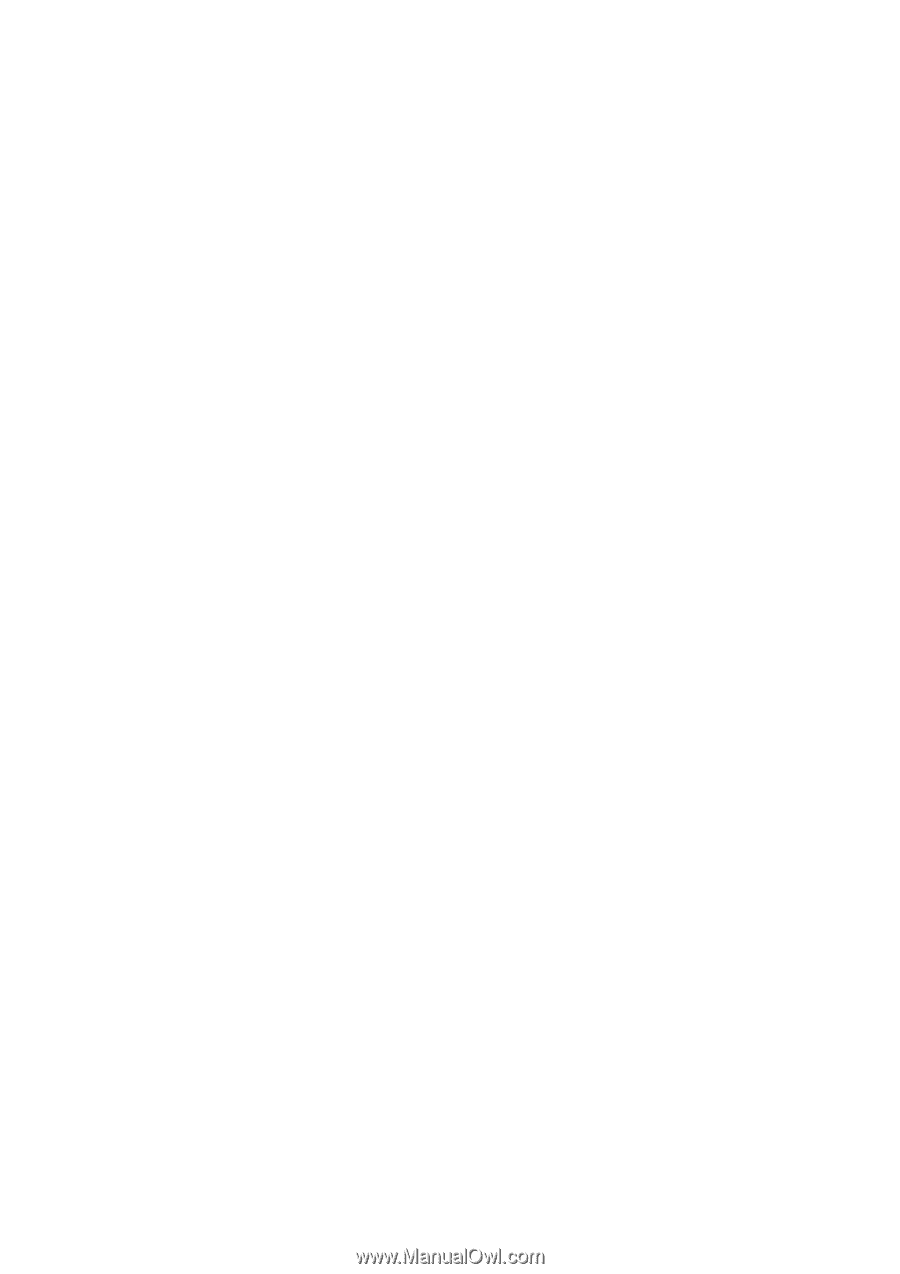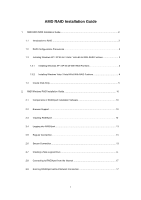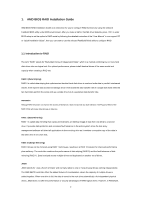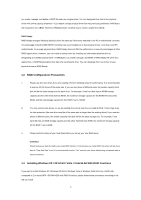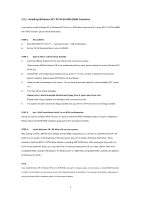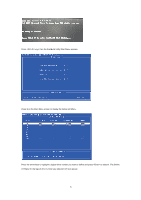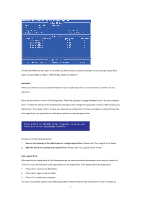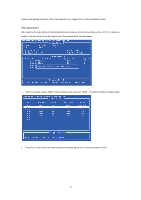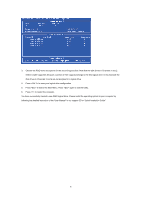ASRock A780FullDisplayPort RAID Installation Guide - Page 4
Installing Windows XP / XP 64-bit With RAID Functions
 |
View all ASRock A780FullDisplayPort manuals
Add to My Manuals
Save this manual to your list of manuals |
Page 4 highlights
1.3.1 Installing Windows XP / XP 64-bit With RAID Functions If you want to install Windows XP or Windows XP 64-bit on a RAID disk composed of 2 or more SATA / SATAII HDDs with RAID functions, please follow below steps. STEP 1: Set up BIOS. A. Enter BIOS SETUP UTILITY → Advanced screen →IDE Configuration. B. Set the "SATA Operation Mode" option to [RAID]. STEP 2: Make a SATA / SATAII driver diskette. A. Insert the ASRock Support CD into your optical drive to boot your system. (There are two ASRock Support CD in the motherboard gift box pack, please choose the one for Windows XP / XP 64-bit.) B. During POST at the beginning of system boot-up, press key, and then a window for boot devices selection appears. Please select CD-ROM as the boot device. C. When you see the message on the screen, "Do you want to generate Serial ATA driver diskette [YN]?", press . D. Then you will see these messages, Please insert a blank formatted diskette into floppy drive A: press any key to start Please insert a floppy diskette into the floppy drive, and press any key. E. The system will start to format the floppy diskette and copy SATA / SATAII drivers into the floppy diskette. STEP 3: Use "RAID Installation Guide" to set RAID configuration. Before you start to configure RAID function, you need to check this RAID installation guide for proper configuration. Please refer to the BIOS RAID installation guide part in this document for details. STEP 4: Install Windows XP / XP 64-bit OS on your system. After making a SATA / SATAII driver diskette and set RAID configuration, you can start to install Windows XP / XP 64-bit on your system. At the beginning of Windows setup, press F6 to install a third-party RAID driver. When prompted, insert the SATA / SATAII driver diskette containing AMD RAID driver. After reading the floppy disk, the driver will be presented. Select your required driver to install according to the OS you install. (Select "AMD AHCI Compatible RAID Controller-x86 platform" for Windows XP, or "AMD AHCI Compatible RAID Controller-x64 platform" for Windows XP 64-bit.) NOTE. If you install Windows XP / Windows XP 64-bit on IDE HDDs and want to manage (create, convert, delete, or rebuild) RAID functions on SATA / SATAII HDDs, you still need to set up "SATA Operation Mode" to [RAID] first. Then, please set the RAID configuration by using the Windows RAID installation guide in this document for details. 4