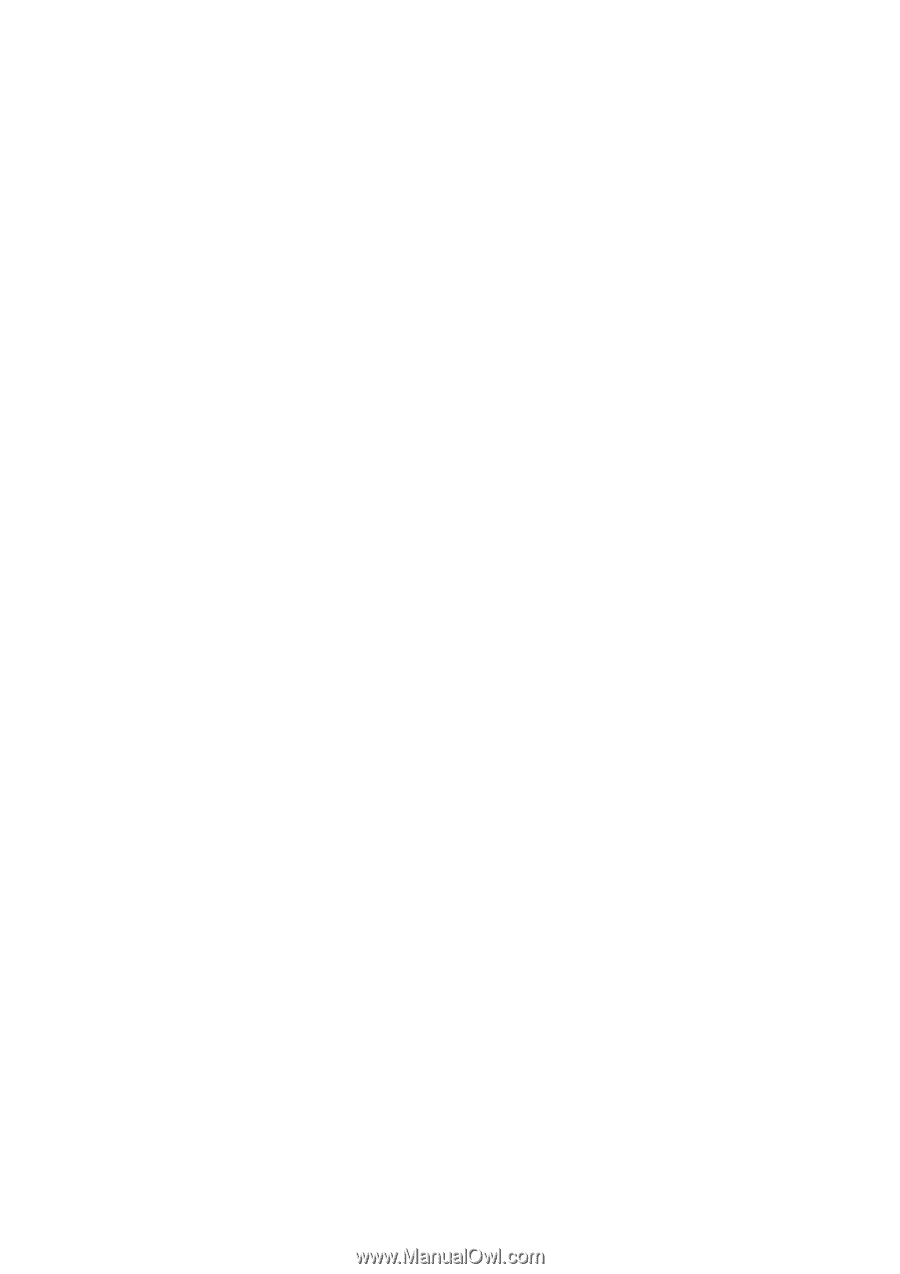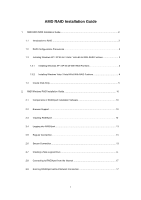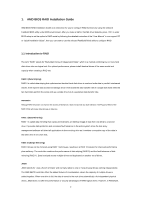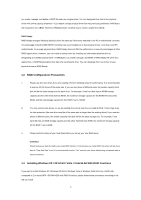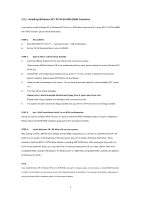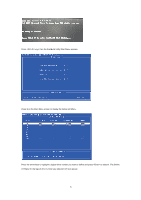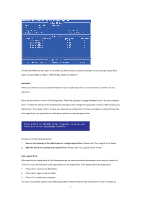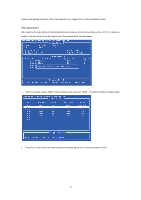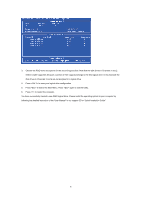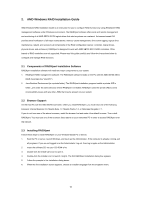ASRock A780FullDisplayPort RAID Installation Guide - Page 5
Installing Windows Vista / Vista 64-bit With RAID Functions, Create Disk Array
 |
View all ASRock A780FullDisplayPort manuals
Add to My Manuals
Save this manual to your list of manuals |
Page 5 highlights
1.3.2 Installing Windows Vista / Vista 64-bit With RAID Functions If you want to install Windows Vista or Windows Vista 64-bit on a RAID disk composed of 2 or more SATA / SATAII HDDs with RAID functions, please follow below steps. STEP 1: Set up BIOS. A. Enter BIOS SETUP UTILITY → Advanced screen →IDE Configuration. B. Set the "SATA Operation Mode" option to [RAID]. STEP 2: Use "RAID Installation Guide" to set RAID configuration. Before you start to configure RAID function, you need to check this RAID installation guide for proper configuration. Please refer to the BIOS RAID installation guide part in this document for details. STEP 3: Install Windows Vista / Vista 64-bit OS on your system. Insert the Windows Vista / Windows Vista 64-bit optical disk into the optical drive to boot your system, and follow the instruction to install Windows Vista / Windows Vista 64-bit OS on your system. When you see "Where do you want to install Windows?" page, please insert the ASRock Support CD into your optical drive, and click the "Load Driver" button on the left on the bottom to load the AMD RAID drivers. AMD RAID drivers are in the following path in our Support CD: (There are two ASRock Support CD in the motherboard gift box pack, please choose the one for Windows Vista / Vista 64-bit.) .. \ I386 (For Windows Vista OS) .. \ AMD64 (For Windows Vista 64-bit OS) After that, please insert Windows Vista / Windows Vista 64-bit optical disk into the optical drive again to continue the installation. NOTE1. If you install Windows Vista / Windows Vista 64-bit on IDE HDDs and want to manage (create, convert, delete, or rebuild) RAID functions on SATA / SATAII HDDs, you still need to set up "SATA Operation Mode" to [RAID] first. Then, please set the RAID configuration by using the Windows RAID installation guide in this document for details. NOTE2. Currently, if you install Windows Vista / Windows Vista 64-bit on IDE HDDs and there are no SATA / SATAII device used, please set up "SATA Operation Mode" to [non-RAID] in BIOS. 1.4 Create Disk Array Power on your system. If this is the first time you have booted with the disk drives installed, the AMD onboard BIOS will display the following screen. 5