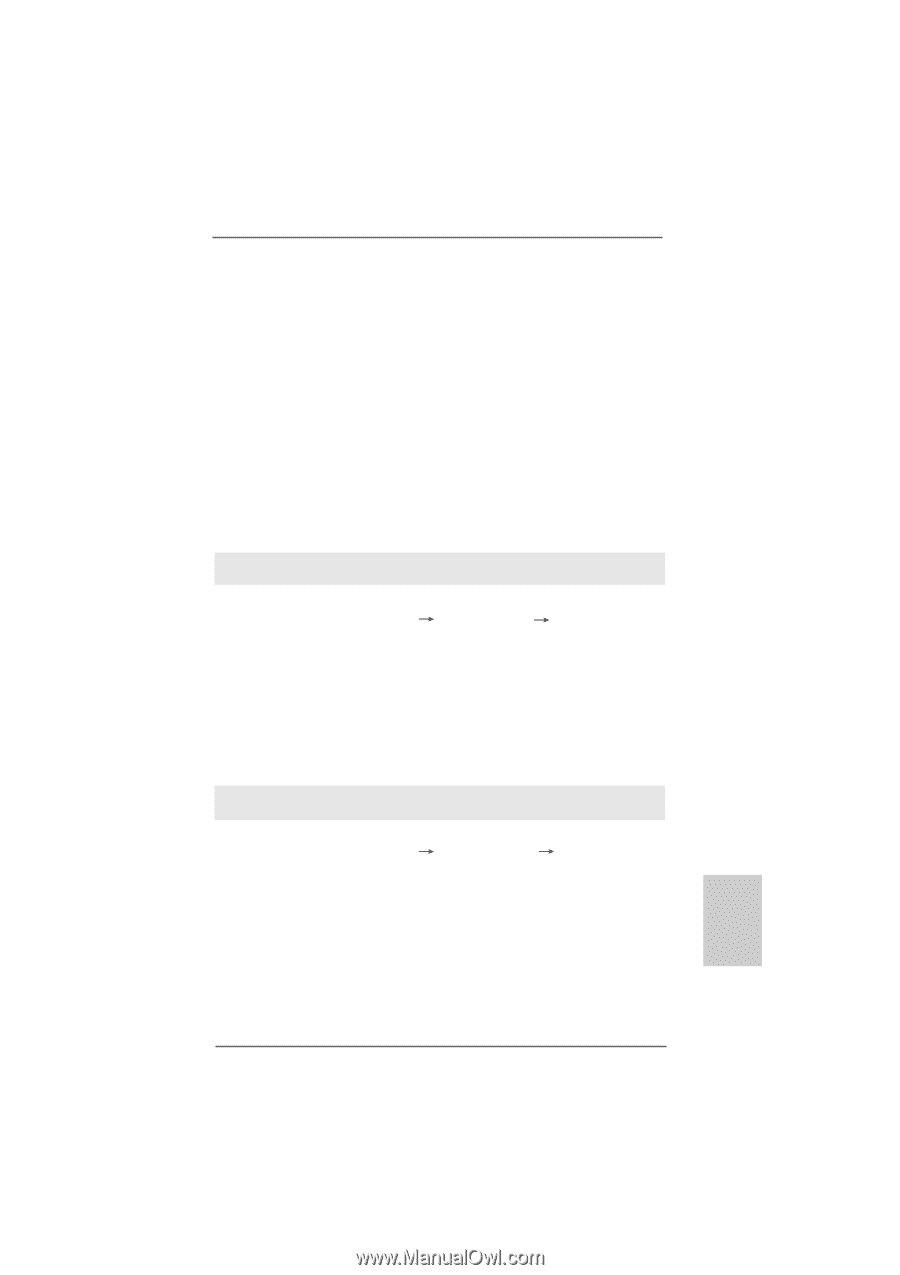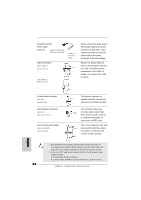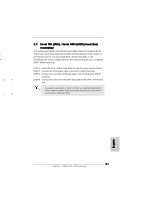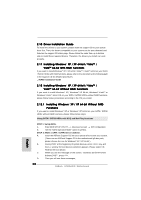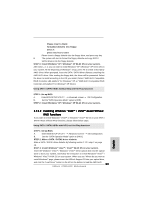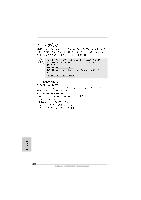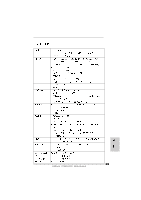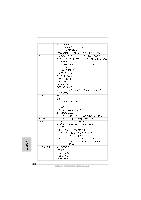ASRock A780FullHD Quick Installation Guide - Page 29
English, Installing Windows, Vista, Vista, bit Without, RAID Functions
 |
View all ASRock A780FullHD manuals
Add to My Manuals
Save this manual to your list of manuals |
Page 29 highlights
Please insert a blank formatted diskette into floppy drive A: press any key to start Please insert a floppy diskette into the floppy drive, and press any key. E. The system will start to format the floppy diskette and copy SATA / SATAII drivers into the floppy diskette. STEP 3: Install Windows® XP / Windows® XP 64-bit OS on your system. After step 1, 2, 3, you can start to install Windows® XP / Windows® XP 64-bit OS on your system. At the beginning of Windows® setup, press F6 to install a third-party AHCI driver. When prompted, insert the SATA / SATAII driver diskette containing the AMD AHCI driver. After reading the floppy disk, the driver will be presented. Select the driver to install according to the OS you install. (Select "AMD AHCI Compatible RAID Controller-x86 platform" for Windows® XP, or "AMD AHCI Compatible RAID Controller-x64 platform" for Windows® XP 64-bit.) Using SATA / SATAII HDDs without NCQ and Hot Plug functions STEP 1: Set up BIOS. A. Enter BIOS SETUP UTILITY Advanced screen IDE Configuration. B. Set the "SATA Operation Mode" option to [IDE]. STEP 2: Install Windows® XP / Windows® XP 64-bit OS on your system. 2.12.2 Installing Windows® VistaTM / VistaTM 64-bit Without RAID Functions If you want to install Windows® VistaTM or Windows® VistaTM 64-bit on your SATA / SATAII HDDs without RAID functions, please follow below steps. Using SATA / SATAII HDDs with NCQ and Hot Plug functions STEP 1: Set Up BIOS. A. Enter BIOS SETUP UTILITY Advanced screen IDE Configuration. B. Set the "SATA Operation Mode" option to [AHCI]. STEP 2: Make a SATA / SATAII driver diskette. Make a SATA / SATAII driver diskette by following section 2.12.1 step 2 on page 28. STEP 3: Install Windows® VistaTM / VistaTM 64-bit OS on your system. Insert the Windows® VistaTM / Windows® VistaTM 64-bit optical disk into the optical drive to boot your system, and follow the instruction to install Windows® VistaTM / Windows® VistaTM 64-bit OS on your system. When you see "Where do you want to install Windows?" page, please insert the ASRock Support CD into your optical drive, and click the "Load Driver" button on the left on the bottom to load the AMD AHCI 29 ASRock A780FullHD Motherboard English