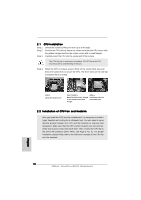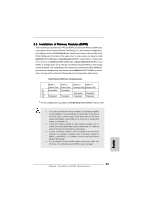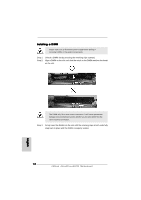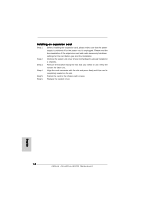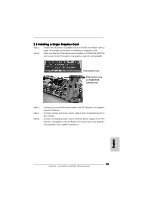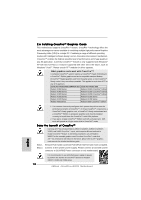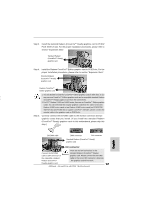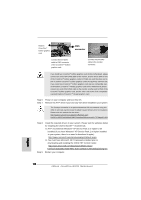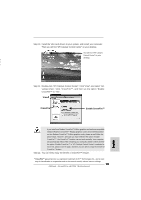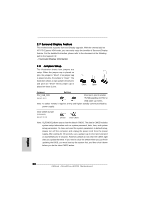ASRock ALiveXFire-eSATA2 R3.0 Quick Installation Guide - Page 15
English, 5 Installing a Single Graphics Card
 |
View all ASRock ALiveXFire-eSATA2 R3.0 manuals
Add to My Manuals
Save this manual to your list of manuals |
Page 15 highlights
2.5 Installing a Single Graphics Card Step 1. Install a PCI Express x16 graphics card on PCIE3 slot. Please refer to page 14 for proper procedures of installing an expansion card. Step 2. Make sure that the PCIE Switch card is installed on PCIE2/PCIE SWITCH slot to avail of the PCI Express x16 graphics card full x16 bandwidth. PCIE Switch card PCIE Switch card on PCIE2/PCIE SWITCH slot Step 3. Step 4. Step 5. Connect one end of the monitor cable to the PCI Express x16 graphics card on PCIE3 slot. Connect another end of the monitor cable to the corresponding port on your monitor. Connect an auxiliary power source from the power supply to the PCI Express x16 graphics card on PCIE3 slot. (Only when your graphics card provides such a power connector.) English 15 ASRock ALiveXFire-eSATA2 Motherboard