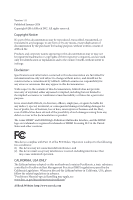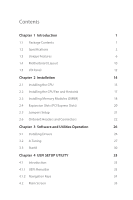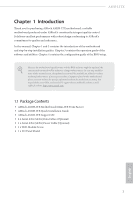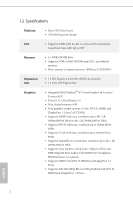ASRock AM1H-ITX User Manual
ASRock AM1H-ITX Manual
 |
View all ASRock AM1H-ITX manuals
Add to My Manuals
Save this manual to your list of manuals |
ASRock AM1H-ITX manual content summary:
- ASRock AM1H-ITX | User Manual - Page 1
User Manual - ASRock AM1H-ITX | User Manual - Page 2
without notice, and should not be constructed as a commitment by ASRock. ASRock assumes no responsibility for any errors or omissions that may appear in undesired operation. CALIFORNIA, USA ONLY The Lithium battery adopted on this motherboard contains Perchlorate, a toxic substance controlled in - ASRock AM1H-ITX | User Manual - Page 3
6 1.4 Motherboard Layout 10 1.5 I/O Panel 12 Chapter 2 Installation 14 2.1 Installing the CPU 15 2.2 Installing the CPU Fan and Heatsink 17 2.3 Installing Memory Modules (DIMM) 18 2.4 Expansion Slots (PCI Express Slots) 20 2.5 Jumpers Setup 21 2.6 Onboard Headers and Connectors 22 - ASRock AM1H-ITX | User Manual - Page 4
OC Tweaker Screen 36 4.4 Advanced Screen 39 4.4.1 CPU Configuration 40 4.4.2 Chipset Configuration 41 4.4.3 Storage Configuration 43 4.4.4 Super IO Configuration 44 4.4.5 ACPI Configuration 45 4.4.6 USB Configuration 47 4.4.7 Trusted Computing 48 4.5 Tools 49 4.6 Hardware Health - ASRock AM1H-ITX | User Manual - Page 5
list on ASRock's website as well. ASRock website http://www.asrock.com. 1.1 Package Contents • ASRock AM1H-ITX Motherboard (Mini-ITX Form Factor) • ASRock AM1H-ITX Quick Installation Guide • ASRock AM1H-ITX Support CD • 2 x Serial ATA (SATA) Data Cables (Optional) • 1 x Serial ATA (SATA) Power Cable - ASRock AM1H-ITX | User Manual - Page 6
Platform • Mini-ITX Form Factor • All Solid Capacitor design CPU • Supports AMD AM1 Socket A-series and E-series Quad- Core/Dual-Core APU up to 25W Memory • 2 x DDR3 DIMM Slots • Supports DDR3 1600/1333/1066 non-ECC, un-buffered memory • Max. capacity of system memory: 16GB (see - ASRock AM1H-ITX | User Manual - Page 7
2 x USB 3.0 Ports (Supports Full Spike Protection) • 1 x RJ-45 LAN Port with LED (ACT/LINK LED and SPEED LED) • HD Audio Jacks: Rear Speaker / Central / Bass / Line in / Front Speaker / Microphone Storage • 2 x SATA3 6.0 Gb/s Connectors by AMD AM1 Series Socket 25W Quad-Core APU, support NCQ, AHCI - ASRock AM1H-ITX | User Manual - Page 8
1 x 24 pin ATX Power Connector • 1 x SATA Power Connector • 1 x Front Panel Audio Connector • 2 x USB 2.0 Headers (Support 4 USB 2.0 ports) (Supports Full Spike Protection) • 1 x USB 3.0 Header by ASMedia ASM1042A (Supports 2 USB 3.0 ports) (Supports Full Spike Protection) BIOS Feature • 32Mb AMI - ASRock AM1H-ITX | User Manual - Page 9
AM1H-ITX Please realize that there is a certain risk involved with overclocking, including adjusting the setting in the BIOS, applying Untied Overclocking Technology, or using thirdparty overclocking tools. Overclocking . You can use ASRock XFast RAM to utilize the memory that Windows® cannot use - ASRock AM1H-ITX | User Manual - Page 10
Instant Flash ASRock Instant Flash is a BIOS flash utility embedded in Flash ROM. This convenient BIOS update tool allows you to update the system BIOS in a few clicks without preparing an additional floppy diskette or other complicated flash utility. Just save the new BIOS file to your USB storage - ASRock AM1H-ITX | User Manual - Page 11
loss occurs during the BIOS updating process, ASRock Crashless BIOS will automatically finish the BIOS update procedure after regaining power. Please note that BIOS files need to be placed in the root directory of your USB disk. Only USB 2.0 ports support this feature. ASRock OMG (Online Management - ASRock AM1H-ITX | User Manual - Page 12
drive to install the drivers from our support CD, Easy Driver Installer is a handy tool in the UEFI that installs the LAN driver to your system via an USB storage device, then downloads and installs the other required drivers automatically. ASRock Interactive UEFI ASRock Interactive UEFI is a blend - ASRock AM1H-ITX | User Manual - Page 13
AM1H-ITX ASRock Good Night LED ASRock Good Night LED technology offers you a better sleeping environment by extinguishing the unessential LEDs. By enabling Good Night LED in the BIOS, the Power/LAN LEDs will be switched off when the system is powered on. Good Night LED will automatically switch off - ASRock AM1H-ITX | User Manual - Page 14
(64 bit, 240-pin module) SOCKET FS1b DVI1 VGA1 DP_1 HDMI REAR SPK FRONT Center: Center: CTR BASS LINE IN RJ-45 LAN USB 3.0 T: USB0 LAN B: USB1 HD_AUDIO1 1 AUDIO CODEC 20 Top: Top: MPCIE1 AM1H-ITX Super I/O USB2_3 1 USB4_5 1 CLRCMOS1 1 32Mb BIOS COM1 1 USB3_2_3 PCIE1 TPMS1 1 19 - ASRock AM1H-ITX | User Manual - Page 15
) 12 System Panel Header (PANEL1) 13 Chassis Fan Connector (CHA_FAN1) 14 USB 3.0 Header (USB3_2_3) 15 TPM Header (TPMS1) 16 COM Port Header (COM1) 17 USB 2.0 Header (USB4_5) 18 Clear CMOS Jumper (CLRCMOS1) 19 USB 2.0 Header (USB2_3) 20 Front Panel Audio Header (HD_AUDIO1) AM1H-ITX English 11 - ASRock AM1H-ITX | User Manual - Page 16
10 Optical SPDIF Out Port 11 USB 3.0 Ports (USB3_0_1) 12 HDMI Port* 13 DVI-D Port 14 PS/2 Mouse/Keyboard Port 15 DC Jack**** * HDMI and DisplayPort 1.2 cannot output at the same time. You can only choose either one of them. Please refer to the BIOS setup - ASRock AM1H-ITX | User Manual - Page 17
/19V 90W This motherboard is available with support for either ATX or DC-in power supplies. Please do not use two kinds of power supplies at the same time! Doing so may damage the motherboard components and devices. When you use the DC-in power adapter, please use the onboard SATA power connector - ASRock AM1H-ITX | User Manual - Page 18
2 Installation This is a Mini-ITX form factor motherboard. Before you install the motherboard, study the configuration of your chassis to ensure that the motherboard fits into it. Pre-installation Precautions Take note of the following precautions before you install motherboard components or change - ASRock AM1H-ITX | User Manual - Page 19
2.1 Installing the CPU Unplug all power cables before installing the CPU. 1 AM1H-ITX 2 English 15 - ASRock AM1H-ITX | User Manual - Page 20
3 16 English - ASRock AM1H-ITX | User Manual - Page 21
AM1H-ITX 2.2 Installing the CPU Fan and Heatsink After you install the CPU into this motherboard, it is necessary to CPU FAN connector. For proper installation, please kindly refer to the instruction manuals of the CPU fan and the heatsink. Please turn off the power or remove the power cord before - ASRock AM1H-ITX | User Manual - Page 22
Rate 3) DIMM slots. It is not allowed to install a DDR or DDR2 memory module into a DDR3 slot; otherwise, this motherboard and DIMM may be damaged. The DIMM only fits in one correct orientation. It will cause permanent damage to the motherboard and the DIMM if you force the DIMM into the slot at - ASRock AM1H-ITX | User Manual - Page 23
AM1H-ITX 1 2 3 19 English - ASRock AM1H-ITX | User Manual - Page 24
2.4 Expansion Slots (PCI Express Slots) There are 2 PCI Express slots on the motherboard. Before installing an expansion card, please make sure that the power supply is switched off or the power cord is unplugged. Please read the documentation of the expansion card and make necessary hardware - ASRock AM1H-ITX | User Manual - Page 25
you just finish updating the BIOS, you must boot up the system first, and then shut it down before you do the clear-CMOS action. Please be noted that the password, date, time, and user default profile will be cleared only if the CMOS battery is removed. If you clear the CMOS, the case open may be - ASRock AM1H-ITX | User Manual - Page 26
jumpers. Do NOT place jumper caps over these headers and connectors. Placing jumper caps over the headers and connectors will cause permanent damage to the motherboard. System Panel Header (9-pin PANEL1) (see p.10, No. 12) Connect the power switch, reset switch and system status indicator on the - ASRock AM1H-ITX | User Manual - Page 27
AM1H-ITX Serial ATA3 Connectors (SATA3_1: see p.10, No. 8) (SATA3_2: see p.10, No. 9) (SATA3_A1: see p.10, No. 11) (SATA3_A2: see p.10, No. 10) SATA3_A1 SATA3_1 SATA3_A2 SATA3_2 These four SATA3 connectors support SATA data cables for internal storage devices with up to 6.0 Gb/s data transfer - ASRock AM1H-ITX | User Manual - Page 28
CPU_FAN_SPEED +12V GND 1 2 3 4 This motherboard provides a 4-Pin CPU fan (Quiet Fan) connector. If you plan to connect a 3-Pin CPU fan, please connect it to Pin 1-3. 12 24 1 13 This motherboard provides a 24-pin ATX power connector. To use a 20-pin ATX power supply, please plug it along Pin - ASRock AM1H-ITX | User Manual - Page 29
# GND AM1H-ITX Please connect a SATA power cable. This COM1 header supports a serial port module. This motherboard supports CASE OPEN detection feature that detects if the chassis cove has been removed. This feature requires a chassis with chassis intrusion detection design. This connector supports - ASRock AM1H-ITX | User Manual - Page 30
Chapter 3 Software and Utilities Operation 3.1 Installing Drivers The Support CD that comes with the motherboard contains necessary drivers and useful utilities that enhance the motherboard's features. Running The Support CD To begin using the support CD, insert the CD into your CD-ROM drive. The CD - ASRock AM1H-ITX | User Manual - Page 31
AM1H-ITX 3.2 A-Tuning A-Tuning is ASRock's multi purpose software suite with a new interface, more new features and improved utilities, including XFast RAM, Dehumidifier, Good Night LED, FAN-Tastic Tuning and a whole lot more. 3.2.1 Installing A-Tuning When you install the all-in-one driver to your - ASRock AM1H-ITX | User Manual - Page 32
Windows 8 and the VBIOS must support UEFI GOP if you are using an external graphics card. OMG Schedule the starting and ending hours of Internet access granted to other users. Place X marks on the time table to disable the Internet. Good Night LED Switch off the Power/LAN LEDs when the system - ASRock AM1H-ITX | User Manual - Page 33
AM1H-ITX Dehumidifier Prevent motherboard damages due to dampness. Enable this function and configure the period of time until the computer powers on, and the duration of the dehumidifying process. System Info View information about the system. Tech Service Contact Tech Service. 29 English - ASRock AM1H-ITX | User Manual - Page 34
customizations for greater efficiency. 3.3.1 Installing Start8 Install Start8, which is located in the folder at the following path of the Support CD: \ ASRock Utility > Start8. 3.3.2 Configuring Start8 Style Select between the Windows 7 style and Windows 8 style Start Menu. Then select the theme of - ASRock AM1H-ITX | User Manual - Page 35
Configure AM1H-ITX Configure provides configuration options, including icon sizes, which shortcuts you want Start Menu to display, quick access to recently used apps, the functionality of the power button, and more. Control 31 English - ASRock AM1H-ITX | User Manual - Page 36
Control lets you configure what a click on the start button or a press on the Windows key does. Desktop Desktop allows you to disable the hot corners when you are working on the desktop. It also lets you choose whether or not the system boots directly into desktop mode and bypass the Metro user - ASRock AM1H-ITX | User Manual - Page 37
AM1H-ITX Chapter 4 UEFI SETUP UTILITY 4.1 Introduction ASRock Interactive UEFI is a blend of system configuration tools, cool sound effects and stunning visuals. Not only will it make BIOS UEFI software is constantly being updated, the following UEFI setup screens and overclocking configurations - ASRock AM1H-ITX | User Manual - Page 38
4.1.2 Navigation Keys Use < > key or < > key to choose among the selections on the menu bar, and use < > key or < > key to move the cursor up or down to select items, then press to get into the sub screen. You can also use the mouse to click your required item. Please check the following - ASRock AM1H-ITX | User Manual - Page 39
AM1H-ITX 4.2 Main Screen When you enter the UEFI SETUP UTILITY, the Main screen will appear and display the system overview. Active Page on Entry Select the default page when entering the UEFI setup utility. 35 English - ASRock AM1H-ITX | User Manual - Page 40
overclocking features. Because the UEFI software is constantly being updated, the following UEFI setup screens and descriptions are for reference purpose only, and they may not exactly match what you see on your screen. DRAM Timing Configuration DRAM Frequency If [Auto] is selected, the motherboard - ASRock AM1H-ITX | User Manual - Page 41
DRAM Timing Control AM1H-ITX Power Down Enable Use this item to enable or disable DDR power down mode. Bank Interleaving Interleaving allows memory accesses to be spread out over banks on the same node, or accross nodes, decreasing access contention. CAS# Latency (tCL) The time between sending a - ASRock AM1H-ITX | User Manual - Page 42
Command Rate (CR) The delay between when a memory chip is selected and when the first active command can be issued. RAS# Cycle Time (tRC) Use this item to change RAS# Cycle Time (tRC) Auto/Manual setting. Write Recovery Time (tWR) The amount of delay that must elapse after the completion of a valid - ASRock AM1H-ITX | User Manual - Page 43
AM1H-ITX 4.4 Advanced Screen In this section, you may set the configurations for the following items: CPU Configuration, Chipset Configuration, Storage Configuration, Super IO Configuration, ACPI Configuration, USB Configuration and Trusted Computing. Setting wrong values in this section may cause - ASRock AM1H-ITX | User Manual - Page 44
or compatibility issue with some memory modules or power supplies. Please set this item to [Disable] if above issue occurs. SVM When this option is set to [Enabled], a VMM (Virtual Machine Architecture) can utilize the additional hardware capabilities provided by AMD-V. The default value is [Enabled - ASRock AM1H-ITX | User Manual - Page 45
4.4.2 Chipset Configuration AM1H-ITX Share Memory Configure the size of memory that is allocated to the integrated graphics processor when the system boots up. Primary Graphics Adapter Select a primary VGA. Onboard HDMI HD Audio Enable audio for the onboard digital outputs. Onboard HD Audio Enable - ASRock AM1H-ITX | User Manual - Page 46
onboard network interface controller. Restore on AC/Power Loss Select the power state after a power failure. If [Power Off] is selected, the power will remain off when the power recovers. If [Power On] is selected, the system will start to boot up when the power recovers. Good Night LED By enabling - ASRock AM1H-ITX | User Manual - Page 47
Storage Configuration AM1H-ITX SATA Controller(s) Enable/disable the SATA controllers. SATA Mode Selection IDE: For better compatibility. AHCI: Supports new features that improve performance. AHCI (Advanced Host Controller Interface) supports NCQ and other new features that will improve SATA disk - ASRock AM1H-ITX | User Manual - Page 48
4.4.4 Super IO Configuration Serial Port Enable or disable the Serial port. Serial Port Address Select the address of the Serial port. 44 English - ASRock AM1H-ITX | User Manual - Page 49
Configuration AM1H-ITX Suspend to RAM It is recommended to select auto for ACPI S3 power saving. Check Ready Bit Enable to enter the operating system after S3 only when the hard disk is ready, this is recommended for better system stability. Deep Sleep Configure deep sleep mode for power saving - ASRock AM1H-ITX | User Manual - Page 50
be waked up by the real time clock alarm. Set it to By OS to let it be handled by your operating system. USB Keyboard/Remote Power On Allow the system to be waked up by an USB keyboard or remote controller. USB Mouse Power On Allow the system to be waked up by an - ASRock AM1H-ITX | User Manual - Page 51
USB Configuration AM1H-ITX USB Controller Enable or disable all the USB ports. USB 3.0 Controller Enable or disable all the USB 3.0 ports. Legacy USB Support Enable or disable Legacy OS Support for USB 2.0 devices. If you encounter USB compatibility issues it is recommended to disable legacy USB - ASRock AM1H-ITX | User Manual - Page 52
4.4.7 Trusted Computing Security Device Support Enable to activate Trusted Platform Module (TPM) security for your hard disk drives. 48 English - ASRock AM1H-ITX | User Manual - Page 53
. UEFI Tech Service Contact ASRock Tech Service if you are having trouble with your PC. Please setup network configuration before using UEFI Tech Service. Easy Driver Installer For users that don't have an optical disk drive to install the drivers from our support CD, Easy Driver Installer is - ASRock AM1H-ITX | User Manual - Page 54
ASRock Internet Flash downloads and updates the latest UEFI firmware version from our servers for you. Please setup network configuration before using Internet Flash. *For BIOS backup and recovery purpose, it is recommended to plug in your USB , the computer will power on automatically to dehumidify - ASRock AM1H-ITX | User Manual - Page 55
AM1H-ITX Dehumidifier Duration Configure the duration of the dehumidifying process before it returns to S4/S5 state. Dehumidifier CPU Fan Setting Configure the speed of the - ASRock AM1H-ITX | User Manual - Page 56
of the hardware on your system, including the parameters of the CPU temperature, motherboard temperature, fan speed and voltage. CPU Fan 1 Type Select a fan type assign a respective fan speed for each temperature. Power Fan 1 Setting Select a fan mode for Power Fan 1, or choose Customize to set 5 - ASRock AM1H-ITX | User Manual - Page 57
AM1H-ITX 4.7 Boot Screen This section displays the available devices on your system for you to configure the boot settings and the boot priority. Fast Boot Fast Boot minimizes your computer's boot time. In fast mode you may not boot from an USB storage device. Ultra Fast mode is only supported by - ASRock AM1H-ITX | User Manual - Page 58
Guard Count Configure the number of attempts to boot until the system automatically restores the default settings. CSM (Compatibility Support Module) CSM Enable to launch the Compatibility Support Module. Please do not disable unless you're running a WHCK test. If you are using Windows 8 64-bit and - ASRock AM1H-ITX | User Manual - Page 59
AM1H-ITX Launch PXE OpROM Policy Select UEFI only to run those that support UEFI option ROM only. Select Legacy only to run those that support legacy option ROM only. Do not launch? Launch Storage OpROM Policy Select UEFI only to run those that support UEFI option ROM only. Select Legacy only to run - ASRock AM1H-ITX | User Manual - Page 60
are unable to change the settings in the UEFI Setup Utility. Leave it blank and press enter to remove the password. Secure Boot Enable to support Windows 8 Secure Boot. 56 English - ASRock AM1H-ITX | User Manual - Page 61
4.9 Exit Screen AM1H-ITX Save Changes and Exit When you select this option the following message, "Save configuration changes and exit setup?" will pop out. Select [OK] to save - ASRock AM1H-ITX | User Manual - Page 62
or want to know more about ASRock, you're welcome to visit ASRock's website at http://www.asrock.com; or you may contact your dealer for further information. For technical questions, please submit a support request form at http://www.asrock.com/support/tsd.asp ASRock Incorporation 2F., No.37, Sec

User Manual