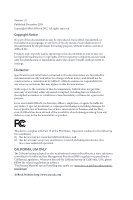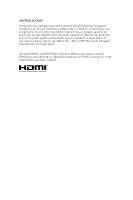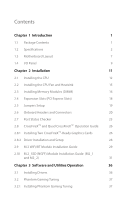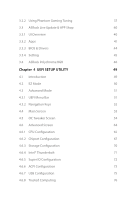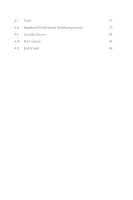ASRock B365 Phantom Gaming 4 User Manual
ASRock B365 Phantom Gaming 4 Manual
 |
View all ASRock B365 Phantom Gaming 4 manuals
Add to My Manuals
Save this manual to your list of manuals |
ASRock B365 Phantom Gaming 4 manual content summary:
- ASRock B365 Phantom Gaming 4 | User Manual - Page 1
- ASRock B365 Phantom Gaming 4 | User Manual - Page 2
change without notice, and should not be constructed as a commitment by ASRock. ASRock assumes no responsibility for any errors or omissions that may appear in CALIFORNIA, USA ONLY The Lithium battery adopted on this motherboard contains Perchlorate, a toxic substance controlled in Perchlorate Best - ASRock B365 Phantom Gaming 4 | User Manual - Page 3
if the goods fail to be of acceptable quality and the failure does not amount to a major failure. If you require assistance please call ASRock Tel : +886-2-28965588 ext.123 (Standard International call charges apply) The terms HDMI® and HDMI High-Definition Multimedia Interface, and the HDMI logo - ASRock B365 Phantom Gaming 4 | User Manual - Page 4
Driver Installation and Setup 28 2.9 M.2 WiFi/BT Module Installation Guide 29 2.10 M.2_SSD (NGFF) Module Installation Guide (M2_1 and M2_2) 31 Chapter 3 Software and Utilities Operation 36 3.1 Installing Drivers 36 3.2 Phantom Gaming Tuning 37 3.2.1 Installing Phantom Gaming Tuning - ASRock B365 Phantom Gaming 4 | User Manual - Page 5
3.2.2 Using Phantom Gaming Tuning 37 3.3 ASRock Live Update & APP Shop 40 3.3.1 UI Overview 40 3.3.2 Apps 41 3.3.3 BIOS & Drivers 44 3.3.4 Setting 45 3.4 ASRock Polychrome RGB 46 Chapter 4 UEFI SETUP UTILITY 49 4.1 Introduction 49 4.2 EZ Mode 50 4.3 Advanced Mode 51 4.3.1 UEFI - ASRock B365 Phantom Gaming 4 | User Manual - Page 6
4.7 Tools 77 4.8 Hardware Health Event Monitoring Screen 79 4.9 Security Screen 82 4.10 Boot Screen 83 4.11 Exit Screen 86 - ASRock B365 Phantom Gaming 4 | User Manual - Page 7
VGA cards and CPU support list on ASRock's website as well. ASRock website http://www.asrock.com. 1.1 Package Contents • ASRock B365 Phantom Gaming 4 Motherboard (ATX Form Factor) • ASRock B365 Phantom Gaming 4 Quick Installation Guide • ASRock B365 Phantom Gaming 4 Support CD • 1 x I/O Panel Shield - ASRock B365 Phantom Gaming 4 | User Manual - Page 8
and 8th Gen Intel® CoreTM Processors (Socket 1151) • Supports CPU up to 95W • Digi Power design • 8 Power Phase design • Supports Intel® Turbo Boost 2.0 Technology Chipset • Intel® B365 Memory • Dual Channel DDR4 Memory Technology • 4 x DDR4 DIMM Slots • Supports DDR4 2666/2400/2133 non-ECC, un - ASRock B365 Phantom Gaming 4 | User Manual - Page 9
B365 Phantom Gaming 4 Audio LAN • Supports Intel® UHD Graphics Built-in Visuals : Intel® Quick Sync Audio) with HDMI Port 1.4 (Compliant HDMI monitor is required) • Supports HDCP 2.2 with HDMI 1.4 and DisplayPort 1.2 Ports • Supports 4K Ultra HD (UHD) playback with HDMI 1.4 and DisplayPort 1.2 - ASRock B365 Phantom Gaming 4 | User Manual - Page 10
disks ** Supports ASRock U.2 Kit English Connector • 1 x COM Port Header • 1 x TPM Header • 1 x Power LED and Speaker Header • 2 x RGB LED Headers * Support in total up to 12V/3A, 36W LED Strip • 1 x Addressable LED Header * Supports in total up to 5V/3A, 15W LED Strip • 1 x CPU Fan Connector - ASRock B365 Phantom Gaming 4 | User Manual - Page 11
B365 Phantom Gaming 4 • 1 x CPU/Water Pump Fan Connector (4-pin) (Smart Fan Speed Control) * The CPU/Water Pump Fan supports the water cooler fan of maximum 2A (24W) fan power. • 3 x Chassis/Water Pump Fan Connectors (4-pin) (Smart Fan Speed Control) * The Chassis/Water Pump Fan supports the water - ASRock B365 Phantom Gaming 4 | User Manual - Page 12
please visit our website: http://www.asrock.com Please realize that there is a certain risk involved with overclocking, including adjusting the setting in the BIOS, applying Untied Overclocking Technology, or using third-party overclocking tools. Overclocking may affect your system's stability, or - ASRock B365 Phantom Gaming 4 | User Manual - Page 13
1.3 Motherboard Layout 1 2 ATX12V1 CPU_FAN1 B365 Phantom Gaming 4 34 RGB_LED2 1 5 USB 2.0 T: USB1 B: USB2 PS2 Keyboard /Mouse HDMI1 DP1 DDR4_A1 (64 bit, 288-pin module) DDR4_A2 (64 bit, 288-pin module) DDR4_B1 (64 bit, - ASRock B365 Phantom Gaming 4 | User Manual - Page 14
2 CPU Fan Connector (CPU_FAN1) 3 2 x 288-pin DDR4 DIMM Slots (DDR4_A1, DDR4_B1) 4 2 x 288-pin DDR4 DIMM Slots (DDR4_A2, DDR4_B2) 5 RGB LED Header (CHA_FAN3/WP) 19 Chassis/Water Pump Fan Connector (CHA_FAN1/WP) 20 RGB LED Header (RGB_LED1) 21 Addressable LED Header (ADDR_LED1) 22 COM Port Header - ASRock B365 Phantom Gaming 4 | User Manual - Page 15
1.4 I/O Panel 1 B365 Phantom Gaming 4 35 2 46 15 14 13 No. Description 1 USB 2.0 Ports (USB_1_2) 2 LAN RJ-45 Port* 3 Central / Bass (Orange) 4 Rear Speaker (Black) 5 Line In (Light Blue) 6 Front Speaker (Lime)** 7 Microphone (Pink) 8 Optical SPDIF Out Port 12 10 11 9 87 No. Description - ASRock B365 Phantom Gaming 4 | User Manual - Page 16
Please refer to the table below for the LAN port LED indications. ACT/LINK LED SPEED LED LAN Port Activity / Link LED Status Off Blinking On Description No Link Data Activity Link Speed LED Status Off Orange Green Description 10Mbps connection 100Mbps connection 1Gbps connection ** If you use - ASRock B365 Phantom Gaming 4 | User Manual - Page 17
B365 Phantom Gaming 4 Chapter 2 Installation This is an ATX form factor motherboard. Before you install the motherboard, study the configuration of your chassis to ensure that the motherboard fits into it. Pre-installation Precautions Take note of the following precautions before you install - ASRock B365 Phantom Gaming 4 | User Manual - Page 18
check if the PnP cap is on the socket, if the CPU surface is unclean, or if there are any bent pins in the socket. Do not force to insert the CPU into the socket if above situation is found. Otherwise, the CPU will be seriously damaged. 2. Unplug all power cables before installing - ASRock B365 Phantom Gaming 4 | User Manual - Page 19
B365 Phantom Gaming 4 3 4 5 13 English - ASRock B365 Phantom Gaming 4 | User Manual - Page 20
Please save and replace the cover if the processor is removed. The cover must be placed if you wish to return the motherboard for after service. 14 English - ASRock B365 Phantom Gaming 4 | User Manual - Page 21
B365 Phantom Gaming 4 2.2 Installing the CPU Fan and Heatsink 1 2 CPU_FAN English 15 - ASRock B365 Phantom Gaming 4 | User Manual - Page 22
2.3 Installing Memory Modules (DIMM) This motherboard provides four 288-pin DDR4 (Double Data Rate 4) DIMM slots, and supports Dual Channel Memory Technology. 1. For dual channel configuration, you always need to install identical (the same brand, speed, size and chip-type) DDR4 DIMM pairs. 2. It - ASRock B365 Phantom Gaming 4 | User Manual - Page 23
B365 Phantom Gaming 4 1 2 3 17 English - ASRock B365 Phantom Gaming 4 | User Manual - Page 24
PCI Express Slots) There are 4 PCI Express slots on the motherboard. Before installing an expansion card, please make sure that the N/A x4 For a better thermal environment, please connect a chassis fan to the motherboard's chassis fan connector (CHA_FAN1/WP, CHA_FAN2/WP or CHA_FAN3/WP) when using - ASRock B365 Phantom Gaming 4 | User Manual - Page 25
B365 Phantom Gaming 4 2.5 Jumpers Setup The illustration shows how jumpers are setup. When the jumper cap is clearing the CMOS. If you need to clear the CMOS when you just finish updating the BIOS, you must boot up the system first, and then shut it down before you do the clear-CMOS action. - ASRock B365 Phantom Gaming 4 | User Manual - Page 26
place jumper caps over these headers and connectors. Placing jumper caps over the headers and connectors will cause permanent damage to the motherboard. System Panel Header (9-pin PANEL1) (see p.7, No. 13) PLED+ PLEDPWRBTN# GND 1 GND RESET# GND HDLEDHDLED+ Connect the power button, reset button - ASRock B365 Phantom Gaming 4 | User Manual - Page 27
B365 Phantom Gaming 4 Power LED and Speaker Header (7-pin SPK_PLED1) (see p.7, No. 14) SPEAKER DUMMY DUMMY +5V 16) USB_PWR PP+ GND DUMMY 1 GND P+ PUSB_PWR There are two headers on this motherboard. Each USB 2.0 header can support two ports. USB 3.1 Gen1 Header (19-pin USB3_5_6) (see p.7, No. 7) - ASRock B365 Phantom Gaming 4 | User Manual - Page 28
for connecting audio devices to the front audio panel. 1. High Definition Audio supports Jack Sensing, but the panel wire on the chassis must support HDA to function correctly. Please follow the instructions in our manual and chassis manual to install your system. 2. If you use an AC'97 audio panel - ASRock B365 Phantom Gaming 4 | User Manual - Page 29
B365 Phantom Gaming 4 CPU/Water Pump Fan Connector (4-pin CPU_FAN2/WP #1 This motherboard provides a 4-Pin water cooling CPU fan connector. If you plan to connect a 3-Pin CPU water cooler fan, please connect it to Pin 1-3. This motherboard provides header supports a serial port module. English 23 - ASRock B365 Phantom Gaming 4 | User Manual - Page 30
# GN D LAD1 LAD2 SMB_DATA_MAIN SMB_CLK_MAIN This connector supports Trusted Platform Module (TPM) system, 1 which can lighting effects. Caution: Never install the RGB LED cable in the wrong orientation; otherwise, the cable may be damaged. *Please refer to page 46 for further instructions - ASRock B365 Phantom Gaming 4 | User Manual - Page 31
B365 Phantom Gaming 4 2.7 Post Status Checker Post Status Checker (PSC) diagnoses the computer when users power on the machine. It emits a red light to indicate whether the CPU, memory, VGA or storage is dysfunctional. The lights go off if the four mentioned above are functioning normally. 25 - ASRock B365 Phantom Gaming 4 | User Manual - Page 32
Operation Guide This motherboard supports CrossFireXTM and Quad CrossFireXTM that allows you to install up to two identical PCI Express x16 graphics cards. 1. You should only use identical CrossFireXTM-ready graphics cards that are AMD certified. 2. Make sure that your graphics card driver supports - ASRock B365 Phantom Gaming 4 | User Manual - Page 33
B365 Phantom Gaming 4 Step 3 Connect a VGA cable or a DVI cable to the monitor connector or the DVI connector of the graphics card that is inserted to PCIE1 slot. 27 English - ASRock B365 Phantom Gaming 4 | User Manual - Page 34
optional download. We recommend using this utility to uninstall any previously installed Catalyst drivers prior to installation. Please check AMD's website for AMD driver updates. Step 3 Install the required drivers and CATALYST Control Center then restart your computer. Please check AMD's website - ASRock B365 Phantom Gaming 4 | User Manual - Page 35
B365 Phantom Gaming 4 2.9 M.2 WiFi/BT Module Installation Guide The M.2, also known as the Next Generation Form Factor (NGFF), is a small size and versatile card edge connector that aims to replace mPCIe and mSATA. The M.2 Socket (Key E) supports type 2230 WiFi/BT module. Installing the WiFi/BT - ASRock B365 Phantom Gaming 4 | User Manual - Page 36
Step 4 Tighten the screw with a screwdriver to secure the module into place. Please do not overtighten the screw as this might damage the module. A 30 English - ASRock B365 Phantom Gaming 4 | User Manual - Page 37
B365 Phantom Gaming 4 2.10 M.2_SSD (NGFF) Module Installation Guide (M2_1 and M2_2) The M.2, also known as the Next Generation Form Factor (NGFF), is a small size and versatile card edge connector that aims to replace mPCIe and mSATA. The Ultra M.2 Socket (M2_1) supports M Key type 2230/2242/2260/ - ASRock B365 Phantom Gaming 4 | User Manual - Page 38
E D NUT2 NUT1 32 Step 4 Prepare the M.2 standoff that comes with the package. Then hand tighten the standoff into the desired nut location on the motherboard. Align and gently insert the M.2 (NGFF) SSD module into the M.2 slot. Please be aware that the M.2 (NGFF) SSD module only fits in one - ASRock B365 Phantom Gaming 4 | User Manual - Page 39
B365 Phantom Gaming 4 M.2_SSD (NGFF) Module Support List (M2_1) Vendor ADATA ADATA ADATA ADATA ADATA ADATA ADATA ADATA ADATA ADATA Apacer Corsair Crucial Crucial Intel Intel Intel Kingston Kingston Kingston OCZ PATRIOT - ASRock B365 Phantom Gaming 4 | User Manual - Page 40
VSM100-240G-2280 VLM100-240G-2280B-RD WDS100T1B0B-00AS40 WDS240G1G0B-00RC30 WDS256G1X0C-00ENX0 (NVME) WDS512G1X0C-00ENX0 (NVME) For the latest updates of M.2_SSD (NFGG) module support list, please visit our website for details: http://www.asrock.com English 34 - ASRock B365 Phantom Gaming 4 | User Manual - Page 41
B365 Phantom Gaming 4 M.2_SSD (NGFF) Module Support List (M2_2) Vendor ADATA ADATA ADATA ADATA ADATA Apacer Corsair Intel -00ENX0 (NVME) WDS512G1X0C-00ENX0 (NVME) For the latest updates of M.2_SSD (NFGG) module support list, please visit our website for details: http://www.asrock.com English 35 - ASRock B365 Phantom Gaming 4 | User Manual - Page 42
not appear automatically, locate and double click on the file "ASRSETUP.EXE" in the Support CD to display the menu. Drivers Menu The drivers compatible to your system will be auto-detected and listed on the support CD driver page. Please click Install All or follow the order from top to bottom to - ASRock B365 Phantom Gaming 4 | User Manual - Page 43
B365 Phantom Gaming 4 3.2 Phantom Gaming Tuning Phantom Gaming Tuning is ASRock's multi purpose software suite with a new interface, more new features and improved utilities. 3.2.1 Installing Phantom Gaming Tuning Phantom Gaming Tuning can be downloaded from ASRock Live Update & APP Shop. After the - ASRock B365 Phantom Gaming 4 | User Manual - Page 44
OC Tweaker Configurations for overclocking the system. System Info View information about the system. *The System Browser tab may not appear for certain models. 38 English - ASRock B365 Phantom Gaming 4 | User Manual - Page 45
B365 Phantom Gaming 4 FAN-Tastic Tuning Configure up to five different fan speeds using the graph. The fans will automatically shift to the next speed level when the assigned temperature is met. Settings Configure ASRock Phantom Gaming Tuning. Click to select "Auto run at Windows Startup" if you - ASRock B365 Phantom Gaming 4 | User Manual - Page 46
store for purchasing and downloading software applications for your ASRock computer. You can quickly and easily install various apps and support utilities. With ASRock Live Update & APP Shop, you can optimize your system and keep your motherboard up to date simply with a few clicks. Double-click - ASRock B365 Phantom Gaming 4 | User Manual - Page 47
B365 Phantom Gaming 4 3.3.2 Apps When the "Apps" tab is selected, you will see all the available up and down to see more apps listed. You can check the price of the app and whether you have already intalled it or not. - The red icon displays the price or "Free" if the app is free of charge. - The - ASRock B365 Phantom Gaming 4 | User Manual - Page 48
Step 3 If you want to install the app, click on the red icon to start downloading. Step 4 When installation completes, you can find the green "Installed" icon appears on the upper right corner. English To uninstall it, - ASRock B365 Phantom Gaming 4 | User Manual - Page 49
B365 Phantom Gaming 4 Upgrading an App You can only upgrade the apps you have already installed. When there is an available new version for your app, you will - ASRock B365 Phantom Gaming 4 | User Manual - Page 50
" tab is selected, you will see a list of recommended or critical updates for the BIOS or drivers. Please update them all soon. Step 1 Please check the item information before update. Click on Step 2 to see more details. Click to select one or - ASRock B365 Phantom Gaming 4 | User Manual - Page 51
B365 Phantom Gaming 4 3.3.4 Setting In the "Setting" page, you can change the language, select the server location, and determine if you want to automatically run the ASRock Live Update & APP Shop on Windows startup. 45 English - ASRock B365 Phantom Gaming 4 | User Manual - Page 52
can customize various lighting schemes and patterns, including Static, Breathing, Strobe, Cycling, Music, Wave and more. Connecting the LED Strip Connect your RGB LED strips to the RGB LED Headers (RGB_LED1, RGB_LED2) on the motherboard. RGB_LED2 1 12V G R B B365 Phantom Gaming 4 RGB_LED1 1 12V - ASRock B365 Phantom Gaming 4 | User Manual - Page 53
B365 Phantom Gaming 4 Connecting the Addressable RGB LED Strip Connect your Addressable RGB LED strip to the Addressable LED Header (ADDR_LED1) on the motherboard. ADDR_LED1 1 GND DO_ADDR VOUT B365 Phantom Gaming 4 1 1. Never install the RGB LED cable in the wrong orientation; otherwise, the cable - ASRock B365 Phantom Gaming 4 | User Manual - Page 54
. Download this utility from the ASRock Live Update & APP Shop and start coloring your PC style your way! Drag the tab to customize your preference. Toggle on/off the RGB LED switch Sync RGB LED effects for all LED regions of the motherboard Select a RGB LED light effect from the drop-down menu - ASRock B365 Phantom Gaming 4 | User Manual - Page 55
B365 Phantom Gaming 4 Chapter 4 UEFI SETUP UTILITY 4.1 Introduction This section explains how to use the UEFI SETUP UTILITY to configure your system. You may run the UEFI SETUP - ASRock B365 Phantom Gaming 4 | User Manual - Page 56
screen appears when you enter the BIOS setup program by default. EZ mode is a dashboard which contains multiple readings of the system's current status. You can check the most crucial information of your system, such as CPU speed, DRAM frequency, SATA information, fan speed, etc. Press or click - ASRock B365 Phantom Gaming 4 | User Manual - Page 57
B365 Phantom Gaming 4 4.3 Advanced Mode The Advanced Mode provides more options to configure the BIOS settings. Refer to the following sections for For setting system time/date information OC Tweaker For overclocking configurations Advanced For advanced system configurations Tool Useful tools - ASRock B365 Phantom Gaming 4 | User Manual - Page 58
4.3.2 Navigation Keys Use < > key or < > key to choose among the selections on the menu bar, and use < > key or < > key to move the cursor up or down to select items, then press to get into the sub screen. You can also use the mouse to click your required item. Please check the following - ASRock B365 Phantom Gaming 4 | User Manual - Page 59
B365 Phantom Gaming 4 4.4 Main Screen When you enter the UEFI SETUP UTILITY, the Main screen will appear and display the system overview. My Favorite Display your collection of BIOS items. Press F5 to add/remove your favorite items. 53 English - ASRock B365 Phantom Gaming 4 | User Manual - Page 60
Boot Performance Mode Default is Max Non-Turbo performance mode. It will keep cpu Flex-ratio till OS handoff. Max Battery mode will set CPU ratio as x8 till OS handoff. This option is suggested for BCLK overclocking. FCLK Frequency Configure the FCLK Frequency. AVX Ratio Offset AVX Ratio Offset - ASRock B365 Phantom Gaming 4 | User Manual - Page 61
B365 Phantom Gaming 4 BCLK Aware Adaptive Voltage BCLK Aware Adaptive Voltage enable/disable. When enabled, pcode will be aware of the BCLK frequency when calculating the CPU performance state. Intel Speed Shift Technology Enable/Disable Intel Speed Shift Technology support. Enabling will expose the - ASRock B365 Phantom Gaming 4 | User Manual - Page 62
of the GT slice. A lower limit can protect the CPU and save power, while a higher limit may improve XMP settings to overclock the memory and perform beyond standard specifications. DRAM Reference Clock Select Auto for optimized settings. DRAM Frequency If [Auto] is selected, the motherboard - ASRock B365 Phantom Gaming 4 | User Manual - Page 63
B365 Phantom Gaming 4 RAS# Active Time (tRAS) The number of clock cycles required between a bank active command and issuing the precharge command. Command Rate (CR) The delay between - ASRock B365 Phantom Gaming 4 | User Manual - Page 64
CAS Write Latency (tCWL) Configure CAS Write Latency. Third Timing tREFI Configure refresh cycles at an average periodic interval. tCKE Configure the period of time the DDR4 initiates a minimum of one refresh command internally once it enters Self-Refresh mode. Turn Around Timing tRDRD_sg Configure - ASRock B365 Phantom Gaming 4 | User Manual - Page 65
B365 Phantom Gaming 4 tWRRD_dg Configure between module write to read delay. tWRRD_dr Configure between module write to read delay. tWRRD_dd Configure between module write to read delay. tWRWR_sg - ASRock B365 Phantom Gaming 4 | User Manual - Page 66
die termination resistors' WR for channel B2. ODT NOM (A1) Use this to change ODT (CH A1) Auto/Manual settings. The default is [Auto]. ODT NOM (A2) Use this to change ODT (CH A2) Auto/Manual settings. The default is [Auto]. ODT NOM (B1) Use this to change ODT (CH B1) Auto - ASRock B365 Phantom Gaming 4 | User Manual - Page 67
B365 Phantom Gaming 4 ODT PARK (A2) Configure the memory on die termination resistors' PARK for channel A2. ODT PARK (B1) Configure the memory on die termination resistors' PARK - ASRock B365 Phantom Gaming 4 | User Manual - Page 68
. MRS tCCD_L Configure the tCL for Memory MRS MR6. Advanced Setting ASRock Timing Optimization Configure the fast path through the MRC. Realtime Memory Timing timing changes after MRC_DONE. Command Tristate Configure the Command Tristate Support. Exit On Failure Configure the Exit On Failure for MRC - ASRock B365 Phantom Gaming 4 | User Manual - Page 69
B365 Phantom Gaming 4 Voltage Configuration CPU Core/Cache Voltage Configure the voltage for the CPU Core/Cache. CPU Load-Line Calibration CPU Load-Line Calibration helps prevent CPU voltage droop when the system is under heavy load. GT Voltage Configure the voltage for the GPU. GT Load-Line - ASRock B365 Phantom Gaming 4 | User Manual - Page 70
may set the configurations for the following items: CPU Configuration, Chipset Configuration, Storage Configuration, Intel(R) resolution will be set to 1920 x 1080 if the monitor supports Full HD resolution. If the monitor does not support Full HD resolution, then the resolution will be set to 1024 - ASRock B365 Phantom Gaming 4 | User Manual - Page 71
B365 Phantom Gaming 4 Intel Hyper Threading Technology Intel Hyper Threading Technology allows multiple threads to run on each core, so that the overall performance on threaded software is improved. Active Processor Cores Select the number of cores to enable in each processor package. CPU - ASRock B365 Phantom Gaming 4 | User Manual - Page 72
Package C State Support Enable CPU, PCIe, Memory, Graphics C State Support for power saving. CFG Lock This item allows you to disable or enable the CFG Lock. CPU Thermal Throttling Enable CPU internal thermal control mechanisms to keep the CPU from overheating. Intel Virtualization Technology Intel - ASRock B365 Phantom Gaming 4 | User Manual - Page 73
4.6.2 Chipset Configuration B365 Phantom Gaming 4 Primary Graphics Adapter Select a primary VGA. Above 4G Decoding Enable or disable 64bit capable Devices to be decoded in Above 4G Address Space (only if the system supports 64 bit PCI decoding). VT-d Intel® Virtualization Technology for Directed - ASRock B365 Phantom Gaming 4 | User Manual - Page 74
enhanced PCI Express power saving in OS. PCIE ASPM Support This option enables/disables the ASPM support for all CPU downstream devices. PCH PCIE ASPM Support This option enables/disables the ASPM support for all PCH PCIE devices. DMI ASPM Support This option enables/disables the control of ASPM on - ASRock B365 Phantom Gaming 4 | User Manual - Page 75
B365 Phantom Gaming 4 WAN Radio Enable/disable the WiFi module's connectivity. Bluetooth Enable/disable the Bluetooth's connectivity. Deep Sleep Configure deep sleep mode for power saving when the computer is shut down. Restore on AC/Power Loss Select the power state - ASRock B365 Phantom Gaming 4 | User Manual - Page 76
4.6.3 Storage Configuration SATA Controller(s) Enable/disable the SATA controllers. SATA Controller Speed Indicates the maximum speed the SATA controller can support. SATA Mode Selection [AHCI] Supports new features that improve performance. [Intel RST Premium (RAID)] Combine multiple disk drives - ASRock B365 Phantom Gaming 4 | User Manual - Page 77
4.6.4 Intel® Thunderbolt B365 Phantom Gaming 4 Intel(R) Thunderbolt Technonogy Enable/Disable the Intel(R) Thunderbolt function. Security Level This item allows you to choose a security level for the Thunderbolt ports. Thunderbolt Usb Support Enabled to allow booting from Usb devices which are - ASRock B365 Phantom Gaming 4 | User Manual - Page 78
4.6.5 Super IO Configuration Serial Port Enable or disable the Serial port. Serial Port Address Select the address of the Serial port. PS2 Y-Cable Enable the PS2 Y-Cable or set this option to Auto. 72 English - ASRock B365 Phantom Gaming 4 | User Manual - Page 79
4.6.6 ACPI Configuration B365 Phantom Gaming 4 Suspend to RAM Select disable for ACPI suspend type S1. It is recommended to select auto for ACPI S3 power saving. ACPI HEPT Table Enable the High Precision Event Timer for better performance. PS/2 Keyboard S4/S5 Wakeup Support Allow the system to be - ASRock B365 Phantom Gaming 4 | User Manual - Page 80
USB Keyboard/Remote Power On Allow the system to be waked up by an USB keyboard or remote controller. USB Mouse Power On Allow the system to be waked up by an USB mouse. 74 English - ASRock B365 Phantom Gaming 4 | User Manual - Page 81
4.6.7 USB Configuration B365 Phantom Gaming 4 Legacy USB Support Enable or disable Legacy OS Support for USB 2.0 devices. If you encounter USB compatibility issues it is recommended to disable legacy USB support. Select UEFI Setup Only to support USB devices under the UEFI setup and Windows/Linux - ASRock B365 Phantom Gaming 4 | User Manual - Page 82
4.6.8 Trusted Computing Security Device Support Enable or disable BIOS support for security device. 76 English - ASRock B365 Phantom Gaming 4 | User Manual - Page 83
Tools B365 Phantom Gaming 4 ASRock Polychrome RGB RGB LED and header allows users to connect LED strip and create their unique PC style easily. UEFI Tech Service Contact ASRock Tech Service if you are having trouble with your PC. Please setup network configuration before using UEFI Tech Service - ASRock B365 Phantom Gaming 4 | User Manual - Page 84
Network Configuration Use this to configure internet connection settings for Internet Flash. Internet Setting Enable or disable sound effects in the setup utility. UEFI Download Server Select a server to download the UEFI firmware. 78 English - ASRock B365 Phantom Gaming 4 | User Manual - Page 85
B365 Phantom Gaming 4 4.8 Hardware Health Event Monitoring Screen This section allows you to monitor the status of the hardware on your system, including the parameters of the CPU temperature, motherboard temperature, fan speed and voltage. Fan Tuning Measure Fan Min Duty Cycle. Fan-Tastic Tuning - ASRock B365 Phantom Gaming 4 | User Manual - Page 86
PWM mode or DC mode for CHA_FAN1. Chassis Fan 1 Setting Select a fan mode for CHA_FAN1, or choose Customize to set 5 CPU temperatures and assign a respective fan speed for each temperature. Chassis Fan 1 Temp Source Select a fan temperature source for Chassis Fan 1. Chassis Fan 1 Step Up Set the - ASRock B365 Phantom Gaming 4 | User Manual - Page 87
B365 Phantom Gaming 4 Chassis Fan 2 Control Mode Select PWM mode or DC mode for CHA_FAN2. Chassis Fan 2 Setting Select a fan mode for CHA_FAN2, or choose Customize to set 5 CPU temperatures and assign a respective fan speed for each temperature. Chassis Fan 2 Temp Source Select a fan temperature - ASRock B365 Phantom Gaming 4 | User Manual - Page 88
settings in the UEFI Setup Utility. Leave it blank and press enter to remove the password. Secure Boot Use this item to enable or disable support for Secure Boot. Intel(R) Platform Trust Technology Enable/disable Intel PTT in ME. Disable this option to use discrete TPM Module. 82 English - ASRock B365 Phantom Gaming 4 | User Manual - Page 89
B365 Phantom Gaming 4 4.10 Boot Screen This section displays the available devices on your system for you to configure the boot settings and the boot priority. Fast Boot Fast Boot minimizes your computer's boot time. In fast mode you may not boot from an USB storage device. The VBIOS must support - ASRock B365 Phantom Gaming 4 | User Manual - Page 90
Screen Logo. Disable for faster boot speed. Boot Failure Guard Message If the computer fails to boot for a number of times the system automatically restores the default settings. CSM (Compatibility Support Module) CSM Enable to launch the Compatibility Support Module. Please do not disable unless - ASRock B365 Phantom Gaming 4 | User Manual - Page 91
B365 Phantom Gaming 4 Launch Storage OpROM Policy Select UEFI only to run those that support UEFI option ROM only. Select Legacy only to run those that support legacy option ROM only. Select Do not launch to not execute both legacy and UEFI option ROM. Other PCI Device ROM Priority For PCI devices - ASRock B365 Phantom Gaming 4 | User Manual - Page 92
4.11 Exit Screen Save Changes and Exit When you select this option the following message, "Save configuration changes and exit setup?" will pop out. Select [OK] to save changes and exit the UEFI SETUP UTILITY. Discard Changes and Exit When you select this option the following message, "Discard - ASRock B365 Phantom Gaming 4 | User Manual - Page 93
dealer for further information. For technical questions, please submit a support request form at https://event.asrock.com/tsd.asp ASRock Incorporation 2F., No.37, Sec. 2, Jhongyang S. Rd., Beitou District, Taipei City 112, Taiwan (R.O.C.) ASRock EUROPE B.V. Bijsterhuizen 11-11 6546 AR Nijmegen The - ASRock B365 Phantom Gaming 4 | User Manual - Page 94
FCC Part 2 Section 2.1077(a) Responsible Party Name: ASRock Incorporation Address: 13848 Magnolia Ave, Chino, CA91710 Phone/Fax No: +1-909-590-8308/+1-909-590-1026 hereby declares that the product Product Name : Motherboard Model Number : B365 Phantom Gaming 4 Conforms to the following speci cations - ASRock B365 Phantom Gaming 4 | User Manual - Page 95
EU Declaration of Conformity For the following equipment: Motherboard (Product Name) B365 Phantom Gaming 4 / ASRock (Model Designation / Trade Name) ASRock Incorporation (Manufacturer Name) 2F., No.37, Sec. 2, Jhongyang S. Rd., Beitou District, Taipei City 112, Taiwan (R.O.C.) (Manufacturer