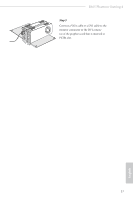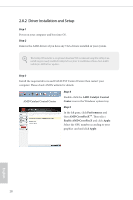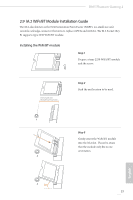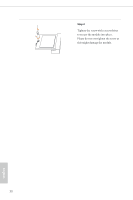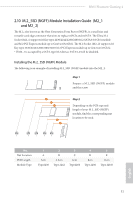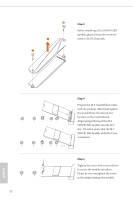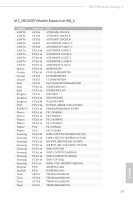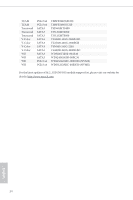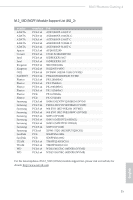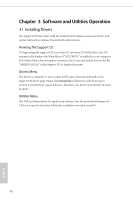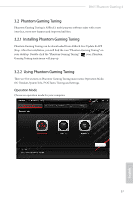ASRock B365 Phantom Gaming 4 User Manual - Page 38
Step 3, Before installing a M.2 NGFF SSD
 |
View all ASRock B365 Phantom Gaming 4 manuals
Add to My Manuals
Save this manual to your list of manuals |
Page 38 highlights
1 Step 3 Before installing a M.2 (NGFF) SSD module, please loosen the screws to 2 remove the M.2 heatsink. 1 E D C B A E D C B A 20o E D NUT2 NUT1 32 Step 4 Prepare the M.2 standoff that comes with the package. Then hand tighten the standoff into the desired nut location on the motherboard. Align and gently insert the M.2 (NGFF) SSD module into the M.2 slot. Please be aware that the M.2 (NGFF) SSD module only fits in one orientation. Step 5 Tighten the screw with a screwdriver to secure the module into place. Please do not overtighten the screw as this might damage the module. English
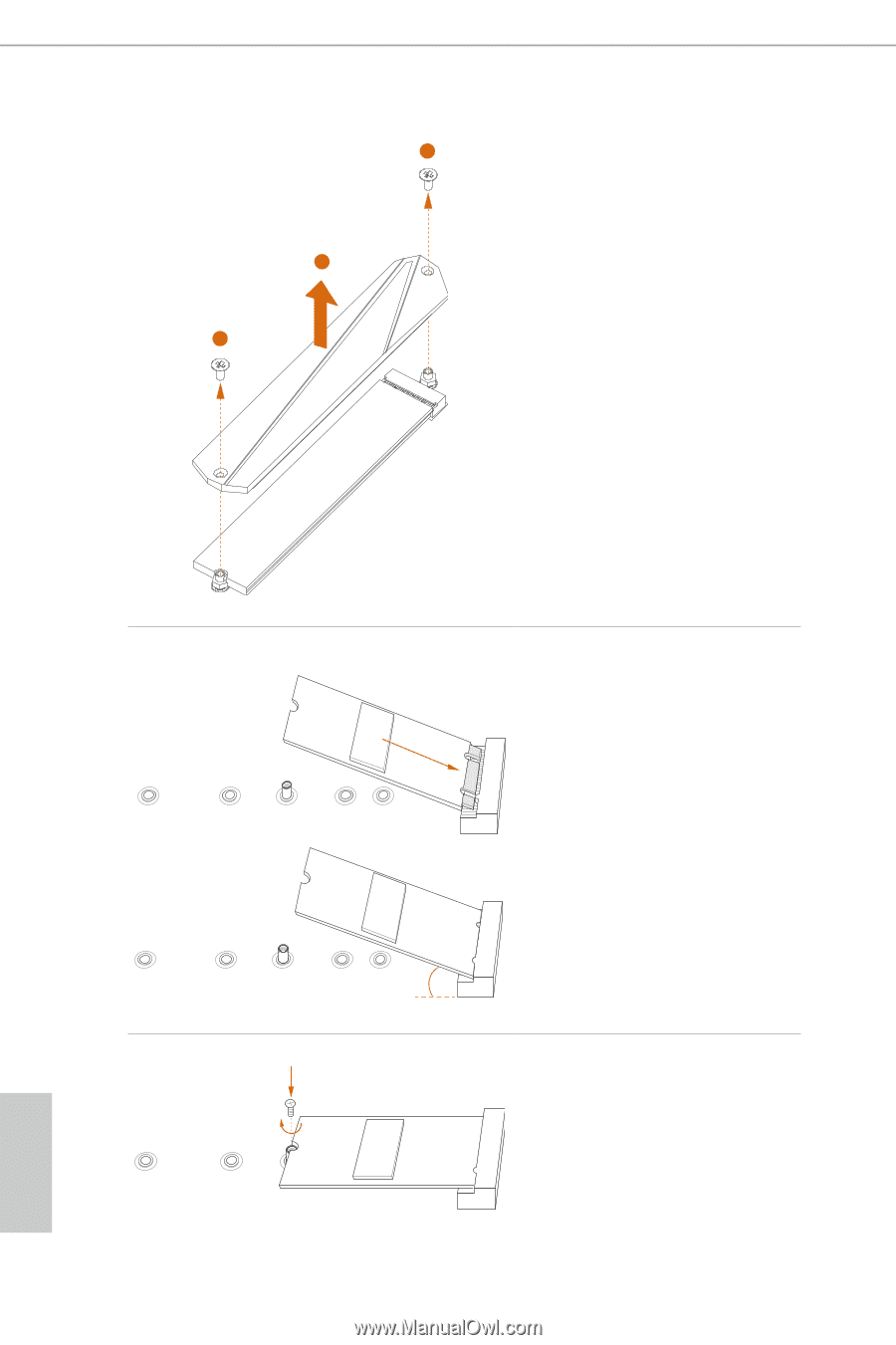
English
32
Step 3
Before installing a M.2 (NGFF) SSD
module, please loosen the screws to
remove the M.2 heatsink.
A
B
C
D
E
20
o
A
B
C
D
E
Step 4
Prepare the M.2 standoff that comes
with the package. °en hand tighten
the standoff into the desired nut
location on the motherboard.
Align and gently insert the M.2
(NGFF) SSD module into the M.2
slot.
Please be aware that the M.2
(NGFF) SSD module only fits in one
orientation.
NUT1
NUT2
D
E
Step 5
Tighten the screw with a screwdriver
to secure the module into place.
Please do not overtighten the screw
as this might damage the module.
1
1
2