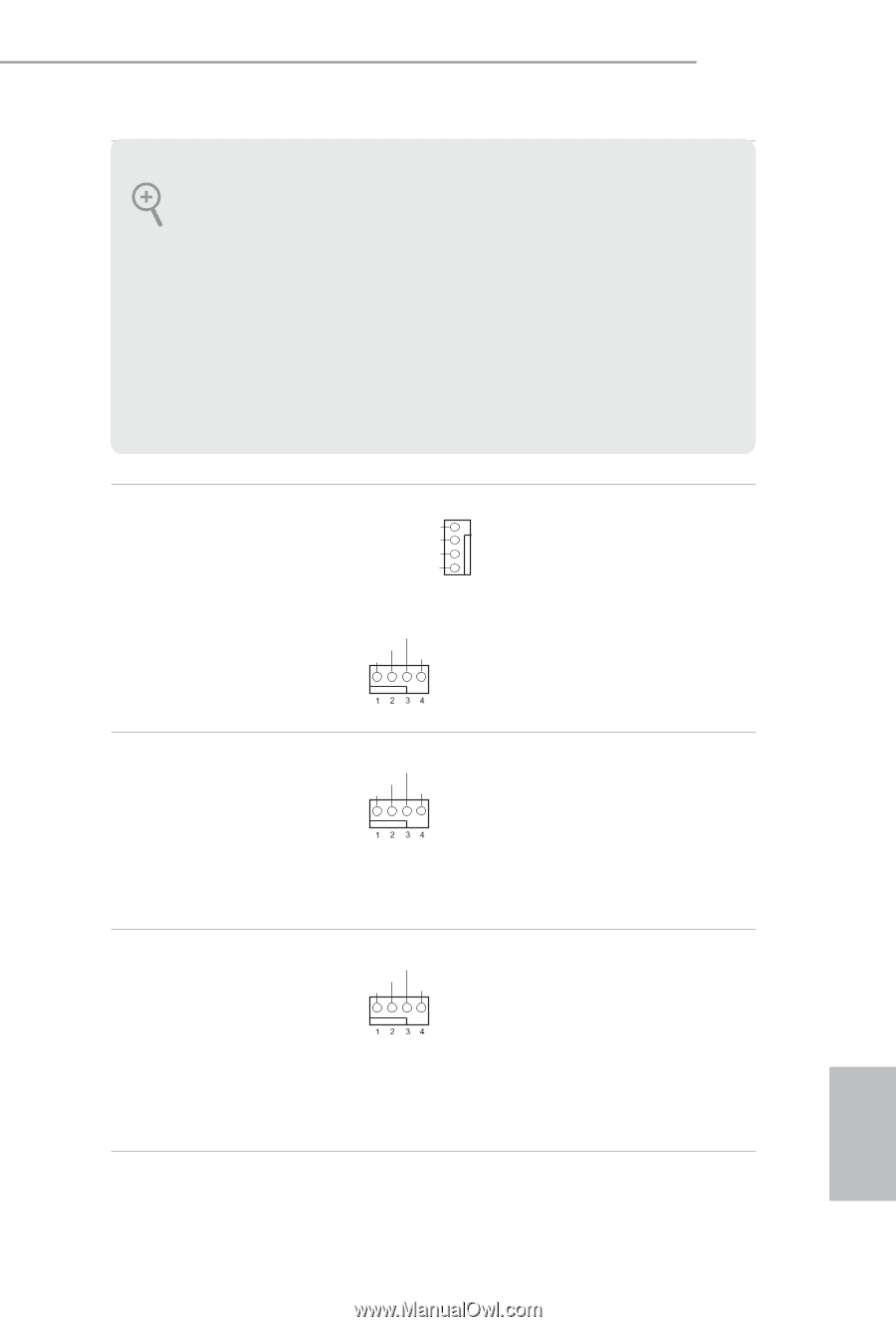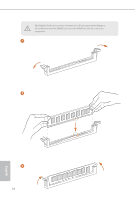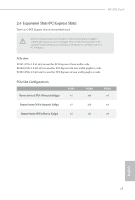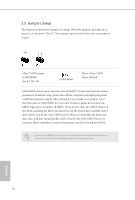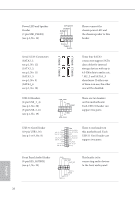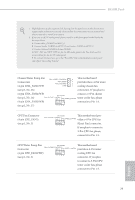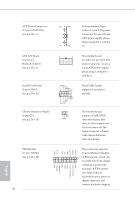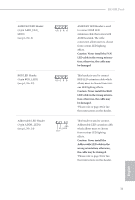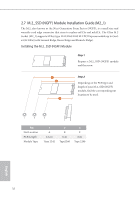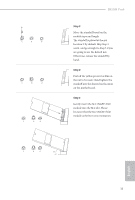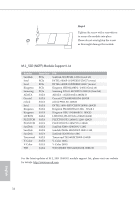ASRock B450M Pro4 Quick Installation Guide - Page 31
pin CPU_²AN2/WP
 |
View all ASRock B450M Pro4 manuals
Add to My Manuals
Save this manual to your list of manuals |
Page 31 highlights
B450M Pro4 1. High Definition Audio supports Jack Sensing, but the panel wire on the chassis must support HDA to function correctly. Please follow the instructions in our manual and chassis manual to install your system. 2. If you use an AC'97 audio panel, please install it to the front panel audio header by the steps below: A. Connect Mic_IN (MIC) to MIC2_L. B. Connect Audio_R (RIN) to OUT2_R and Audio_L (LIN) to OUT2_L. C. Connect Ground (GND) to Ground (GND). D. MIC_RET and OUT_RET are for the HD audio panel only. You don't need to connect them for the AC'97 audio panel. E. To activate the front mic, go to the "FrontMic" Tab in the Realtek Control panel and adjust "Recording Volume". Chassis/Water Pump Fan Connectors (4-pin CHA_FAN1/WP) FAN_SPEED_CONTROL FAN_SPEED FAN_VOLTAGE GND This motherboard 4 3 provides three 4-Pin water 2 1 cooling chassis fan (see p.1, No. 26) connectors. If you plan to (4-pin CHA_FAN2/WP) connect a 3-Pin chassis FAN_SPEED (see p.1, No. 16) water cooler fan, please FAN_VOLTAGE_CONTROL GND FAN_SPEED_CONTROL (4-pin CHA_FAN3/WP) connect it to Pin 1-3. (see p.1, No. 17) CPU Fan Connector (4-pin CPU_FAN1) (see p.1, No. 3) FAN_SPEED This motherboard pro- FAN_VOLTAGE_CONTROL GND FAN_SPEED_CONTROL vides a 4-Pin CPU fan (Quiet Fan) connector. If you plan to connect a 3-Pin CPU fan, please connect it to Pin 1-3. CPU/Water Pump Fan FAN_SPEED This motherboard Connector FAN_VOLTAGE_CONTROL GND FAN_SPEED_CONTROL provides a 4-Pin water (4-pin CPU_FAN2/WP) cooling CPU fan (see p.1, No. 2) connector. If you plan to connect a 3-Pin CPU water cooler fan, please connect it to Pin 1-3. English 29