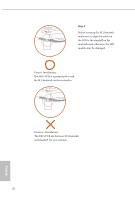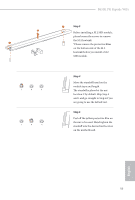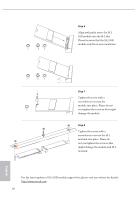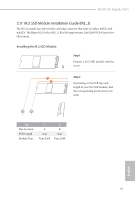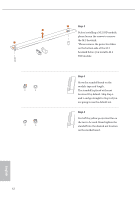ASRock B650E PG Riptide WiFi User Manual - Page 61
Step 6
 |
View all ASRock B650E PG Riptide WiFi manuals
Add to My Manuals
Save this manual to your list of manuals |
Page 61 highlights
1 2 B650E PG Riptide WiFi Step 6 3 Tighten the screws with a screwdriver to secure the module and M.2 heatsink into place in the order shown. Tighten screw opposite the M.2 connector first (2), and then tighten the one next to the M.2 connector (3). *Please do not overtighten the screw as this might damage the module and M.2 heatsink. For the latest updates of M.2 SSD module support list, please visit our website for details: http://www.asrock.com English 57

English
57
B650E PG Riptide WiFi
For the latest updates of M.2 SSD module support list, please visit our website for details:
Step 6
Tighten the screws with a screwdriver
to secure the module and M.2
heatsink into place in the order
shown. Tighten screw opposite the
M.2 connector first (2), and then
tighten the one next to the M.2
connector (3).
*Please do not overtighten the screw
as this might damage the module and
M.2 heatsink.
2
3
1