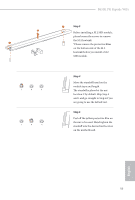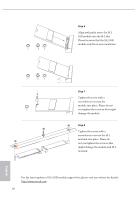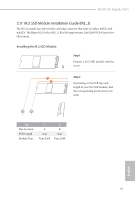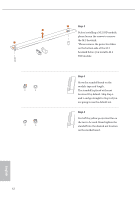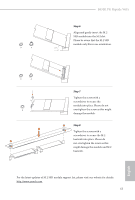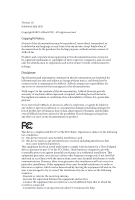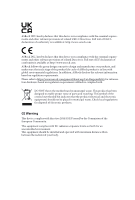ASRock B650E PG Riptide WiFi User Manual - Page 67
Tighten the screws with
 |
View all ASRock B650E PG Riptide WiFi manuals
Add to My Manuals
Save this manual to your list of manuals |
Page 67 highlights
B A B650E PG Riptide WiFi Step 6 Align and gently insert the M.2 SSD module into the M.2 slot. Please be aware that the M.2 SSD module only fits in one orientation. 20o B A B NUT2 NUT1 1 2 Step 7 Tighten the screw with a screwdriver to secure the module into place. Please do not overtighten the screw as this might damage the module. 2 Step 8 Tighten the screws with a screwdriver to secure the M.2 heatsink into place. Please do not overtighten the screw as this might damage the module and M.2 heatsink. For the latest updates of M.2 SSD module support list, please visit our website for details: http://www.asrock.com 63 English

English
63
B650E PG Riptide WiFi
Step 6
Align and gently insert the M.2
SSD module into the M.2 slot.
Please be aware that the M.2 SSD
module only fits in one orientation.
Step 7
Tighten the screw with a
screwdriver to secure the
module into place. Please do not
overtighten the screw as this might
damage the module.
Step 8
Tighten the screws with a
screwdriver to secure the M.2
heatsink into place. Please do
not overtighten the screw as this
might damage the module and M.2
heatsink.
For the latest updates of M.2 SSD module support list, please visit our website for details:
A
B
20
o
A
B
NUT1
NUT2
B
2
2
1