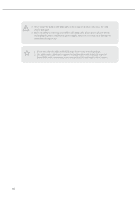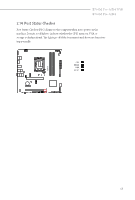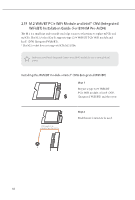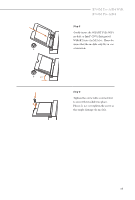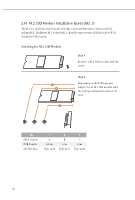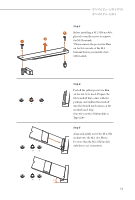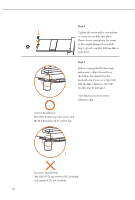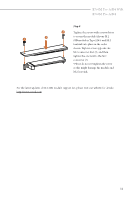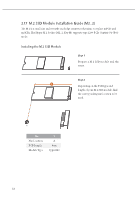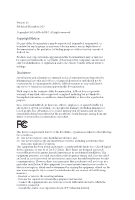ASRock B760M Pro-A/D4 WiFi User Manual - Page 55
Step 3, Step 4, Step 5
 |
View all ASRock B760M Pro-A/D4 WiFi manuals
Add to My Manuals
Save this manual to your list of manuals |
Page 55 highlights
B760M Pro-A/D4 WiFi B760M Pro-A/D4 Step 3 1 Before installing a M.2 SSD module, 2 1 please loosen the screws to remove the M.2 heatsink. *Please remove the protective films on the bottom side of the M.2 heatsink before you install a M.2 SSD module. C B A C B A Step 4 Peel off the yellow protective film on the nut to be used. Prepare the M.2 standoff that comes with the package, and tighten the standoff into the desired nut location on the motherboard. Skip Step 4 if your M.2 SSD module is Type 2280. Step 5 Align and gently insert the M.2 SSD module into the M.2 slot. Please be aware that the M.2 SSD module only fits in one orientation. C B A 20o 51
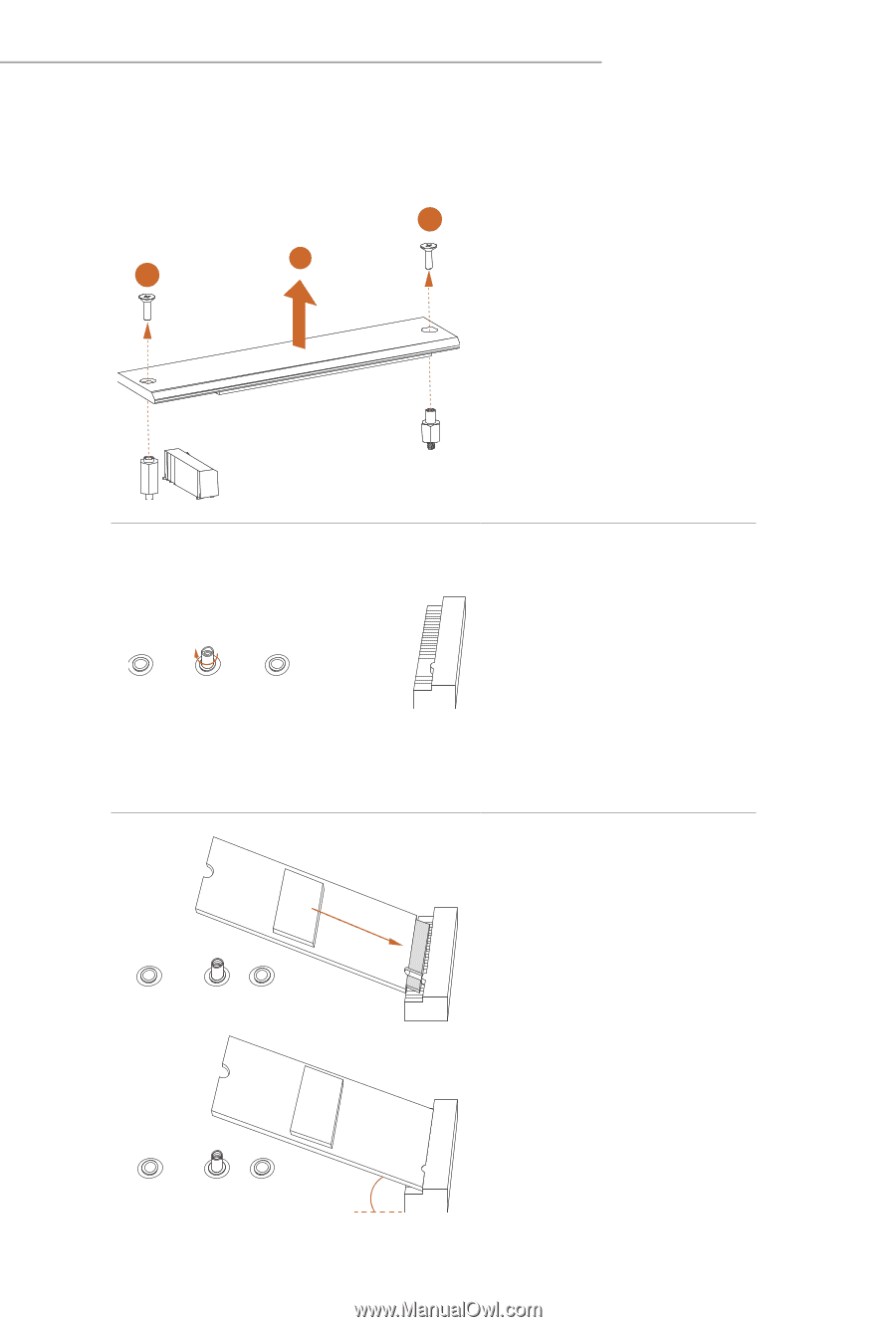
51
B760M Pro-A/D4 WiFi
B760M Pro-A/D4
Step 3
Before installing a M.2 SSD module,
please loosen the screws to remove
the M.2 heatsink.
*Please remove the protective films
on the bottom side of the M.2
heatsink before you install a M.2
SSD module.
Step 4
Peel off the yellow protective film
on the nut to be used. Prepare the
M.2 standoff that comes with the
package, and tighten the standoff
into the desired nut location on the
motherboard. Skip
Step 4 if your M.2 SSD module is
Type 2280.
Step 5
Align and gently insert the M.2 SSD
module into the M.2 slot. Please
be aware that the M.2 SSD module
only fits in one orientation.
1
1
2
A
B
C
A
B
C
A
B
C
20
o