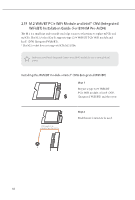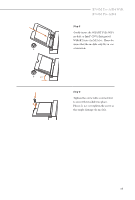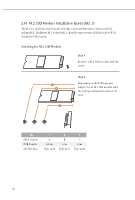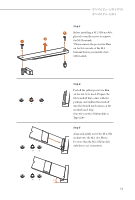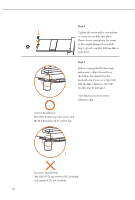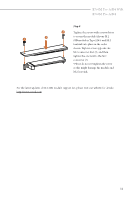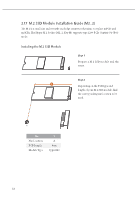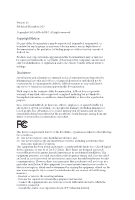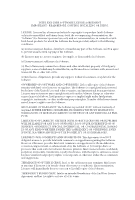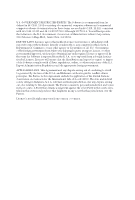ASRock B760M Pro-A/D4 WiFi User Manual - Page 57
Step 8
 |
View all ASRock B760M Pro-A/D4 WiFi manuals
Add to My Manuals
Save this manual to your list of manuals |
Page 57 highlights
B760M Pro-A/D4 WiFi B760M Pro-A/D4 Step 8 2 Tighten the screws with a screwdriver 1 3 to secure the module (if your M.2 SSD module is Type 2280) and M.2 heatsink into place in the order shown. Tighten screw opposite the M.2 connector first (2), and then tighten the one next to the M.2 connector (3). *Please do not overtighten the screw as this might damage the module and M.2 heatsink. For the latest updates of M.2 SSD module support list, please visit our website for details: http://www.asrock.com 53
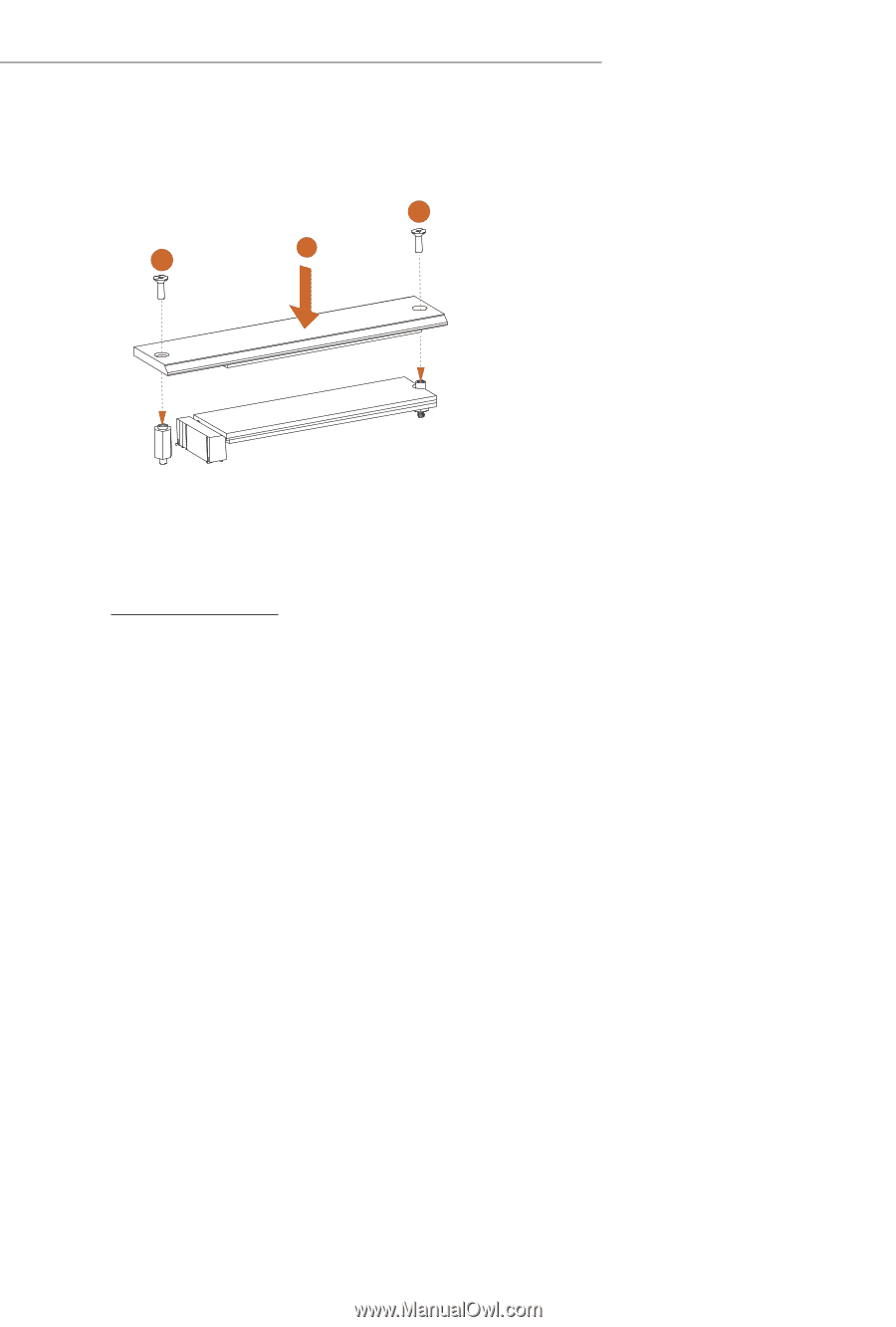
53
B760M Pro-A/D4 WiFi
B760M Pro-A/D4
Step 8
Tighten the screws with a screwdriver
to secure the module (if your M.2
SSD module is Type 2280) and M.2
heatsink into place in the order
shown. Tighten screw opposite the
M.2 connector first (2), and then
tighten the one next to the M.2
connector (3).
*Please do not overtighten the screw
as this might damage the module and
M.2 heatsink.
3
2
1
For the latest updates of M.2 SSD module support list, please visit our website for details: