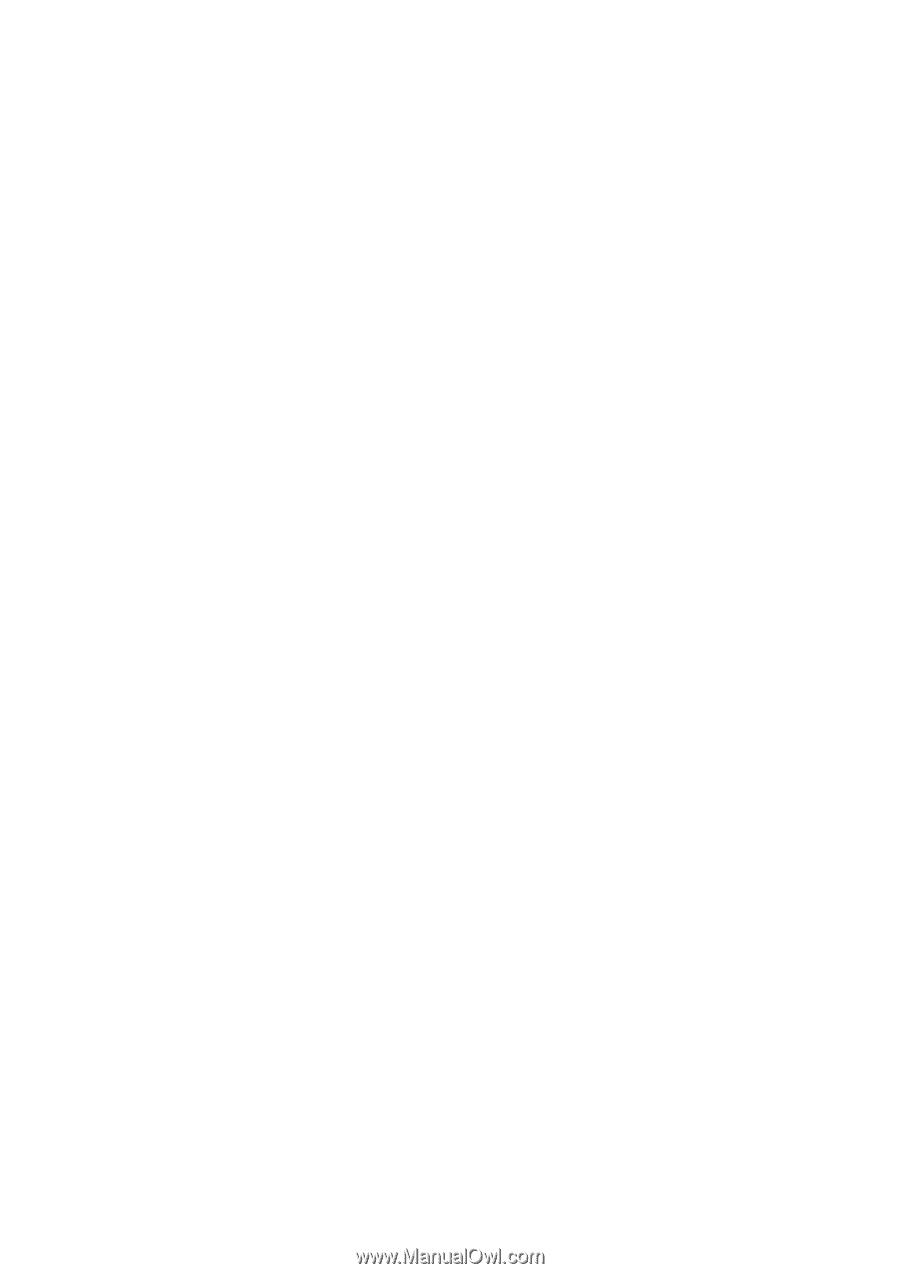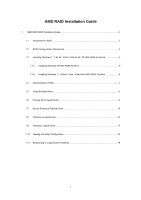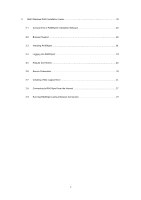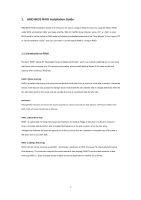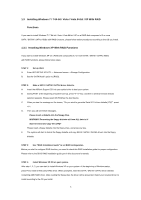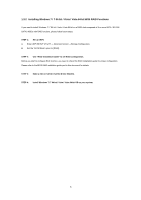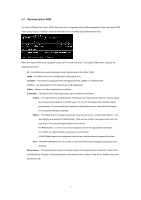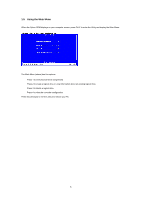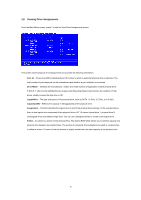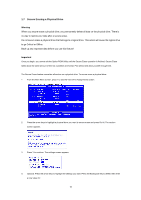ASRock FM2A75 Pro4 RAID Installation Guide - Page 5
Installing Windows 7 / 7 64-bit / Vista / Vista 64-bit / XP With RAID, Functions, Installing Windows - drivers
 |
View all ASRock FM2A75 Pro4 manuals
Add to My Manuals
Save this manual to your list of manuals |
Page 5 highlights
1.3 Installing Windows 7 / 7 64-bit / Vista / Vista 64-bit / XP With RAID Functions If you want to install Windows 7 / 7 64-bit / Vista / Vista 64-bit / XP on a RAID disk composed of 2 or more SATA / SATAII / SATA3 HDDs with RAID functions, please follow below procedures according to the OS you install. 1.3.1 Installing Windows XP With RAID Functions If you want to install Windows XP on a RAID disk composed of 2 or more SATA / SATAII / SATA3 HDDs with RAID functions, please follow below steps. STEP 1: Set up UEFI. A. Enter UEFI SETUP UTILITY → Advanced screen →Storage Configuration. B. Set the "SATA Mode" option to [RAID]. STEP 2: Make a SATA / SATAII / SATA3 driver diskette. A. Insert the ASRock Support CD into your optical drive to boot your system. B. During POST at the beginning of system boot-up, press key, and then a window for boot devices selection appears. Please select CD-ROM as the boot device. C. When you see the message on the screen, "Do you want to generate Serial ATA driver diskette [YN]?", press . D. Then you will see these messages, Please insert a diskette into the floppy drive. WARNING! Formatting the floppy diskette will lose ALL data in it! Start to format and copy files [YN]? Please insert a floppy diskette into the floppy drive, and press any key. E. The system will start to format the floppy diskette and copy SATA / SATAII / SATA3 drivers into the floppy diskette. STEP 3: Use "RAID Installation Guide" to set RAID configuration. Before you start to configure RAID function, you need to check this RAID installation guide for proper configuration. Please refer to the BIOS RAID installation guide part in this document for details. STEP 4: Install Windows XP OS on your system. After step 1, 2, 3, you can start to install Windows XP on your system. At the beginning of Windows setup, press F6 to install a third-party RAID driver. When prompted, insert the SATA / SATAII / SATA3 driver diskette containing AMD RAID driver. After reading the floppy disk, the driver will be presented. Select your required driver to install according to the OS you install. 5