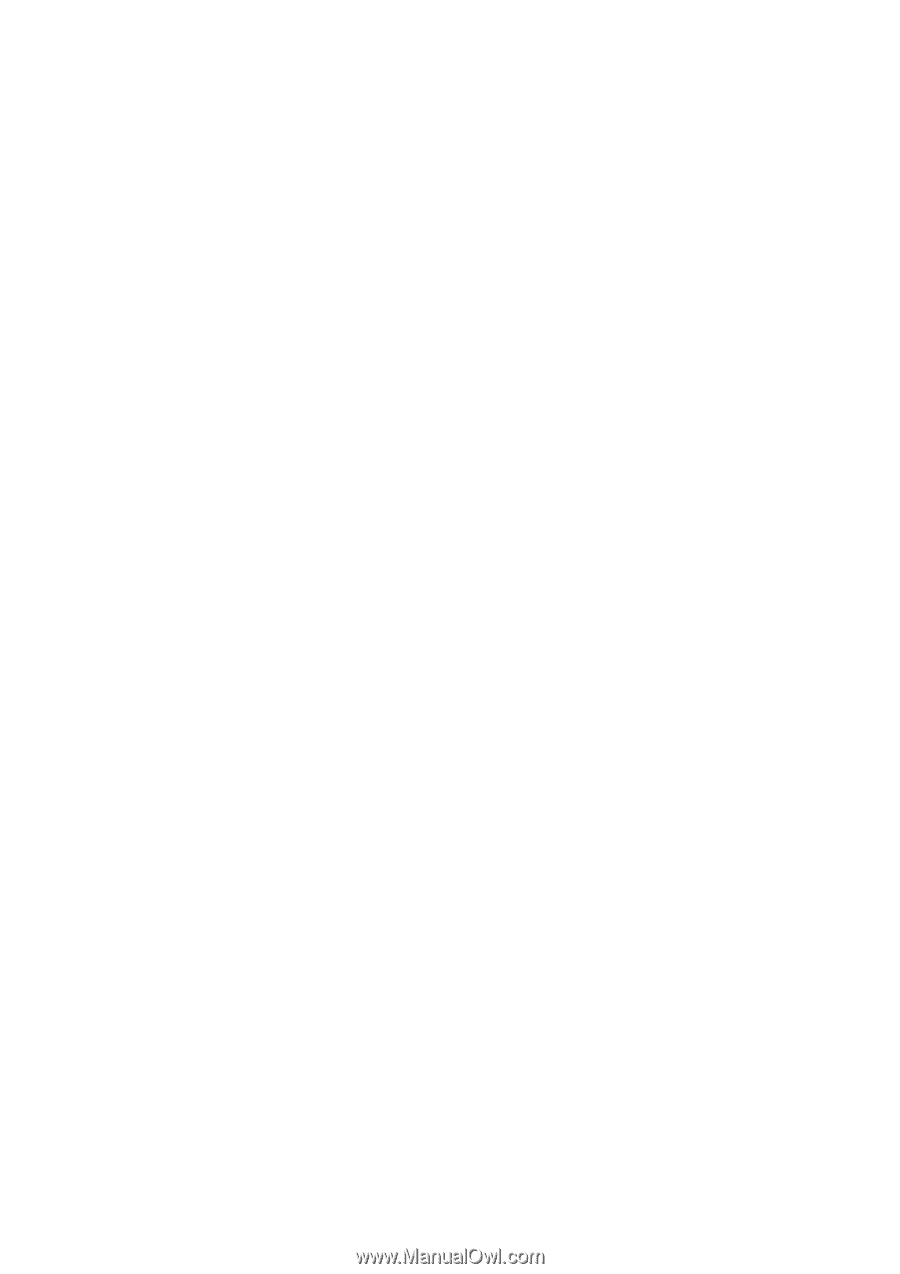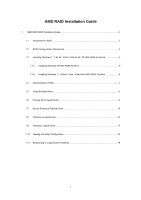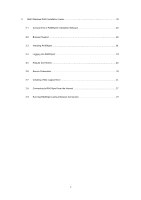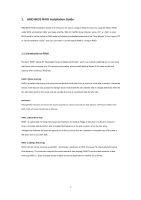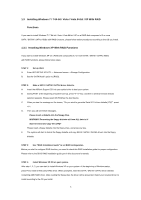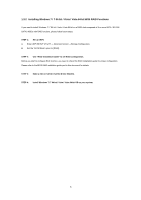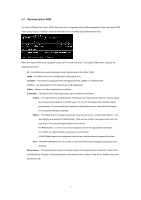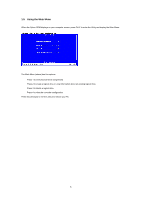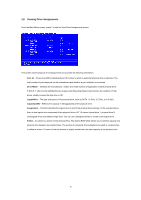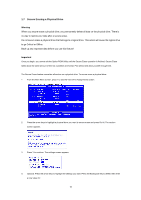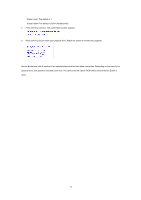ASRock FM2A75 Pro4 RAID Installation Guide - Page 6
Installing Windows 7 / 7 64-bit / Vista / Vista 64-bit With RAID Functions - m drivers
 |
View all ASRock FM2A75 Pro4 manuals
Add to My Manuals
Save this manual to your list of manuals |
Page 6 highlights
1.3.2 Installing Windows 7 / 7 64-bit / Vista / Vista 64-bit With RAID Functions If you want to install Windows 7 / 7 64-bit / Vista / Vista 64-bit on a RAID disk composed of 2 or more SATA / SATAII / SATA3 HDDs with RAID functions, please follow below steps. STEP 1: Set up UEFI. A. Enter UEFI SETUP UTILITY → Advanced screen →Storage Configuration. B. Set the "SATA Mode" option to [RAID]. STEP 2: Use "RAID Installation Guide" to set RAID configuration. Before you start to configure RAID function, you need to check this RAID installation guide for proper configuration. Please refer to the BIOS RAID installation guide part in this document for details. STEP 3: Make a SATA / SATAII / SATA3 driver diskette. STEP 4: Install Windows 7 / 7 64-bit / Vista / Vista 64-bit OS on your system. 6