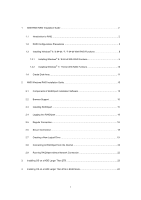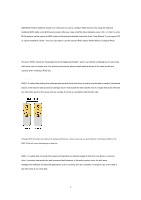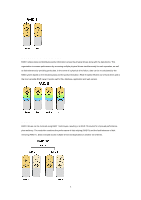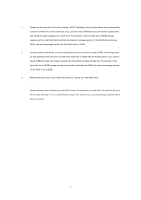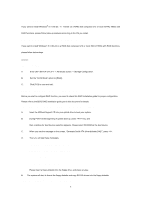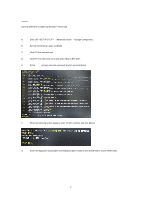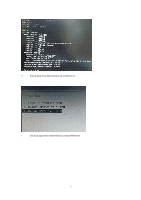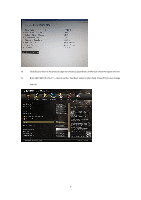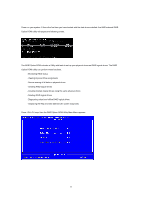ASRock Fatal1ty 990FX Killer/3.1 RAID Installation Guide - Page 6
Way 2
 |
View all ASRock Fatal1ty 990FX Killer/3.1 manuals
Add to My Manuals
Save this manual to your list of manuals |
Page 6 highlights
Way 2: Use this alternative to speed up Windows® 8 boot time. STEP 1: Set up UEFI. A. Enter UEFI SETUP UTILITY → Advanced screen → Storage Configuration. B. Set the "SATA Mode" option to [RAID]. C. Click [F10] to save and exit. D. Click [F11] to enter boot menu and select "Built-in EFI shell". E. At the Shell> prompt, enter the command "drvcfg" and click [Enter]. F. When the following screen appears, enter "dh [Drv number]" and click [Enter]. G. Enter "drvcfg(space)-s(space)[Drv number](space)[Ctrl number]" and click [Enter] to access RAID Utility. 6

6
Way 2
:
Use this alternative to speed up Windows
®
8 boot time.
STEP 1: Set up UEFI.
A.
Enter UEFI SETUP UTILITY
→
Advanced screen
→
Storage Configuration.
B.
Set the “SATA Mode” option to [RAID].
C.
Click [F10] to save and exit.
D.
Click [F11] to enter boot menu and select “Built-in EFI shell”.
E.
At the
Shell>
prompt, enter the command “drvcfg” and click [Enter].
F.
When the following screen appears, enter “dh [Drv number]” and click [Enter].
G.
Enter “drvcfg(space)-s(space)[Drv number](space)[Ctrl number]” and click [Enter] to access RAID Utility.