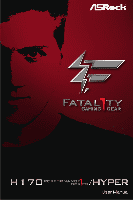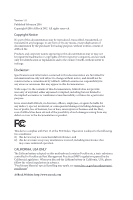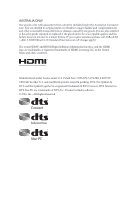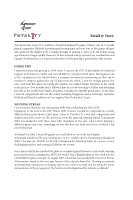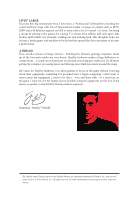ASRock Fatal1ty H170 Performance/Hyper User Manual
ASRock Fatal1ty H170 Performance/Hyper Manual
 |
View all ASRock Fatal1ty H170 Performance/Hyper manuals
Add to My Manuals
Save this manual to your list of manuals |
ASRock Fatal1ty H170 Performance/Hyper manual content summary:
- ASRock Fatal1ty H170 Performance/Hyper | User Manual - Page 1
H170 Performance User Manual Version 1.0 Published June 2015 Copyright©2015 ASRock INC. All rights reserved. - ASRock Fatal1ty H170 Performance/Hyper | User Manual - Page 2
documentation are furnished for informational use only and subject to change without notice, and should not be constructed as a commitment by ASRock. ASRock assumes no responsibility for any errors or omissions that may appear in this documentation. With respect to the contents of this documentation - ASRock Fatal1ty H170 Performance/Hyper | User Manual - Page 3
if the goods fail to be of acceptable quality and the failure does not amount to a major failure. If you require assistance please call ASRock Tel : +886-2-28965588 ext.123 (Standard International call charges apply) The terms HDMI™ and HDMI High-Definition Multimedia Interface, and the HDMI logo - ASRock Fatal1ty H170 Performance/Hyper | User Manual - Page 4
became the World's 1st Doom3 Champion by defeating Daler in a series of very challenging matches and earning $25,000 for the victory. Since then Fatal1ty has traveled the globe to compete against the best in the world, winning prizes and acclaim, including the 2005 CPL World Tour Championship in New - ASRock Fatal1ty H170 Performance/Hyper | User Manual - Page 5
everything gets really nice. It's all about getting the computer processing faster and allowing more fluid movement around the maps. My vision for Fatal1ty hardware is to allow gamers to focus on the game without worrying about their equipment, something I've preached since I began competing. I don - ASRock Fatal1ty H170 Performance/Hyper | User Manual - Page 6
25 2.7.1 Installing Two CrossFireXTM-Ready Graphics Cards 25 2.7.2 Driver Installation and Setup 27 2.8 M.2_SSD (NGFF) Module Installation Guide 28 Chapter 3 Software and Utilities Operation 31 3.1 Installing Drivers 31 3.2 F-Stream 32 3.2.1 Installing F-Stream 32 3.2.2 Using F-Stream - ASRock Fatal1ty H170 Performance/Hyper | User Manual - Page 7
3.3.1 Installing Killer Network Manager 36 3.3.2 Using Killer Network Manager 36 3.4 ASRock Live Update & APP Shop 39 3.4.1 UI Overview 39 3.4.2 Apps 40 3.4.3 BIOS & Drivers 43 3.4.4 Setting 44 3.5 XSplit Broadcaster 45 3.5.1 Live Streaming Your Gameplay 45 3.5.2 Recording Your - ASRock Fatal1ty H170 Performance/Hyper | User Manual - Page 8
4.6.4 Super IO Configuration 72 4.6.5 ACPI Configuration 73 4.6.6 USB Configuration 75 4.6.7 Trusted Computing 76 4.7 Tools 77 4.8 Hardware Health Event Monitoring Screen 80 4.9 Security Screen 82 4.10 Boot Screen 83 4.11 Exit Screen 86 - ASRock Fatal1ty H170 Performance/Hyper | User Manual - Page 9
on ASRock's website as well. ASRock website http://www.asrock.com. 1.1 Package Contents • ASRock Fatal1ty H170 Performance/Hyper Series Motherboard (ATX Form Factor) • ASRock Fatal1ty H170 Performance/Hyper Series Quick Installation Guide • ASRock Fatal1ty H170 Performance/Hyper Series Support CD - ASRock Fatal1ty H170 Performance/Hyper | User Manual - Page 10
/i5/i3/Pentium®/ Celeron® Processors (Socket 1151) • Digi Power design • 10 Power Phase design • Supports Intel® Turbo Boost 2.0 Technology • Supports ASRock BCLK Full-range Overclocking • Supports ASRock Hyper BCLK Engine • Intel® H170 • Supports Intel® Small Business Advantage 4.0 Memory • Dual - ASRock Fatal1ty H170 Performance/Hyper | User Manual - Page 11
Fatal1ty H170 Performance/Hyper Series • Pixel Shader 5.0, DirectX 12 • Max. shared memory 1792MB • Dual graphics output: Support DVI-D and HDMI ports by independent display controllers • Supports HDMI with max. resolution up to 4K x 2K (4096x2304) @ 24Hz / (3840x2160) @ 30Hz • Supports DVI-D with - ASRock Fatal1ty H170 Performance/Hyper | User Manual - Page 12
Supports ESD Protection (ASRock Full Spike Protection)) • 1 x Fatal1ty Mouse Port (USB 2.0) (Supports ESD Protection (ASRock Full Spike Protection)) • 5 x USB 3.0 Type-A Ports (Supports ESD Protection (ASRock support RAID (RAID 0, RAID 1, RAID 5, RAID 10, Intel Rapid Storage Technology 14 and Intel - ASRock Fatal1ty H170 Performance/Hyper | User Manual - Page 13
Fatal1ty H170 Performance/Hyper Series • 1 x Front Panel Audio Connector • 2 x USB 2.0 Headers (Support 4 USB 2.0 ports) (Supports ESD Protection (ASRock Full Spike Protection)) • 1 x USB 3.0 Header (Supports 2 USB 3.0 ports) (Supports ESD Protection (ASRock Full Spike Protection)) BIOS Feature • - ASRock Fatal1ty H170 Performance/Hyper | User Manual - Page 14
CPU_FAN2 PCIE1 LAN H170 Performance/Hyper PCIE2 SATA3_1 SATA3_0 USB3_7_8 5 CHA_FAN4 6 7 1 8 9 M2_1 CT5 CT4 CT3 CT2 CT1 PCIE3 CMOS Battery PCIE4 Intel H170 Purity SoundTM 3 PCIE5 HD_AUDIO1 1 COM1 1 RoHS BIOS_A1 BIOS_B1 BIOS ROM BIOS ROM BIOS_A_LED1 BIOS_B_LED1 CLRMOS1 - ASRock Fatal1ty H170 Performance/Hyper | User Manual - Page 15
Fatal1ty H170 Performance/Hyper Series No. Description 1 ATX 12V Power Connector (ATX12V1) 2 2 x 288-pin DDR4 and Speaker Header (SPK_PLED1) 18 USB 2.0 Header (USB1_2) 19 USB 2.0 Header (USB3_4) 20 BIOS Selection Jumper (BIOS_SEL1) 21 Chassis Fan Connector (CHA_FAN3) 22 TPM Header (TPMS1) 23 COM - ASRock Fatal1ty H170 Performance/Hyper | User Manual - Page 16
1.4 I/O Panel 1 2 3 4 5 68 79 16 15 14 13 12 11 10 No. Description 1 Fatal1ty Mouse Port (USB1) 2 USB 2.0 Port (USB2) 3 DVI-D Port 4 USB 3.0 Port (USB3_1) 5 LAN RJ-45 Port* 6 Central / Bass (Orange) 7 Rear Speaker (Black) 8 Line In (Light Blue) - ASRock Fatal1ty H170 Performance/Hyper | User Manual - Page 17
Fatal1ty H170 Performance/Hyper Series * There are two LEDs on each LAN port. Please refer to the table below for the LAN port LED indications. ACT/LINK LED SPEED - ASRock Fatal1ty H170 Performance/Hyper | User Manual - Page 18
Chapter 2 Installation This is an ATX form factor motherboard. Before you install the motherboard, study the configuration of your chassis to ensure that the motherboard fits into it. Pre-installation Precautions Take note of the following precautions before you install motherboard components or - ASRock Fatal1ty H170 Performance/Hyper | User Manual - Page 19
Fatal1ty H170 Performance/Hyper Series 2.1 Installing the CPU 1. Before you insert the 1151-Pin CPU into the socket, please check if the PnP cap is on the socket, if the CPU surface is unclean, or if there are - ASRock Fatal1ty H170 Performance/Hyper | User Manual - Page 20
4 5 12 3 English - ASRock Fatal1ty H170 Performance/Hyper | User Manual - Page 21
Fatal1ty H170 Performance/Hyper Series Please save and replace the cover if the processor is removed. The cover must be placed if you wish to return the motherboard for after service. 13 English - ASRock Fatal1ty H170 Performance/Hyper | User Manual - Page 22
2.2 Installing the CPU Fan and Heatsink 1 2 CPU_FAN English 14 - ASRock Fatal1ty H170 Performance/Hyper | User Manual - Page 23
Fatal1ty H170 Performance/Hyper Series 2.3 Installing Memory Modules (DIMM) This motherboard provides four 288-pin DDR4 (Double Data Rate 4) DIMM slots, and supports Dual Channel Memory Technology. 1. For dual channel configuration, you always need to install identical (the same brand, speed, - ASRock Fatal1ty H170 Performance/Hyper | User Manual - Page 24
1 2 3 16 English - ASRock Fatal1ty H170 Performance/Hyper | User Manual - Page 25
Fatal1ty H170 Performance/Hyper Series 2.4 Expansion Slots (PCI Express Slots) There are 5 PCI Express slots on the motherboard. Before installing an expansion card, please make sure that the power - ASRock Fatal1ty H170 Performance/Hyper | User Manual - Page 26
and pin3 on CLRMOS1 for 5 seconds. However, please do not clear the CMOS right after you update the BIOS. If you need to clear the CMOS when you just finish updating the BIOS, you must boot up the system first, and then shut it down before you do the clear-CMOS action - ASRock Fatal1ty H170 Performance/Hyper | User Manual - Page 27
Fatal1ty H170 Performance/Hyper Series BIOS Selection Jumper (BIOS_SEL1) (see p.7, No. 20) Default Backup BIOS (Main BIOS) This motherboard has two BIOS onboard, a main BIOS (BIOS_A1) and a backup BIOS (BIOS_B1), which enhances protection for the safety and stability of your system. Normally, the - ASRock Fatal1ty H170 Performance/Hyper | User Manual - Page 28
): Connect to the reset switch on the chassis front panel. Press the reset switch to restart the computer if the computer freezes and fails to perform a normal restart. PLED (System Power LED): Connect to the power status indicator on the chassis front panel. The LED is on when the system is - ASRock Fatal1ty H170 Performance/Hyper | User Manual - Page 29
Fatal1ty H170 Performance/Hyper Series Power LED and Speaker Header (7-pin SPK_PLED1) (see p.7, (SATA3_3_5: see p.7, No. 10) SATA3_1 SATA3_0 SATA3_5 SATA3_4 SATA3_3 SATA3_2 These six SATA3 connectors support SATA data cables for internal storage devices with up to 6.0 Gb/s data transfer rate. If - ASRock Fatal1ty H170 Performance/Hyper | User Manual - Page 30
for connecting audio devices to the front audio panel. 1. High Definition Audio supports Jack Sensing, but the panel wire on the chassis must support HDA to function correctly. Please follow the instructions in our manual and chassis manual to install your system. 2. If you use an AC'97 audio panel - ASRock Fatal1ty H170 Performance/Hyper | User Manual - Page 31
Fatal1ty H170 Performance/Hyper Series Chassis Fan Connectors (4-pin CHA_FAN1) (see p.7, No. 13) (4-pin CHA_FAN2) (see p.7, No. 12) (4-pin CHA_FAN3) (see p.7, No. 21) 4 3 21 GND FAN_VOLTAGE FAN_SPEED FAN_SPEED_CONTROL Please - ASRock Fatal1ty H170 Performance/Hyper | User Manual - Page 32
+3V LAD3 PCIRST # FRAM E PCICLK RRXD1 DDTR#1 DDSR#1 CCTS#1 1 RRI#1 RRTS#1 GND TTXD1 DDCD#1 This COM1 header supports a serial port module. This connector supports Trusted Platform Module (TPM) system, 1 which can securely store keys, digital certificates, passwords, and data. A TPM system also - ASRock Fatal1ty H170 Performance/Hyper | User Manual - Page 33
Fatal1ty H170 Performance/Hyper Series 2.7 CrossFireXTM and Quad CrossFireXTM Operation Guide This motherboard supports CrossFireXTM and Quad CrossFireXTM CrossFireXTM. Please refer to AMD graphics card manuals for detailed installation guide. 2.7.1 Installing Two CrossFireXTM-Ready Graphics Cards - ASRock Fatal1ty H170 Performance/Hyper | User Manual - Page 34
Step 3 Connect a VGA cable or a DVI cable to the monitor connector or the DVI connector of the graphics card that is inserted to PCIE2 slot. 26 English - ASRock Fatal1ty H170 Performance/Hyper | User Manual - Page 35
Fatal1ty H170 Performance/Hyper Series 2.7.2 Driver Installation and Setup Step 1 Power on your computer Control Center icon in the Windows® system tray. Step 5 In the left pane, click Performance and then AMD CrossFireXTM. Then select Enable AMD CrossFireX and click Apply. Select the GPU number - ASRock Fatal1ty H170 Performance/Hyper | User Manual - Page 36
2.8 M.2_SSD (NGFF) Module Installation Guide The M.2, also known as the Next Generation Form Factor (NGFF), is a small size and versatile card edge connector that aims to replace mPCIe and mSATA. The Ultra M.2 Socket (M2_1), supports M.2 PCI Express module up to Gen3 x4 (32 Gb/s). *If M2_1 is - ASRock Fatal1ty H170 Performance/Hyper | User Manual - Page 37
Fatal1ty H170 Performance/Hyper Series E D C B A E D C B A C B A E D C B A Step 3 Move the standoff based on the module type and length. The standoff is placed at the nut location D by default. Skip Step 3 and 4 - ASRock Fatal1ty H170 Performance/Hyper | User Manual - Page 38
might damage the module. M.2_SSD (NGFF) Module Support List Vendor ADATA ADATA ADATA Crucial Crucial Intel Kingston Kingston Plextor Plextor Samsung Samsung Samsung SanDisk SanDisk of M.2_SSD (NFGG) module support list, please visit our website for details: http://www.asrock.com English 30 - ASRock Fatal1ty H170 Performance/Hyper | User Manual - Page 39
Fatal1ty H170 Performance/Hyper Series Chapter 3 Software and Utilities Operation 3.1 Installing Drivers The Support CD that comes with the motherboard contains necessary drivers and useful utilities that enhance the motherboard's features. Running The Support CD To begin using the support CD, - ASRock Fatal1ty H170 Performance/Hyper | User Manual - Page 40
new features and improved utilities. 3.2.1 Installing F-Stream F-Stream can be downloaded from ASRock Live Update & APP Shop. After the installation, you will find the icon Info, FAN-Tastic Tuning, Tech Service and Settings. Operation Mode Choose an operation mode for your computer. 32 English - ASRock Fatal1ty H170 Performance/Hyper | User Manual - Page 41
Fatal1ty H170 Performance/Hyper Series OC Tweaker Configurations for overclocking the system. System Info View information about the system. *The System Browser tab may not appear for certain models. 33 English - ASRock Fatal1ty H170 Performance/Hyper | User Manual - Page 42
to five different fan speeds using the graph. The fans will automatically shift to the next speed level when the assigned temperature is met. Tech Service Contact Tech Service if you have problems with your computer. Please leave your contact information along with details of the - ASRock Fatal1ty H170 Performance/Hyper | User Manual - Page 43
Fatal1ty H170 Performance/Hyper Series Settings Configure ASRock F-Stream. Click to select "Auto run at Windows Startup" if you want F-Stream to be launched when you start up the Windows operating system. 35 English - ASRock Fatal1ty H170 Performance/Hyper | User Manual - Page 44
Manager When you install the all-in-one driver to your system from ASRock's support CD, Killer Network Manager will be auto-installed as well. After the There are four tabs in Killer Network Manager: Applications, Performance, Network and Killer Ethernet. Applications Applications allows you to - ASRock Fatal1ty H170 Performance/Hyper | User Manual - Page 45
Fatal1ty H170 Performance/Hyper Series Performance Performance allows you to view in real time your system performance and current network utilization for download and upload traffic. Network Network allows you to set your preferred upload/download speeds and test the network speed. * You must have - ASRock Fatal1ty H170 Performance/Hyper | User Manual - Page 46
Killer Ethernet Killer Ethernet displays the network information. 38 English - ASRock Fatal1ty H170 Performance/Hyper | User Manual - Page 47
Fatal1ty H170 Performance/Hyper Series 3.4 ASRock Live Update & APP Shop The ASRock Live Update & APP Shop is an online store for purchasing and downloading software applications for your ASRock computer. You can quickly and easily install various apps and support utilities, such as USB Key, XFast - ASRock Fatal1ty H170 Performance/Hyper | User Manual - Page 48
3.4.2 Apps When the "Apps" tab is selected, you will see all the available apps on screen for you to download. Installing an App Step 1 Find the app you want to install. The most recommended app appears on the left side of the screen. The other various apps are shown on the right. Please scroll up - ASRock Fatal1ty H170 Performance/Hyper | User Manual - Page 49
Fatal1ty H170 Performance/Hyper Series Step 3 If you want to install the app, click on the red icon to start downloading. Step 4 When installation completes, you can find the - ASRock Fatal1ty H170 Performance/Hyper | User Manual - Page 50
Upgrading an App You can only upgrade the apps you have already installed. When there is an available new version for your app, you will find the mark of "New Version" appears below the installed app icon. Step 1 Click on the app icon to see more details. Step 2 Click on the yellow icon to start - ASRock Fatal1ty H170 Performance/Hyper | User Manual - Page 51
Fatal1ty H170 Performance/Hyper Series 3.4.3 BIOS & Drivers Installing BIOS or Drivers When the "BIOS & Drivers" tab is selected, you will see a list of recommended or critical updates for the BIOS or drivers. Please update them all soon. Step 1 Please check the item information before update. - ASRock Fatal1ty H170 Performance/Hyper | User Manual - Page 52
3.4.4 Setting In the "Setting" page, you can change the language, select the server location, and determine if you want to automatically run the ASRock Live Update & APP Shop on Windows startup. 44 English - ASRock Fatal1ty H170 Performance/Hyper | User Manual - Page 53
Fatal1ty H170 Performance/Hyper Series 3.5 XSplit Broadcaster XSplit Broadcaster is a desktop application designed to make your multimedia broadcasting, live-streaming and recording a lot easier and more fun to do, - ASRock Fatal1ty H170 Performance/Hyper | User Manual - Page 54
Step 3 Go to Broadcast > Add Channels.... Step 4 Click Add.... Step 5 Select a platform for live streaming. *Before you start streaming, you need to register an account for the streaming service website, such as Twitch.tv, USTREAM, or other livestreaming services. 46 English - ASRock Fatal1ty H170 Performance/Hyper | User Manual - Page 55
Fatal1ty H170 Performance/Hyper Series Step 6 Fill in your platform's Username and Password. Based on your needs, configure the Video and Audio Encoding settings. Click OK. Step 7 The channel then appears in your broadcast list. Click Apply and OK to save the settings. 47 English - ASRock Fatal1ty H170 Performance/Hyper | User Manual - Page 56
Step 8 Go to Broadcast and select the platform to enable live streaming. A link to view your live Broadcast has been copied for you automatically. Simply press CTRL-V or right click and choose Paste to paste the link into the browser, and you can see your broadcast. To disable live streaming, go to - ASRock Fatal1ty H170 Performance/Hyper | User Manual - Page 57
Fatal1ty H170 Performance/Hyper Series 3.6 Enabling USB Ports for Windows® 7 Installation Intel® Braswell and Skylake has removed their support for the Enhanced Host Controller Interface (EHCI - USB2.0) and only kept the eXtensible Host Controller Interface (XHCI - USB3.0). Due to that fact that - ASRock Fatal1ty H170 Performance/Hyper | User Manual - Page 58
Instructions Step 1 Insert the Windows® 7 installation disk or USB drive to your system. Step 2 Extract the tool (Win7 USB "USB Driver Folder" by clicking the red circle as shown as the picture below. If you are using ASRock's Support CD for the USB 3.0 driver, please select your CD-ROM. 50 English - ASRock Fatal1ty H170 Performance/Hyper | User Manual - Page 59
Fatal1ty H170 Performance/Hyper Series Step 5 Select where to save the ISO file by pressing the red circle as shown as the picture below. Step 6 If you want to - ASRock Fatal1ty H170 Performance/Hyper | User Manual - Page 60
may run the UEFI SETUP UTILITY by pressing or right after you power on the computer, otherwise, the Power-On-Self-Test (POST) will continue with its test routines. If you wish to enter the UEFI SETUP UTILITY after POST, restart the system by pressing + + , or by - ASRock Fatal1ty H170 Performance/Hyper | User Manual - Page 61
Fatal1ty H170 Performance/Hyper Series 4.2 EZ Mode The EZ Mode screen appears when you enter the BIOS setup program by default. EZ mode is a dashboard which contains multiple readings of the system's current status. You can check the most crucial information of - ASRock Fatal1ty H170 Performance/Hyper | User Manual - Page 62
Mode The Advanced Mode provides more options to configure the BIOS settings. Refer to the following sections for the detailed Main For setting system time/date information OC Tweaker For overclocking configurations Advanced For advanced system configurations Tool Useful tools H/W - ASRock Fatal1ty H170 Performance/Hyper | User Manual - Page 63
Fatal1ty H170 Performance/Hyper Series 4.3.2 Navigation Keys Use < > key or < > key to choose among the selections on the menu bar, and use < > key or < > key to move the cursor - ASRock Fatal1ty H170 Performance/Hyper | User Manual - Page 64
4.4 Main Screen When you enter the UEFI SETUP UTILITY, the Main screen will appear and display the system overview. Favorite Display your collection of BIOS items. Press F5 to add/remove your favorite items. 56 English - ASRock Fatal1ty H170 Performance/Hyper | User Manual - Page 65
Fatal1ty H170 Performance/Hyper Series 4.5 OC Tweaker Screen In the OC Tweaker screen, you can set up overclocking features. Because the UEFI software is constantly being updated, the following UEFI setup screens and descriptions are for reference purpose only, and they may not - ASRock Fatal1ty H170 Performance/Hyper | User Manual - Page 66
tests. Disable to achieve higher clock speeds when overclocking. CPU Amplitude Configure the CPU Amplitude. Boot Performance Mode Select the performance state that the BIOS will set before OS handoff. FCLK Frequency Configure the FCLK Frequency. Intel SpeedStep Technology Intel SpeedStep technology - ASRock Fatal1ty H170 Performance/Hyper | User Manual - Page 67
Fatal1ty H170 Performance/Hyper Series Duration Power Limit is exceeded. Short Duration Power Limit new settings. DRAM Timing Configuration Load XMP Setting Load XMP settings to overclock the DDR memory and perform beyond standard specifications. BCLK Frequency The CPU speed is determined by the - ASRock Fatal1ty H170 Performance/Hyper | User Manual - Page 68
precharge command and opening the next row. RAS# Active Time (tRAS) The number of clock cycles required between a bank active command and issuing the precharge command. Command Rate (CR) The delay between when a memory chip is selected and when the first active command can be issued. Secondary - ASRock Fatal1ty H170 Performance/Hyper | User Manual - Page 69
Fatal1ty H170 Performance/Hyper Series Four Activate Window (tFAW) The time window in which four activates are allowed the same rank. CAS Write Latency (tCWL) Configure CAS Write Latency. - ASRock Fatal1ty H170 Performance/Hyper | User Manual - Page 70
tWRRD_sg Configure between module write to read delay. tWRRD_dg Configure between module write to read delay. tWRRD_dr Configure between module write to read delay. tWRRD_dd Configure between module write to read delay. tWRWR_sg Configure between module write to write delay. tWRWR_dg Configure - ASRock Fatal1ty H170 Performance/Hyper | User Manual - Page 71
tPRPDEN. tRDPDEN Configure tRDPDEN. twRPDEN Configure twRPDEN. OREF_RI Configure OREF_RI. tREFIx9 Configure tREFIx9. txSDLL Configure txSDLL. txs_offset Configure txs_offset. tZQOPER Configure tZQOPER. tMOD Configure tMOD. Fatal1ty H170 Performance/Hyper Series 63 English - ASRock Fatal1ty H170 Performance/Hyper | User Manual - Page 72
on die termination resistors' PARK for channel B. ODT NOM (CH A) Use this to change ODT (CH A) Auto/Manual settings. The default is [Auto]. ODT NOM (CH B) Use this to change ODT (CH B) Auto/Manual settings. The default is [Auto]. MRC Fast Boot Enable Memory Fast Boot to skip DRAM memory training for - ASRock Fatal1ty H170 Performance/Hyper | User Manual - Page 73
Fatal1ty H170 Performance/Hyper Series PCH +1.0 Voltage Configure the chipset voltage (1.0V). VCCIO Voltage Configure the voltage for the VCCIO. VCC PLL Voltage Configure the chipset voltage (1.50V). VCCSA - ASRock Fatal1ty H170 Performance/Hyper | User Manual - Page 74
UEFI setup utility. Full HD UEFI When [Auto] is selected, the resolution will be set to 1920 x 1080 if the monitor supports Full HD resolution. If the monitor does not support Full HD resolution, then the resolution will be set to 1024 x 768. When [Disable] is selected, the resolution will be set - ASRock Fatal1ty H170 Performance/Hyper | User Manual - Page 75
Fatal1ty H170 Performance/Hyper Series 4.6.1 CPU Configuration Intel Hyper Threading Technology Intel Hyper Threading Technology allows multiple threads to run on each core, so that the overall performance . Package C State Support Enable CPU, PCIe, Memory, Graphics C State Support for power saving. - ASRock Fatal1ty H170 Performance/Hyper | User Manual - Page 76
certain classes of malicious buffer overflow attacks. Intel Virtualization Technology Intel Virtualization Technology allows a platform to run prefetch data and code for the processor. Enable for better performance. Adjacent Cache Line Prefetch Automatically prefetch the subsequent cache line - ASRock Fatal1ty H170 Performance/Hyper | User Manual - Page 77
Fatal1ty H170 Performance/Hyper Series 4.6.2 Chipset Configuration Primary Graphics Adapter Select a primary VGA. Top of Lower Usable Dram Maximum Value of TOLUD. Dynamic assignment would adjust TOLUD automatically based on largest MMIO length of installed graphic controller. VT-d Intel® - ASRock Fatal1ty H170 Performance/Hyper | User Manual - Page 78
CPU side of the DMI Link. PCH DMI ASPM Support This option enables/disables the ASPM support for all PCH DMI devices. Share Memory Configure the Ethernet Connection I219-V Enable or disable the onboard network interface controller (Intel® I219V). Onboard HD Audio Enable/disable onboard HD audio. Set - ASRock Fatal1ty H170 Performance/Hyper | User Manual - Page 79
Fatal1ty H170 Performance/Hyper Series 4.6.3 Storage Configuration SATA Controller(s) Enable/disable the SATA controllers. SATA Mode Selection AHCI: Supports new features that improve performance. RAID: Combine multiple disk drives into a logical unit. AHCI (Advanced Host Controller Interface) - ASRock Fatal1ty H170 Performance/Hyper | User Manual - Page 80
4.6.4 Super IO Configuration Serial Port Enable or disable the Serial port. Serial Port Address Select the address of the Serial port. PS2 Y-Cable Enable the PS2 Y-Cable or set this option to Auto. 72 English - ASRock Fatal1ty H170 Performance/Hyper | User Manual - Page 81
Fatal1ty H170 Performance/Hyper Series 4.6.5 ACPI Configuration Suspend to RAM Select disable for ACPI suspend type S1. It is recommended to select auto for ACPI S3 power saving. ACPI HEPT Table Enable the High Precision Event Timer for better performance. PS/2 Keyboard Power On Allow the system to - ASRock Fatal1ty H170 Performance/Hyper | User Manual - Page 82
USB Keyboard/Remote Power On Allow the system to be waked up by an USB keyboard or remote controller. USB Mouse Power On Allow the system to be waked up by an USB mouse. 74 English - ASRock Fatal1ty H170 Performance/Hyper | User Manual - Page 83
Fatal1ty H170 Performance/Hyper Series 4.6.6 USB Configuration Legacy USB Support Enable or disable Legacy OS Support for USB 2.0 devices. If you encounter USB compatibility issues it is recommended to disable legacy USB support. Select UEFI Setup Only to support USB devices under the UEFI setup and - ASRock Fatal1ty H170 Performance/Hyper | User Manual - Page 84
4.6.7 Trusted Computing Security Device Support Enable or disable BIOS support for security device. 76 English - ASRock Fatal1ty H170 Performance/Hyper | User Manual - Page 85
Fatal1ty H170 Performance/Hyper Series System Browser ASRock Service Contact ASRock Tech Service if you are having trouble with your PC. Please setup network configuration before using UEFI Tech Service. Easy RAID Installer Easy RAID Installer helps you to copy the RAID driver from the support - ASRock Fatal1ty H170 Performance/Hyper | User Manual - Page 86
Easy Driver Installer For users that don't have an optical disk drive to install the drivers from our support CD, Easy Driver Installer is a handy tool in the UEFI that installs the LAN driver to your system via an USB storage device, then downloads - ASRock Fatal1ty H170 Performance/Hyper | User Manual - Page 87
Fatal1ty H170 Performance/Hyper Series Internet Flash - DHCP (Auto IP), Auto ASRock Internet Flash downloads and updates the latest UEFI firmware version from our servers for you. Please setup network configuration before using Internet Flash. *For BIOS backup and recovery purpose, it is recommended - ASRock Fatal1ty H170 Performance/Hyper | User Manual - Page 88
4.8 Hardware Health Event Monitoring Screen This section allows you to monitor the status of the hardware on your system, including the parameters of the CPU temperature, motherboard temperature, fan speed and voltage. Fan-Tastic Tuning Select a fan mode for CPU Fans 1&2, or choose Customize to set - ASRock Fatal1ty H170 Performance/Hyper | User Manual - Page 89
Fatal1ty H170 Performance/Hyper Series Chassis Fan 2 Setting Select a fan mode for Chassis Fan 2, or choose Customize to set 5 CPU temperatures and assign a respective fan speed for each temperature. - ASRock Fatal1ty H170 Performance/Hyper | User Manual - Page 90
in the UEFI Setup Utility. Leave it blank and press enter to remove the password. Secure Boot Use this item to enable or disable support for Windows 8.1 Secure Boot. Intel(R) Platform Trust Technology Enable/disable Intel PTT in ME. Disable this option to use discrete TPM Module. 82 English - ASRock Fatal1ty H170 Performance/Hyper | User Manual - Page 91
Fatal1ty H170 Performance/Hyper Series 4.10 Boot Screen This section displays the available devices you may not boot from an USB storage device. Ultra Fast mode is only supported by Windows 8.1 and the VBIOS must support UEFI GOP if you are using an external graphics card. Please notice that Ultra - ASRock Fatal1ty H170 Performance/Hyper | User Manual - Page 92
Full Screen Logo Enable to display the boot logo or disable to show normal POST messages. AddOn ROM Display Enable AddOn ROM Display to see the AddOn ROM messages or configure the AddOn ROM if you've enabled Full Screen Logo. Disable for faster boot speed. Boot Failure Guard If the computer fails to - ASRock Fatal1ty H170 Performance/Hyper | User Manual - Page 93
Fatal1ty H170 Performance/Hyper Series CSM (Compatibility Support Module) CSM Enable to launch the Compatibility Support Module. Please do not disable unless you're running a WHCK test. If you are using Windows 8.1 64-bit and all of your devices support UEFI, you may also disable CSM for faster boot - ASRock Fatal1ty H170 Performance/Hyper | User Manual - Page 94
4.11 Exit Screen Save Changes and Exit When you select this option the following message, "Save configuration changes and exit setup?" will pop out. Select [OK] to save changes and exit the UEFI SETUP UTILITY. Discard Changes and Exit When you select this option the following message, "Discard - ASRock Fatal1ty H170 Performance/Hyper | User Manual - Page 95
or want to know more about ASRock, you're welcome to visit ASRock's website at http://www.asrock.com; or you may contact your dealer for further information. For technical questions, please submit a support request form at http://www.asrock.com/support/tsd.asp ASRock Incorporation 2F., No.37, Sec

H170 Performance
User Manual
Version 1.0
Published June 2015
Copyright©2015 ASRock INC. All rights reserved.