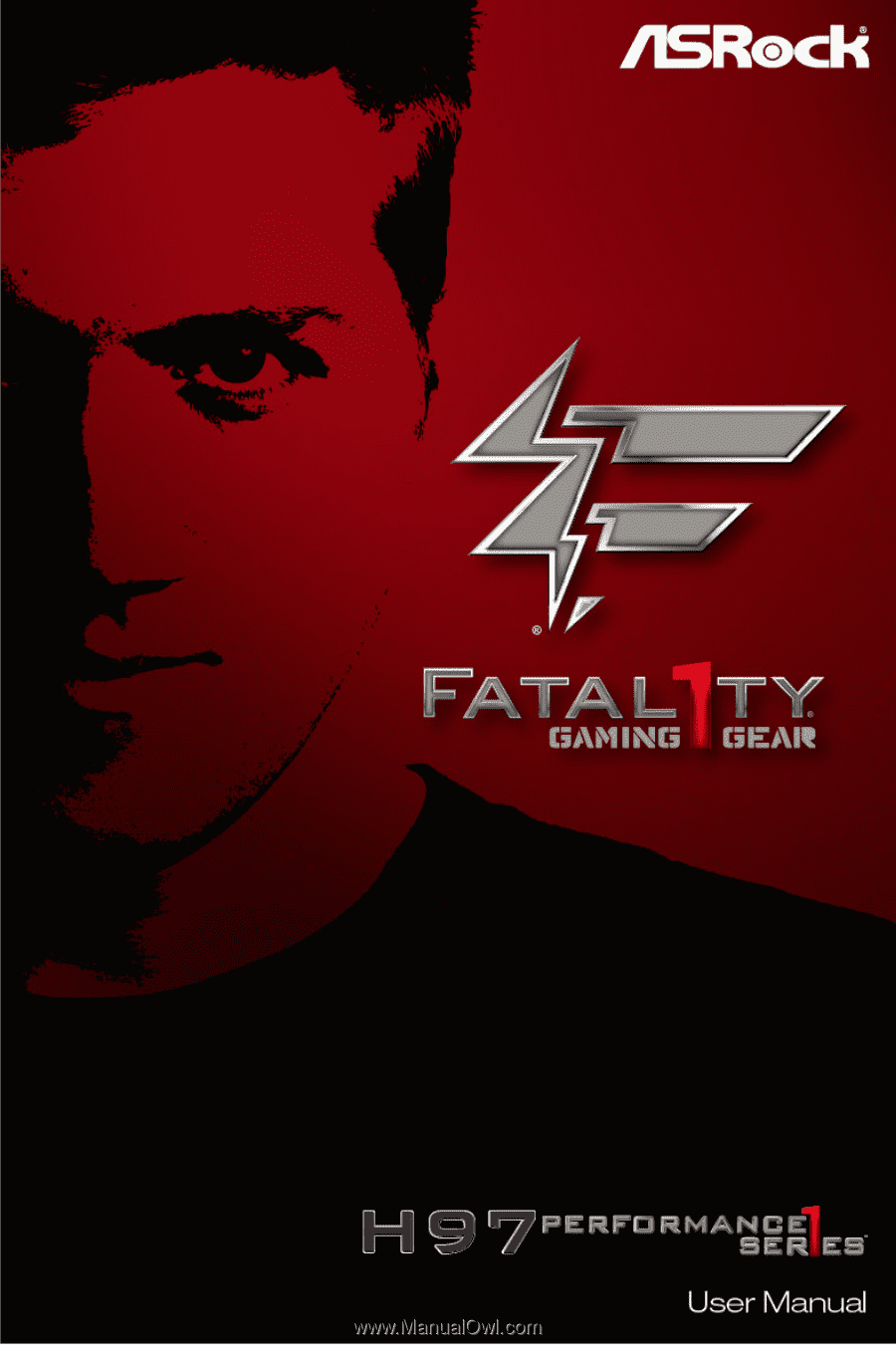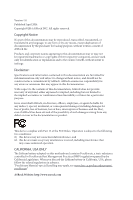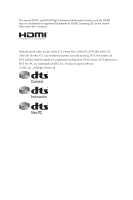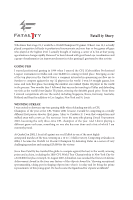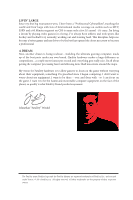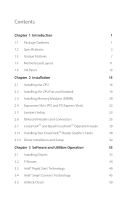ASRock Fatal1ty H97 Performance User Manual
ASRock Fatal1ty H97 Performance Manual
 |
View all ASRock Fatal1ty H97 Performance manuals
Add to My Manuals
Save this manual to your list of manuals |
ASRock Fatal1ty H97 Performance manual content summary:
- ASRock Fatal1ty H97 Performance | User Manual - Page 1
- ASRock Fatal1ty H97 Performance | User Manual - Page 2
change without notice, and should not be constructed as a commitment by ASRock. ASRock assumes no responsibility for any errors or omissions that may appear in CALIFORNIA, USA ONLY The Lithium battery adopted on this motherboard contains Perchlorate, a toxic substance controlled in Perchlorate Best - ASRock Fatal1ty H97 Performance | User Manual - Page 3
The terms HDMI™ and HDMI High-Definition Multimedia Interface, and the HDMI logo are trademarks or registered trademarks of HDMI Licensing LLC in the United States and other countries. Manufactured under license under U.S. Patent Nos: 5,956,674; 5,974,380; 6,487,535; 7,003,467 & other U.S. and - ASRock Fatal1ty H97 Performance | User Manual - Page 4
shooter (fps) game, Alien vs. Predator II. I won that competition and walked away with a new car. The killer victory. Competing at Quakecon 2004, I became the World's 1st Doom3 Champion by defeating Daler in a series of very challenging matches and earning $25,000 for the victory. Since then Fatal1ty - ASRock Fatal1ty H97 Performance | User Manual - Page 5
all about getting the computer processing faster and allowing more fluid movement around the maps. My vision for Fatal1ty hardware is to allow gamers to focus on the game without worrying about their equipment, something I've preached since I began competing. I don't want to worry about my equipment - ASRock Fatal1ty H97 Performance | User Manual - Page 6
Guide 30 2.7.1 Installing Two CrossFireXTM-Ready Graphics Cards 30 2.7.2 Driver Installation and Setup 32 Chapter 3 Software and Utilities Operation 33 3.1 Installing Drivers 33 3.2 F-Stream 34 3.3 Intel® Rapid Start Technology 40 3.4 Intel® Smart Connect Technology 45 3.5 ASRock - ASRock Fatal1ty H97 Performance | User Manual - Page 7
74 4.2 Main Screen 75 4.3 OC Tweaker Screen 76 4.4 Advanced Screen 85 4.4.1 CPU Configuration 86 4.4.2 Chipset Configuration 88 4.4.3 Storage Configuration 90 4.4.4 Intel® Rapid Start Technology 92 4.4.5 Intel® Smart Connect Technology 93 4.4.6 Intel® Thunderbolt™ 94 4.4.7 Super - ASRock Fatal1ty H97 Performance | User Manual - Page 8
4.4.9 USB Configuration 98 4.4.10 Trusted Computing 100 4.5 Tools 101 4.6 Hardware Health Event Monitoring Screen 104 4.7 Boot Screen 105 4.8 Security Screen 108 4.9 Exit Screen 109 - ASRock Fatal1ty H97 Performance | User Manual - Page 9
and CPU support list on ASRock's website as well. ASRock website http://www.asrock.com. 1.1 Package Contents • ASRock Fatal1ty H97 Performance Series Motherboard (ATX Form Factor) • ASRock Fatal1ty H97 Performance Series Quick Installation Guide • ASRock Fatal1ty H97 Performance Series Support CD - ASRock Fatal1ty H97 Performance | User Manual - Page 10
Protection ASRock Cloud ASRock APP Shop Gaming Armor CPU CPU Power • Hi-Density Power Connector Memory • NexFETTM MOSFET VGA Card • 15μGold Contact in VGA PCIe Slot (PCIE2) • PCIe Power Connector Internet • Intel® LAN Cooling • XXL Aluminum Alloy Heatsink Audio • Purity SoundTM 2 • Supports 4th - ASRock Fatal1ty H97 Performance | User Manual - Page 11
Fatal1ty H97 Performance Series Memory • Dual Channel DDR3 Memory Technology • 4 x DDR3 DIMM Slots • Supports DDR3 1600/1333/1066 non-ECC, un-buffered memory • Max. capacity of system memory: 32GB (see CAUTION) • Supports Intel® Extreme Memory Profile (XMP) 1.3 / 1.2 Expansion Slot • 1 x PCI - ASRock Fatal1ty H97 Performance | User Manual - Page 12
LAN • Gigabit LAN 10/100/1000 Mb/s • Giga PHY Intel® I218V • Supports Intel® Remote Wake Technology • Supports Wake-On-LAN • Supports Lightning/ESD Protection (ASRock Full Spike Protection) • Supports Energy Efficient Ethernet 802.3az • Supports PXE Rear Panel I/O • 1 x PS/2 Mouse/Keyboard Port - ASRock Fatal1ty H97 Performance | User Manual - Page 13
Fatal1ty H97 Performance Series Storage • 6 x SATA3 6.0 Gb/s Connectors, support RAID (RAID 0, RAID 1, RAID 5, RAID 10, Intel Rapid Storage Technology 13 and Intel Smart Response Technology), NCQ, AHCI and Hot Plug Connector • 1 x COM Port Header • 1 x TPM Header • 1 x Power LED Header • 2 x CPU - ASRock Fatal1ty H97 Performance | User Manual - Page 14
asrock.com Please realize that there is a certain risk involved with overclocking, including adjusting the setting in the BIOS, applying Untied Overclocking Technology, or using thirdparty overclocking tools. Overclocking ASRock XFast RAM to utilize the memory that Windows® cannot use. English 6 - ASRock Fatal1ty H97 Performance | User Manual - Page 15
Fatal1ty H97 Performance Series 1.3 Unique Features ASRock Super Alloy This motherboard is specially designed with Super Alloy Technology for faster, stabler, and more durable performance, including XXL Aluminum Alloy Heatsink, Premium Alloy Choke, NexFETTM MOSFET, 12K Platinum Cap, and Sapphire - ASRock Fatal1ty H97 Performance | User Manual - Page 16
supports continuous charging when your PC enters into Standby mode (S1), Suspend to RAM (S3), hibernation mode (S4) or power off (S5). ASRock XFast LAN ASRock add new programs to the list. Lower Latency in Game: After setting online game's priority higher, it can lower the latency in games. Traffic - ASRock Fatal1ty H97 Performance | User Manual - Page 17
Fatal1ty H97 Performance Series ASRock Full HD UEFI All new Full HD UEFI with a resolution of 1920 x 1080. The UEFI should be designed easy to use and setup. With Full HD resolution, now it is much easier and clearer for all users to setup, optimize, and update their BIOS. ASRock My Favorites in - ASRock Fatal1ty H97 Performance | User Manual - Page 18
are having trouble with your personal computer. Users may try to choose the category of the issue they have encountered, describe the problem in detail, and then attach an optional picture or log file for our technical support team. ASRock Dehumidifier Function Users may prevent motherboard damages - ASRock Fatal1ty H97 Performance | User Manual - Page 19
1.4 Motherboard Layout 1 23 4 Fatal1ty H97 Performance Series 56 ATX12V1 PWR_FAN1 CPU_FAN2 H97 PERFORMANCE PCIE2 25 1 BIOS_A_LED1 BIOS_B_LED1 PCIE3 CMOS Battery CLRMOS1 BIOS_SEL1 64Mb BIOS BIOS_A1 64Mb BIOS BIOS_B1 RoHS 1 24 Super PCI1 Intel I/O PCI Express 3.0 Front USB 3.0 H97 - ASRock Fatal1ty H97 Performance | User Manual - Page 20
CPU Fan Connector (CPU_FAN2) 4 CPU Fan Connector (CPU_FAN1) 5 2 x 240-pin DDR3 DIMM Slots (DDR3_A1, DDR3_B1) 6 2 x 240-pin DDR3 DIMM Slots (DDR3_A2, DDR3_B2) 7 ATX Audio Header (HD_AUDIO1) 23 Thunderbolt AIC Connector (TB1) 24 BIOS Selection Jumper (BIOS_SEL1) 25 Clear CMOS Jumper (CLRCMOS1) 26 PCIe - ASRock Fatal1ty H97 Performance | User Manual - Page 21
1.5 I/O Panel 3 1 2 4 Fatal1ty H97 Performance Series 68 5 79 16 15 No. Description 1 USB 2.0 Ports (USB01) 2 D-Sub Port 3 Fatal1ty Mouse Port (USB2) 4 USB 2.0 Port (USB3) 5 LAN RJ-45 Port* 6 Central / Bass (Orange) 7 Rear Speaker (Black) 8 Line In (Light Blue) 14 13 12 11 10 - ASRock Fatal1ty H97 Performance | User Manual - Page 22
* There are two LEDs on each LAN port. Please refer to the table below for the LAN port LED indications. ACT/LINK LED SPEED LED LAN Port Activity / Link LED Status Off Blinking On Description No Link Data Activity Link Speed LED Status Off Orange Green Description 10Mbps connection 100Mbps - ASRock Fatal1ty H97 Performance | User Manual - Page 23
Fatal1ty H97 Performance Series Chapter 2 Installation This is an ATX form factor motherboard. Before you install the motherboard, study the configuration of your chassis to ensure that the motherboard fits into it. Pre-installation Precautions Take note of the following precautions before you - ASRock Fatal1ty H97 Performance | User Manual - Page 24
Installing the CPU 1. Before you insert the 1150-Pin CPU into the socket, please check if the PnP cap is on the socket, if the CPU surface is unclean, or if there are any bent pins in the socket. Do not force to insert the CPU into the socket if above situation is found. Otherwise, the CPU will be - ASRock Fatal1ty H97 Performance | User Manual - Page 25
Fatal1ty H97 Performance Series 3 4 5 17 English - ASRock Fatal1ty H97 Performance | User Manual - Page 26
Please save and replace the cover if the processor is removed. The cover must be placed if you wish to return the motherboard for after service. 18 English - ASRock Fatal1ty H97 Performance | User Manual - Page 27
Fatal1ty H97 Performance Series 2.2 Installing the CPU Fan and Heatsink 1 2 CPU_FAN English 19 - ASRock Fatal1ty H97 Performance | User Manual - Page 28
2.3 Installing Memory Modules (DIMM) This motherboard provides four 240-pin DDR3 (Double Data Rate 3) DIMM slots, and supports Dual Channel Memory Technology. 1. For dual channel configuration, you always need to install identical (the same brand, speed, size and chip-type) DDR3 DIMM pairs. 2. - ASRock Fatal1ty H97 Performance | User Manual - Page 29
Fatal1ty H97 Performance Series 1 2 3 21 English - ASRock Fatal1ty H97 Performance | User Manual - Page 30
) There are 3 PCI slots and 4 PCI Express slots on the motherboard. Before installing an expansion card, please make sure that the power supply a better thermal environment, please connect a chassis fan to the motherboard's chassis fan connector (CHA_FAN1, CHA_FAN2 or CHA_FAN3) when using multiple - ASRock Fatal1ty H97 Performance | User Manual - Page 31
Fatal1ty H97 Performance Series 2.5 Jumpers Setup The illustration shows how jumpers are setup. seconds. However, please do not clear the CMOS right after you update the BIOS. If you need to clear the CMOS when you just finish updating the BIOS, you must boot up the system first, and then shut it - ASRock Fatal1ty H97 Performance | User Manual - Page 32
pin1 and pin2 again, then use "Secure Backup UEFI" in BIOS setup utility to copy the BIOS file to the main BIOS to ensure normal system operation. For the sake of system safety, users cannot update the backup BIOS manually. Users may refer to the BIOS LED (BIOS_A_LED or BIOS_B_LED) to identify which - ASRock Fatal1ty H97 Performance | User Manual - Page 33
Fatal1ty H97 Performance Series 2.6 Onboard Headers and Connectors Onboard headers and connectors are NOT jumpers. Do NOT place jumper caps over these headers and connectors. Placing jumper caps over the headers and connectors will cause permanent damage to the motherboard. System Panel Header (9- - ASRock Fatal1ty H97 Performance | User Manual - Page 34
+ GND DUMMY 1 GND P+ PUSB_PWR Besides four USB 2.0 ports on the I/O panel, there are two headers on this motherboard. Each USB 2.0 header can support two ports. USB 3.0 Headers (19-pin USB3_4_5) (see p.11, No. 8) Vbus IntA_PA_SSRXIntA_PA_SSRX+ GND IntA_PA_SSTXIntA_PA_SSTX+ GND IntA_PA_DIntA_PA_D - ASRock Fatal1ty H97 Performance | User Manual - Page 35
Fatal1ty H97 Performance Series Front Panel Audio Header (9-pin HD_AUDIO1) (see p.11, No. 22) GND PRESENCE# MIC_RET OUT_RET 1 OUT2_L J_SENSE OUT2_R MIC2_R MIC2_L This header is for connecting audio devices to the front audio panel. 1. High Definition Audio supports Jack Sensing, but the panel - ASRock Fatal1ty H97 Performance | User Manual - Page 36
FAN_SPEED +12V GND 1 234 FAN_SPEED FAN_VOLTAGE GND This motherboard provides a 4-Pin CPU fan (Quiet Fan) connector. If you plan to connect a 3-Pin CPU fan, please connect it to Pin 1-3. ATX Power Connector (24-pin ATXPWR1) (see p.11, No. 7) ATX 12V Power Connector (8-pin ATX12V1) (see p.11, No - ASRock Fatal1ty H97 Performance | User Manual - Page 37
) (see p.11, No. 21) TPM Header (17-pin TPMS1) (see p.11, No. 27) Fatal1ty H97 Performance Series This COM1 header supports a serial port module. PCIRST# FRAME PCICLK This connector supports Trusted Platform Module (TPM) system, which can securely store keys, digital certificates, passwords, and - ASRock Fatal1ty H97 Performance | User Manual - Page 38
Guide This motherboard supports CrossFireXTM and Quad CrossFireXTM that allows you to install up to two identical PCI Express x16 graphics cards. Currently CrossFireXTM and Quad CrossFireXTM are supported your graphics card driver supports AMD CrossFireXTM technology. Download the drivers from the - ASRock Fatal1ty H97 Performance | User Manual - Page 39
Fatal1ty H97 Performance Series Step 3 Connect a VGA cable or a DVI cable to the monitor connector or the DVI connector of the graphics card that is inserted to PCIE2 slot. 31 English - ASRock Fatal1ty H97 Performance | User Manual - Page 40
updates. Step 3 Install the required drivers and CATALYST Control Center then restart your computer. Please check AMD's website for details. AMD Catalyst Control Center Step 4 Double-click the AMD Catalyst Control Center icon in the Windows® system tray. Step 5 In the left pane, click Performance - ASRock Fatal1ty H97 Performance | User Manual - Page 41
Fatal1ty H97 Performance Series Chapter 3 Software and Utilities Operation 3.1 Installing Drivers The Support CD that comes with the motherboard contains necessary drivers and useful utilities that enhance the motherboard's features. Running The Support CD To begin using the support CD, insert the - ASRock Fatal1ty H97 Performance | User Manual - Page 42
software suite with a new interface, more new features and improved utilities, including XFast RAM, Dehumidifier, Good Night LED, FAN-Tastic Tuning, OC Tweaker and a whole lot more. 3.2.1 Installing F-Stream When you install the all-in-one driver to your system from ASRock's support CD, F-Stream - ASRock Fatal1ty H97 Performance | User Manual - Page 43
Tools Various tools and utilities. Fatal1ty H97 Performance Series XFast RAM Boost the system's performance and extend the HDD's or SDD's lifespan! Create a hidden partition, then assign which files should be stored in the RAM drive. Fast Boot Fast Boot minimizes your computer's boot time. Please - ASRock Fatal1ty H97 Performance | User Manual - Page 44
motherboard automatically. OC DNA OC DNA is an unique software which helps to save your OC settings as a profile. Then you can send this OC setting profile current temperature, etc. HDD, SSD and optical disk drives are all supported. The health status block displays Good (in green color), Caution (in - ASRock Fatal1ty H97 Performance | User Manual - Page 45
OC Tweaker Configurations for overclocking the system. Fatal1ty H97 Performance Series System Info View information about the system. *The System Browser tab may not be available for certain models. 37 English - ASRock Fatal1ty H97 Performance | User Manual - Page 46
Live Update Check for newer versions of BIOS or drivers. Tech Service Contact Tech Service if you have problems with your computer. Please leave your contact information along with details of the problem. 38 English - ASRock Fatal1ty H97 Performance | User Manual - Page 47
Fatal1ty H97 Performance Series Settings Configure ASRock F-Stream. Click to select "Auto run at Windows Startup" if you want F-Stream to be launched when you start up the Windows operating system. 39 English - ASRock Fatal1ty H97 Performance | User Manual - Page 48
Intel System Requirements • Confirm whether your motherboard supports this feature. • Operating system: not in AHCI mode, please follow the instructions below. There are certain risks. Please 2. Enter into HKEY_LOCAL_MACHINE\SYSTEM\CurrentControlSet\services\ msahci in Windows Registry Editor. Double - ASRock Fatal1ty H97 Performance | User Manual - Page 49
Fatal1ty H97 Performance Series 3. Exit the Registry Editor window and restart the computer. 4. Press F2 to enter BIOS, then go to Advanced ‐> Storage Configuration and change SATA Mode to AHCI. Press F10 to save changes and exit. 5. Enter Windows 8/7. Windows will discover the new device and - ASRock Fatal1ty H97 Performance | User Manual - Page 50
Step 3 When prompted to restart after the setup, click Yes to reboot. English Step 4 Double-click the Intel® Rapid Start Technology Manager icon system tray. in the Windows 42 - ASRock Fatal1ty H97 Performance | User Manual - Page 51
Fatal1ty H97 Performance Series Step 5 Make sure Rapid Start is on. Drag the slider to configure the time. For example, if the timer value is set to ten - ASRock Fatal1ty H97 Performance | User Manual - Page 52
state for a period of time. The power of the computer in Rapid Start mode can be cut off, it will not cause data loss of the programs or files you were executing before entering sleep state. 4. When you wish to continue to use the computer just hit the power button, the system will rapidly return to - ASRock Fatal1ty H97 Performance | User Manual - Page 53
Fatal1ty H97 Performance Series 3.4 Intel® Smart Connect Technology Intel® Smart Connect Technology is a feature that periodically wakes your computer from Windows® sleep state to refresh email or social networking applications. It saves your waiting - ASRock Fatal1ty H97 Performance | User Manual - Page 54
3.4.2 Setup Guide Installing ASRock Smart Connect Utility Step 1 Install ASRock Smart Connect Utility, which is located in the folder at the following path of the Support CD: \ ASRock Utility > Smart Connect. Step 2 Once installed, run ASRock Smart Connect from your desktop or go to Windows Start -> - ASRock Fatal1ty H97 Performance | User Manual - Page 55
Fatal1ty H97 Performance Series Step 3 Click the Add button. Take Foxmail as an example, add Foxmail to the Application list. Step 4 Select Foxmail from the Application List, then - ASRock Fatal1ty H97 Performance | User Manual - Page 56
Step 6 Double-click the Intel® Smart Connect Technology Manager icon Windows system tray. in the Step 7 Drag the slider to configure how often the system will connect to the network to download updates. Shorter durations will provide more frequent updates, but may cause more power consumption. - ASRock Fatal1ty H97 Performance | User Manual - Page 57
Fatal1ty H97 Performance Series 4. The system will wake up from sleep state periodically, and then start to update Foxmail. The screen will not display the system, you will find the new mail that were sent to you during sleep state are already updated and ready to be read in Foxmail. 49 English - ASRock Fatal1ty H97 Performance | User Manual - Page 58
the computer is in off mode. For ASRock motherboards with a Intel® LAN chip, ASRock Cloud allows users to remotely wake up their then use any other preferred remote desktop application. This motherboard supports Remote Wake Technology with the onboard Intel® LAN, so you can connect with your PC from - ASRock Fatal1ty H97 Performance | User Manual - Page 59
Fatal1ty H97 Performance Series 3.5.1 Intel® Remote Wake Technology Intel® Remote Wake Technology allows you to wake up model. • Make sure that the "Remote Wake" is enabled in "Intel® Smart Connect Technology Manager". *Intel Remote Wake is supported on Windows 8 or Windows 8 64bit OS. 51 English - ASRock Fatal1ty H97 Performance | User Manual - Page 60
Computer You can find the Orbweb.ME Professional host software in the Support CD or just download it from http://orbweb.me. Step 1 Click installer package file to start installation. Step 2 Follow the onscreen instructions to complete the installation. Step 3 When installation completes, reboot the - ASRock Fatal1ty H97 Performance | User Manual - Page 61
Fatal1ty H97 Performance Series Step 3 You will receive a verification email. Follow the steps in the email to verify your account. After verifying your account, you can access your - ASRock Fatal1ty H97 Performance | User Manual - Page 62
Remote Wake-Up allows you to remotely put your host computer to sleep and wake your host computer up from a client device. If you use a motherboard with dual LAN ports, please disable one of the LAN ports to use the Remote Wake-Up function. To do so, go to Control Panel - ASRock Fatal1ty H97 Performance | User Manual - Page 63
Fatal1ty H97 Performance Series Step 4 Click and power options appear. Click to select If you select Shut Down, you can turn off your computer remotely. However, the Intel® Remote Wake Technolog y does not support remote wake-up from shutdwon (S5). Please physically turn on your host computer. For - ASRock Fatal1ty H97 Performance | User Manual - Page 64
option icon will dissappear. You have to physically wake up computer in order to bring power option icon back to online. 2. The Intel® Remote Wake Technology does not support remote wake-up from shutdwon (S5). If you press Shutdown to remotely turn off the host computer, please turn it on physically - ASRock Fatal1ty H97 Performance | User Manual - Page 65
Fatal1ty H97 Performance Series Step 5 Enter the Windows password to log in and you will see the desktop of your host computer. Please refer to the user manual of the Kloudian® Orbweb.ME Professional for more instructions on how to use Orbweb.ME Professional. For iOS or Android Mobile Devices users: - ASRock Fatal1ty H97 Performance | User Manual - Page 66
to open the folder. Step 6 Click on a file name to preivew the file. You can also delete, rename, move, and copy a selected file. For more instructions on how to use Xplorer, refer to the user manual of the Kloudian® Orbweb.ME Professional. 58 English - ASRock Fatal1ty H97 Performance | User Manual - Page 67
Fatal1ty H97 Performance Series For iOS or Android Mobile Devices users: Download and install "Orbweb.ME can also delete, rename, move, and copy a selected file. For more instructions on how to use Xplorer, refer to the user manual of the Kloudian® Orbweb.ME Professional. Tutorial Video 59 English - ASRock Fatal1ty H97 Performance | User Manual - Page 68
for your ASRock computer. You can install various apps and support utilities quickly and easily, and optimize your system and keep your motherboard up to displays data about the currently selected category and allows users to perform job-related tasks. Hot News: The hot news section displays the - ASRock Fatal1ty H97 Performance | User Manual - Page 69
Fatal1ty H97 Performance Series 3.6.2 Apps When the "Apps" tab is selected, you will see all the and down to see more apps listed. You can check the price of the app and whether you have already intalled it or not. - The red icon displays the price or "Free" if the app is free of charge. - The - ASRock Fatal1ty H97 Performance | User Manual - Page 70
Step 3 If you want to install the app, click on the red icon to start downloading. Step 4 When installation completes, you can find the green "Installed" icon appears on the upper right corner. English To uninstall it, simply click on the trash can icon . *The trash icon may not appear for - ASRock Fatal1ty H97 Performance | User Manual - Page 71
Fatal1ty H97 Performance Series Upgrading an App You can only upgrade the apps you have already installed. When there is an available new version for your app, you will find the mark of "New Version" appears below the installed app icon. Step 1 Click on the app icon to see more details. Step 2 - ASRock Fatal1ty H97 Performance | User Manual - Page 72
3.6.3 BIOS & Drivers Installing BIOS or Drivers When the "BIOS & Drivers" tab is selected, you will see a list of recommended or critical updates for the BIOS or drivers. Please update them all soon. Step 1 Please check the item information before update. Click on Step 2 to see more details. - ASRock Fatal1ty H97 Performance | User Manual - Page 73
Fatal1ty H97 Performance Series 3.6.4 Setting In the "Setting" page, you can change the language, select the server location, and determine if you want to automatically run the ASRock APP Shop on Windows startup. 65 English - ASRock Fatal1ty H97 Performance | User Manual - Page 74
customizations for greater efficiency. 3.7.1 Installing Start8 Install Start8, which is located in the folder at the following path of the Support CD: \ ASRock Utility > Start8. 3.7.2 Configuring Start8 Style Select between the Windows 7 style and Windows 8 style Start Menu. Then select the theme of - ASRock Fatal1ty H97 Performance | User Manual - Page 75
Configure Fatal1ty H97 Performance Series Configure provides configuration options, including icon sizes, which shortcuts you want Start Menu to display, quick access to recently used apps, the functionality of the power button, and more. Control 67 English - ASRock Fatal1ty H97 Performance | User Manual - Page 76
Control lets you configure what a click on the start button or a press on the Windows key does. Desktop Desktop allows you to disable the hot corners when you are working on the desktop. It also lets you choose whether or not the system boots directly into desktop mode and bypass the Metro user - ASRock Fatal1ty H97 Performance | User Manual - Page 77
Fatal1ty H97 Performance Series 3.8 XSplit Broadcaster XSplit Broadcaster is a desktop application designed to make your multimedia broadcasting, live-streaming and recording a lot easier and more fun to do, - ASRock Fatal1ty H97 Performance | User Manual - Page 78
Step 3 Go to Broadcast > Add Channels.... Step 4 Click Add.... Step 5 Select a platform for live streaming. *Before you start streaming, you need to register an account for the streaming service website, such as Twitch.tv, USTREAM, or other livestreaming services. 70 English - ASRock Fatal1ty H97 Performance | User Manual - Page 79
Fatal1ty H97 Performance Series Step 6 Fill in your platform's Username and Password. Based on your needs, configure the Video and Audio Encoding settings. Click OK. Step 7 The channel then appears in your broadcast list. Click Apply and OK to save the settings. 71 English - ASRock Fatal1ty H97 Performance | User Manual - Page 80
Step 8 Go to Broadcast and select the platform to enable live streaming. A link to view your live Broadcast has been copied for you automatically. Simply press CTRL-V or right click and choose Paste to paste the link into the browser, and you can see your broadcast. To disable live streaming, go to - ASRock Fatal1ty H97 Performance | User Manual - Page 81
Fatal1ty H97 Performance Series Chapter 4 UEFI SETUP UTILITY 4.1 Introduction This section explains how to use the UEFI SETUP UTILITY to configure your system. You may run the UEFI SETUP UTILITY by pressing or right after you power on the computer, otherwise, the Power-On-Self-Test (POST - ASRock Fatal1ty H97 Performance | User Manual - Page 82
4.1.2 Navigation Keys Use < > key or < > key to choose among the selections on the menu bar, and use < > key or < > key to move the cursor up or down to select items, then press to get into the sub screen. You can also use the mouse to click your required item. Please check the following - ASRock Fatal1ty H97 Performance | User Manual - Page 83
Fatal1ty H97 Performance Series 4.2 Main Screen When you enter the UEFI SETUP UTILITY, the Main screen will appear and display the system overview. Favorite Display your collection of BIOS items. Press F5 to add/remove your favorite items. Active Page on Entry Select the default page when entering - ASRock Fatal1ty H97 Performance | User Manual - Page 84
increase your system performance. This option appears only when your CPU supports this function. This option appears only when you adopt K-Series CPU. Non-Z OC Non-Z OC allows users with a K-Series Haswell processor to overclock their non Z97 chipset motherboards. Load Optimized CPU OC Setting You - ASRock Fatal1ty H97 Performance | User Manual - Page 85
Fatal1ty H97 Performance Series Load Optimized GPU OC Setting You can use this option to load optimized GPU overclocking setting. Please note that overclocking may cause damage to your GPU and motherboard. It should be done at your own risk and expense. This option appears only when you adopt K- - ASRock Fatal1ty H97 Performance | User Manual - Page 86
lower limit can protect the CPU and save power, while a higher limit may improve performance. Long Duration Maintained Configure the period of time until the CPU ratio is lowered when the Setting Load XMP settings to overclock the DDR3 memory and perform beyond standard specifications. 78 English - ASRock Fatal1ty H97 Performance | User Manual - Page 87
Fatal1ty H97 Performance Series DRAM Reference Clock Select Auto for optimized settings. DRAM Frequency If [Auto] is selected, the motherboard will detect the memory module(s) inserted and assign the appropriate frequency automatically. DRAM Performance Mode Choose high performance mode to increase - ASRock Fatal1ty H97 Performance | User Manual - Page 88
accessing columns within it. Row Precharge Time (tRP) The number of clock cycles required between the issuing of the precharge command and opening the next row. RAS# Active Time (tRAS) The number of clock cycles required between a bank active command and issuing the precharge command. Command Rate ( - ASRock Fatal1ty H97 Performance | User Manual - Page 89
Fatal1ty H97 Performance Series Configure refresh cycles at an average periodic interval. tCKE module write to read delay from different ranks. tWRRDDD Use this to change DRAM tRRSR Auto/Manual settings. The default is [Auto]. Configure between module write to read delay from different DIMMs - ASRock Fatal1ty H97 Performance | User Manual - Page 90
) Auto/Manual settings. The default is [Auto]. Command Tri State Enable for DRAM power saving. MRC Fast Boot Enable Memory Fast Boot to skip DRAM memory training for booting faster. DIMM Exit Mode Select Slow Exit to reduce power consumption, or Fast Exit for better performance. FIVR Configuration - ASRock Fatal1ty H97 Performance | User Manual - Page 91
Fatal1ty H97 Performance Series Configure the percentage of frequency boost or deduction. Vcore Override Voltage Add voltage to the Vcore when the system is under heavy load. Vcore Voltage Additional Offset Configure the dynamic Vcore voltage added to the Vcore. CPU Cache Override Voltage Add - ASRock Fatal1ty H97 Performance | User Manual - Page 92
Line Calibration CPU Load-Line Calibration helps prevent CPU voltage droop when the system is under heavy load. DRAM Voltage Use this to configure DRAM Voltage. PCH 1.05V Voltage Chipset 1.05V Voltage. Use default settings for best performance. PCH 1.5V Voltage I/O 1.5V Voltage. Use default settings - ASRock Fatal1ty H97 Performance | User Manual - Page 93
Fatal1ty H97 Performance Series 4.4 Advanced Screen In this section, you may set the configurations for the following items: CPU Configuration, Chipset Configuration, Storage Configuration, Intel® Rapid Start Technology, Intel® Smart Connect Technology, Intel® Thunderbolt™ , Super IO Configuration, - ASRock Fatal1ty H97 Performance | User Manual - Page 94
Configuration Active Processor Cores Select the number of cores to enable in each processor package. CPU C States Support Enable CPU C States Support for power saving. It is recommended to keep C3, C6 and C7 all enabled for better power saving. Enhanced Halt State (C1E) Enable Enhanced Halt - ASRock Fatal1ty H97 Performance | User Manual - Page 95
Fatal1ty H97 Performance Series CPU Thermal Throttling Enable CPU internal thermal control mechanisms to keep the CPU from overheating. No-Execute Memory Protection Processors with No-Execution Memory Protection Technology may prevent certain classes of malicious buffer overflow attacks. Intel - ASRock Fatal1ty H97 Performance | User Manual - Page 96
a primary VGA. VT-d Intel® Virtualization Technology for Directed I/O helps your virtual machine monitor better utilize hardware by improving application compatibility and reliability, and providing additional levels of manageability, security, isolation, and I/O performance. PCIE2 Link Speed Select - ASRock Fatal1ty H97 Performance | User Manual - Page 97
Fatal1ty H97 Performance Series Onboard HD Audio Enable/disable onboard HD audio. Set to Auto to enable onboard HD audio and automatically disable it when a sound card is - ASRock Fatal1ty H97 Performance | User Manual - Page 98
. RAID: Combine multiple disk drives into a logical unit. AHCI (Advanced Host Controller Interface) supports NCQ and other new features that will improve SATA disk performance but IDE mode does not have these advantages. SATA Aggressive Link Power Management SATA Aggressive Link Power Management - ASRock Fatal1ty H97 Performance | User Manual - Page 99
Fatal1ty H97 Performance Series Hard Disk S.M.A.R.T. S.M.A.R.T stands for Self-Monitoring, Analysis, and Reporting Technology. It is a monitoring system for computer hard disk drives to detect and report on various indicators of reliability. 91 English - ASRock Fatal1ty H97 Performance | User Manual - Page 100
4.4.4 Intel® Rapid Start Technology Intel® Rapid Start Technology Intel® Rapid Start Technology is a new zero power hibernation mode which allows users to resume in just 5-6 seconds. 92 English - ASRock Fatal1ty H97 Performance | User Manual - Page 101
Fatal1ty H97 Performance Series 4.4.5 Intel® Smart Connect Technology Intel® Smart Connect Technology Intel® Smart Connect Technology automatically updates your email and social networks, such as Twitter, Facebook, etc. while the computer is in sleep mode. 93 English - ASRock Fatal1ty H97 Performance | User Manual - Page 102
Rom Enable to skip ThunderboltTM Option ROM during POST for faster boot speed. TBT Device IO resource Support Enable IO Resource Support if your older Thunderbolt devices have trouble working properly. Thunderbolt™ PCIe Cache-line Size Configure the cache-line size of the Thunderbolt PCIe subtree - ASRock Fatal1ty H97 Performance | User Manual - Page 103
4.4.7 Super IO Configuration Fatal1ty H97 Performance Series PS2 Y-Cable Enable the PS2 Y-Cable or set this option to Auto. Serial Port Enable or disable the Serial port. Serial Port Address Select the address of the Serial port. 95 English - ASRock Fatal1ty H97 Performance | User Manual - Page 104
4.4.8 ACPI Configuration Suspend to RAM Select disable for ACPI suspend type S1. It recommended for better system stability. ACPI HPET Table Enable the High Precision Event Timer for better performance and to pass WHQL tests. PS/2 Keyboard Power On Allow the system to be waked up by a PS/2 Keyboard - ASRock Fatal1ty H97 Performance | User Manual - Page 105
Fatal1ty H97 Performance Series Ring-In Power On Allow the system to be waked up by onboard COM port modem Ring-In signals. RTC Alarm Power On Allow - ASRock Fatal1ty H97 Performance | User Manual - Page 106
entering the OS (USB 3.0 is disabled in BIOS). Set [Enabled] to keep the USB 3.0 driver enabled (Must install driver to use USB devices under Windows® 7). Set [Disabled] to disable the USB 3.0 ports. Legacy USB Support Enable or disable Legacy OS Support for USB 2.0 devices. If you encounter USB - ASRock Fatal1ty H97 Performance | User Manual - Page 107
Fatal1ty H97 Performance Series USB Compatibility Patch If your USB devices (i.e. USB mouse or storage) encounter compatibility problems, please enable this option to fix it. Please note that after enabling this option, it is normal that the system will postpone booting up after - ASRock Fatal1ty H97 Performance | User Manual - Page 108
4.4.10 Trusted Computing Security Device Support Enable or disable BIOS support for security device. 100 English - ASRock Fatal1ty H97 Performance | User Manual - Page 109
Fatal1ty H97 Performance Series System Browser ASRock System Service Contact ASRock Tech Service if you are having trouble with your PC. Please setup network configuration before using UEFI Tech Service. Easy RAID Installer Easy RAID Installer helps you to copy the RAID driver from the support - ASRock Fatal1ty H97 Performance | User Manual - Page 110
drivers automatically. Instant Flash Save UEFI files in your USB storage device and run Instant Flash to update ASRock Internet Flash downloads and updates the latest UEFI firmware version from our servers for you. Please setup network configuration before using Internet Flash. *For BIOS - ASRock Fatal1ty H97 Performance | User Manual - Page 111
Fatal1ty H97 Performance Series UEFI Download Server Select a server to download the UEFI the duration of the dehumidifying process before it returns to S4/S5 state. Dehumidifier CPU Fan Setting Configure the speed of the CPU fan while Dehumidifier is enabled. The higher the value, the faster the fan - ASRock Fatal1ty H97 Performance | User Manual - Page 112
of the hardware on your system, including the parameters of the CPU temperature, motherboard temperature, fan speed and voltage. CPU Fan 1 & 2 Setting Select a fan mode for CPU Fans 1&2, or choose Customize to set 5 CPU temperatures and assign a respective fan speed for each temperature. Chassis Fan - ASRock Fatal1ty H97 Performance | User Manual - Page 113
Fatal1ty H97 Performance Series 4.7 Boot Screen This section displays the available devices on mode you may not boot from an USB storage device. Ultra Fast mode is only supported by Windows 8.1/8 and the VBIOS must support UEFI GOP if you are using an external graphics card. Please notice that Ultra - ASRock Fatal1ty H97 Performance | User Manual - Page 114
number of attempts to boot until the system automatically restores the default settings. CSM (Compatibility Support Module) CSM Enable to launch the Compatibility Support Module. Please do not disable unless you're running a WHCK test. If you are using Windows 8.1/8 64-bit and all of your devices - ASRock Fatal1ty H97 Performance | User Manual - Page 115
Fatal1ty H97 Performance Series Launch PXE OpROM Policy Select UEFI only to run those that support UEFI option ROM only. Select Legacy only to run those that support legacy option ROM only. Do not launch? Launch Storage OpROM Policy Select UEFI only to run those that support UEFI option ROM only. - ASRock Fatal1ty H97 Performance | User Manual - Page 116
are unable to change the settings in the UEFI Setup Utility. Leave it blank and press enter to remove the password. Secure Boot Enable to support Windows 8.1 / 8 Secure Boot. 108 English - ASRock Fatal1ty H97 Performance | User Manual - Page 117
4.9 Exit Screen Fatal1ty H97 Performance Series Save Changes and Exit When you select this option the following message, "Save configuration changes and exit setup?" will pop out. Select [OK] to - ASRock Fatal1ty H97 Performance | User Manual - Page 118
or want to know more about ASRock, you're welcome to visit ASRock's website at http://www.asrock.com; or you may contact your dealer for further information. For technical questions, please submit a support request form at http://www.asrock.com/support/tsd.asp ASRock Incorporation 2F., No.37, Sec