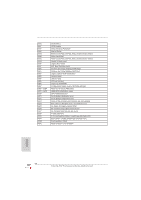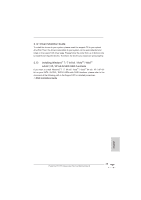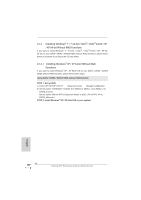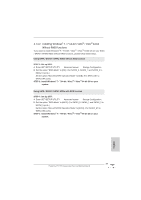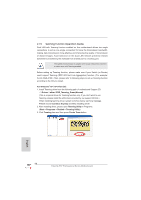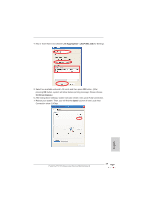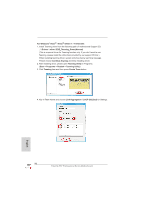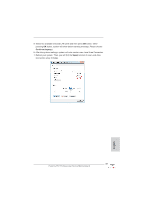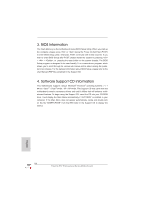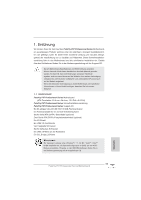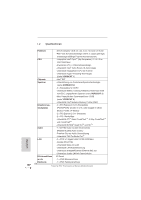ASRock Fatal1ty P67 Professional Quick Installation Guide - Page 49
Link Aggregation \ LACP 802.3ad, Continue Anyway, Speed
 |
View all ASRock Fatal1ty P67 Professional manuals
Add to My Manuals
Save this manual to your list of manuals |
Page 49 highlights
4. Key in Team Name and choose Link Aggregation \ LACP (802.3ad) for Settings. 5. Select two available onboard LAN cards and then press OK button. (After pressing OK button, system will show below warming message. Please choose Continue Anyway.) 6. After doing above settings, system will auto create a new Local Area Connection. 7. Reboot your system. Then, you will find the Speed column of new Local Area Connection show 2.0Gbps. 49 Fatal1ty P67 Professional Series Motherboard English
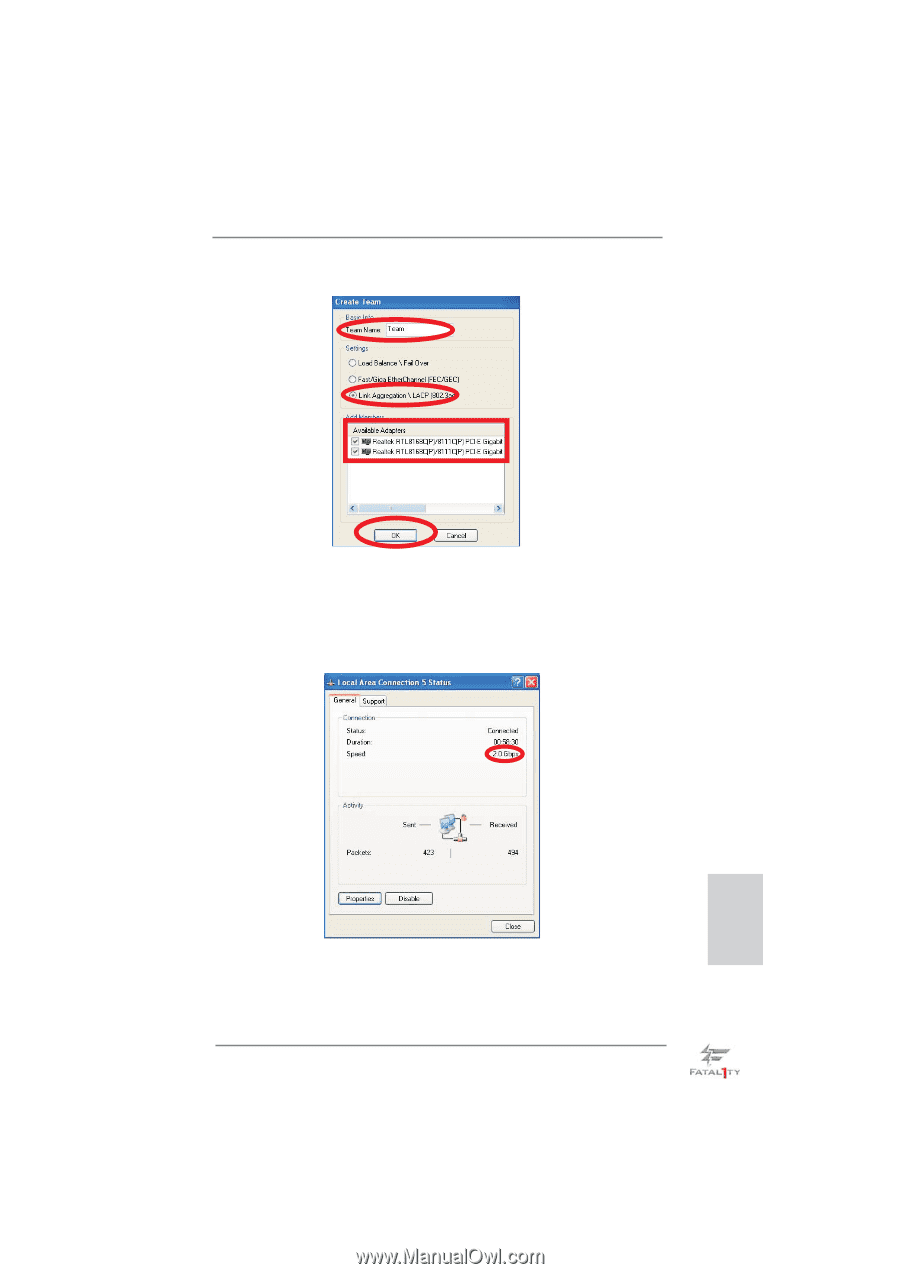
49
Fatal1ty P67 Professional Series Motherboard
English
4. Key in Team Name and choose
Link Aggregation \ LACP (802.3ad)
for Settings.
5. Select two available onboard LAN cards and then press
OK
button. (After
pressing
OK
button, system will show below warming message. Please choose
Continue Anyway
.)
6. After doing above settings, system will auto create a new Local Area Connection.
7. Reboot your system. Then, you will
fi
nd the
Speed
column of new Local Area
Connection show 2.0Gbps.