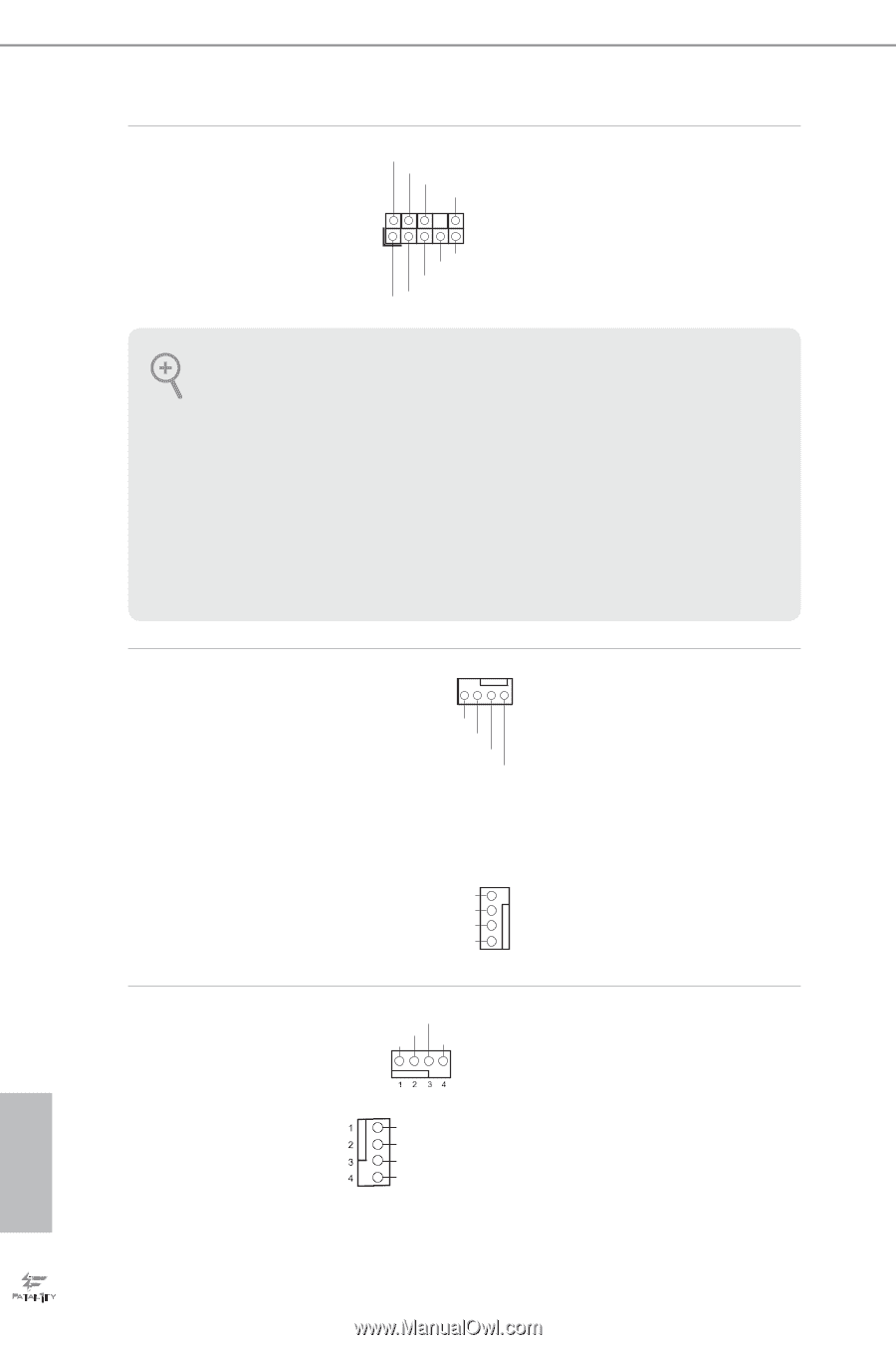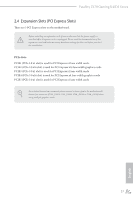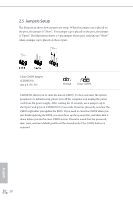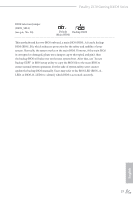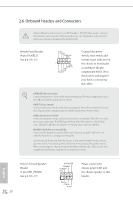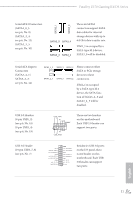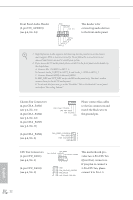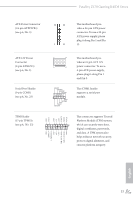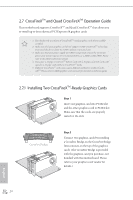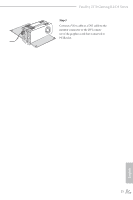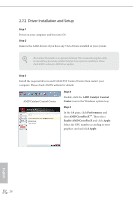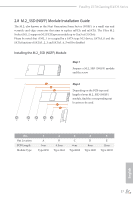ASRock Fatal1ty Z170 Gaming K4/D3 User Manual - Page 30
Quiet Fan connectors.
 |
View all ASRock Fatal1ty Z170 Gaming K4/D3 manuals
Add to My Manuals
Save this manual to your list of manuals |
Page 30 highlights
Front Panel Audio Header (9-pin HD_AUDIO1) (see p.6, No. 24) GND PRESENCE# MIC_RET OUT_RET 1 OUT2_L J_SENSE OUT2_R MIC2_R MIC2_L his header is for connecting audio devices to the front audio panel. 1. High Deinition Audio supports Jack Sensing, but the panel wire on the chassis must support HDA to function correctly. Please follow the instructions in our manual and chassis manual to install your system. 2. If you use an AC'97 audio panel, please install it to the front panel audio header by the steps below: A. Connect Mic_IN (MIC) to MIC2_L. B. Connect Audio_R (RIN) to OUT2_R and Audio_L (LIN) to OUT2_L. C. Connect Ground (GND) to Ground (GND). D. MIC_RET and OUT_RET are for the HD audio panel only. You don't need to connect them for the AC'97 audio panel. E. To activate the front mic, go to the "FrontMic" Tab in the Realtek Control panel and adjust "Recording Volume". Chassis Fan Connectors (4-pin CHA_FAN1) (see p.6, No. 13) (4-pin CHA_FAN2) (see p.6, No. 12) (4-pin CHA_FAN3) (see p.6, No. 21) FAN_SPEED_CONTROL CHA_FAN_SPEED FAN_VOLTAGE GND Please connect fan cables to the fan connectors and match the black wire to the ground pin. (4-pin CHA_FAN4) (see p.6, No. 6) FAN_SPEED_CONTROL 4 FAN_SPEED 3 FAN_VOLTAGE 2 GND 1 CPU Fan Connectors (4-pin CPU_FAN1) (see p.6, No. 4) (4-pin CPU_FAN2) (see p.6, No. 9) FAN_SPEED FAN_VOLTAGE_CONTROL GND FAN_SPEED_CONTROL GND FAN_VOLTAGE_CONTROL FAN_SPEED FAN_SPEED_CONTROL his motherboard provides two 4-Pin CPU fan (Quiet Fan) connectors. If you plan to connect a 3-Pin CPU fan, please connect it to Pin 1-3. English 22