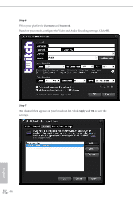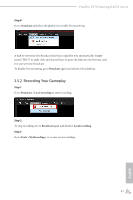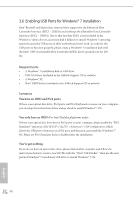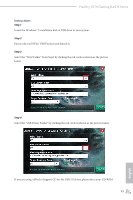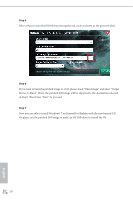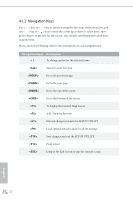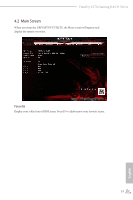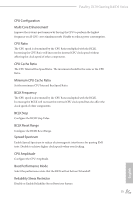ASRock Fatal1ty Z170 Gaming K4/D3 User Manual - Page 58
Step 5, Step 6, Step 7
 |
View all ASRock Fatal1ty Z170 Gaming K4/D3 manuals
Add to My Manuals
Save this manual to your list of manuals |
Page 58 highlights
Step 5 Select where to save the ISO ile by pressing the red circle as shown as the picture below. Step 6 If you want to burn the patched image to a CD, please check "Burn Image" and select "Target Device to Burn". If not, the patched ISO image will be exported to the destination selected in Step5. hen Press "Start" to proceed. Step 7 Now you are able to install Windows® 7 on Braswell or Skylake with the new burned CD. Or please use the patched ISO image to make an OS USB drive to install the OS. 50 English
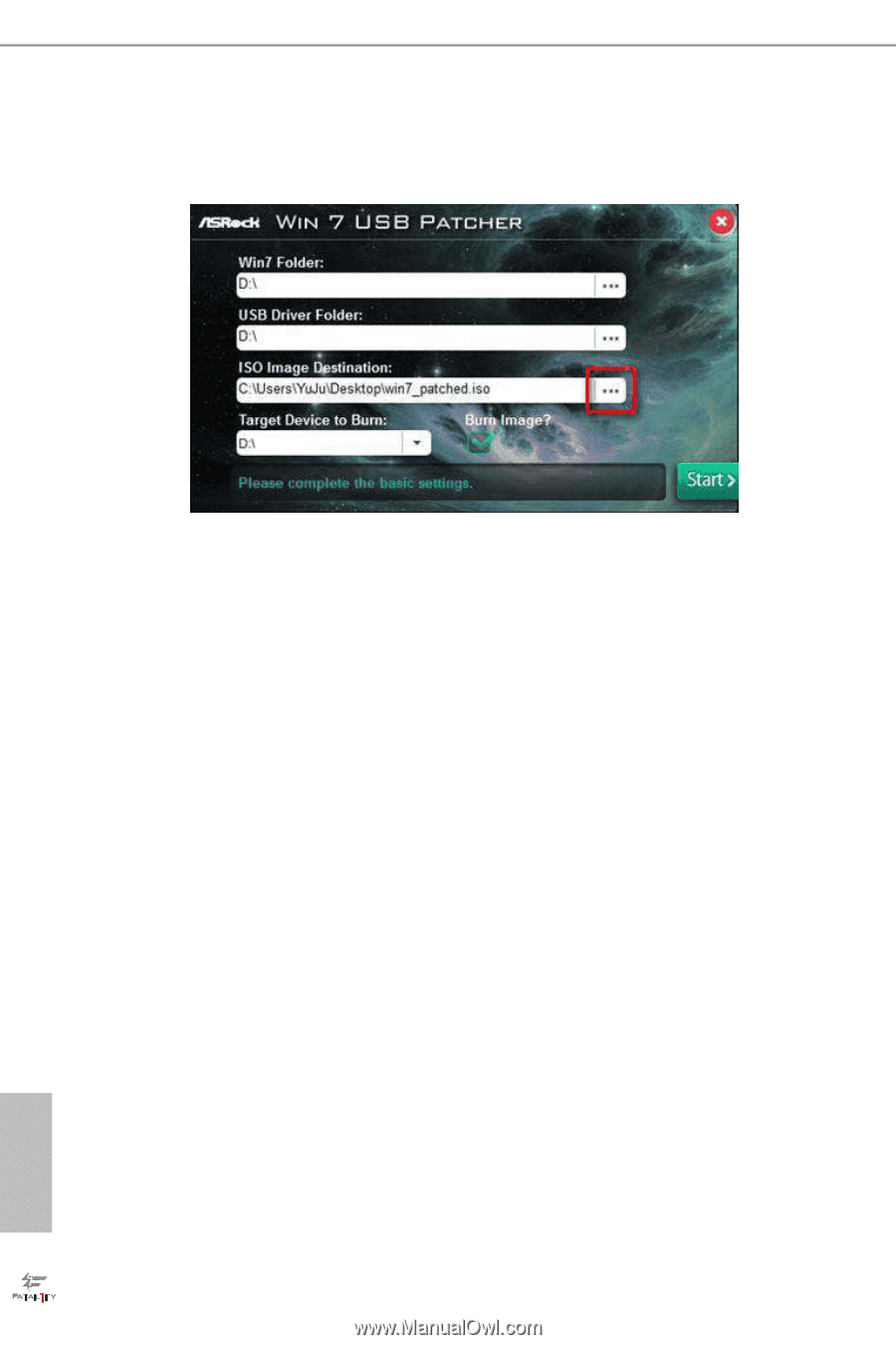
50
English
Step 5
Select where to save the ISO ±le by pressing the red circle as shown as the picture below.
Step 6
If you want to burn the patched image to a CD, please check “Burn Image” and select “Target
Device to Burn”. If not, the patched ISO image will be exported to the destination selected
in Step5. Hen Press “Start” to proceed.
Step 7
Now you are able to install Windows® 7 on Braswell or Skylake with the new burned CD.
Or please use the patched ISO image to make an OS USB drive to install the OS.