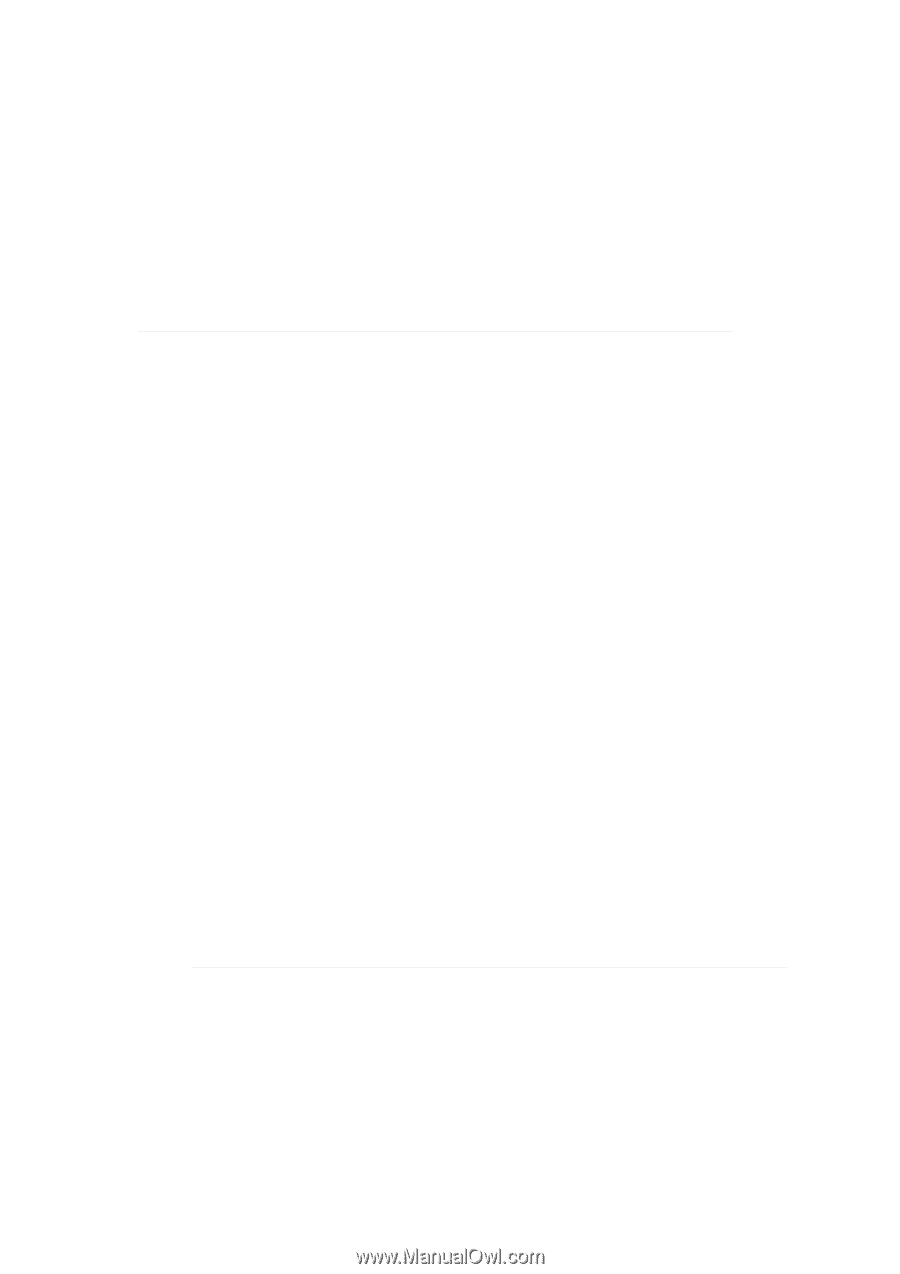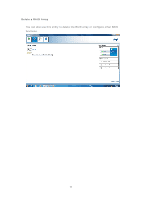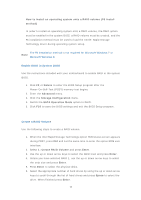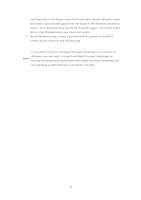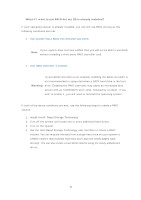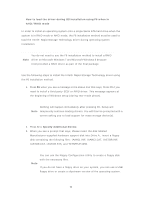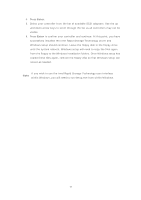ASRock Fatal1ty Z87 Killer Intel Rapid Storage Guide - Page 16
disk containing the following files: IAAHCI.INF, IAAHCI.CAT, IASTOR.INF - driver
 |
View all ASRock Fatal1ty Z87 Killer manuals
Add to My Manuals
Save this manual to your list of manuals |
Page 16 highlights
How to load the driver during OS installation using F6 when in AHCI/RAID mode In order to install an operating system onto a single Serial ATA hard drive when the system is in RAID mode or AHCI mode, the F6 installation method must be used to load the Intel® Rapid Storage Technology driver during operating system installation. You do not need to use the F6 installation method to install a RAID Note driver on Microsoft Windows 7 and Microsoft Windows 8 because Intel provided a RAID driver as part of the final package. Use the following steps to install the Intel® Rapid Storage Technology driver using the F6 installation method. 1. Press F6 when you see a message in the status line that says, Press F6 if you need to install a third party SCSI or RAID driver. This message appears at the beginning of Windows setup (during text-mode phase). Nothing will happen immediately after pressing F6. Setup will Note temporarily continue loading drivers. You will then be prompted with a screen asking you to load support for mass storage device(s). 2. Press S to Specify Additional Device. 3. When you see a prompt that says, Please insert the disk labeled Manufacturer-supplied hardware support disk into Drive A:, insert a floppy disk containing the following files: IAAHCI.INF, IAAHCI.CAT, IASTOR.INF, IASTOR.CAT, IASTOR.SYS, and TXTSETUP.OEM. You can use the Floppy Configuration Utility to create a floppy disk with the necessary files. Note If you do not have a floppy drive on your system, you can use a USB floppy drive or create a slipstream version of the operating system. 16