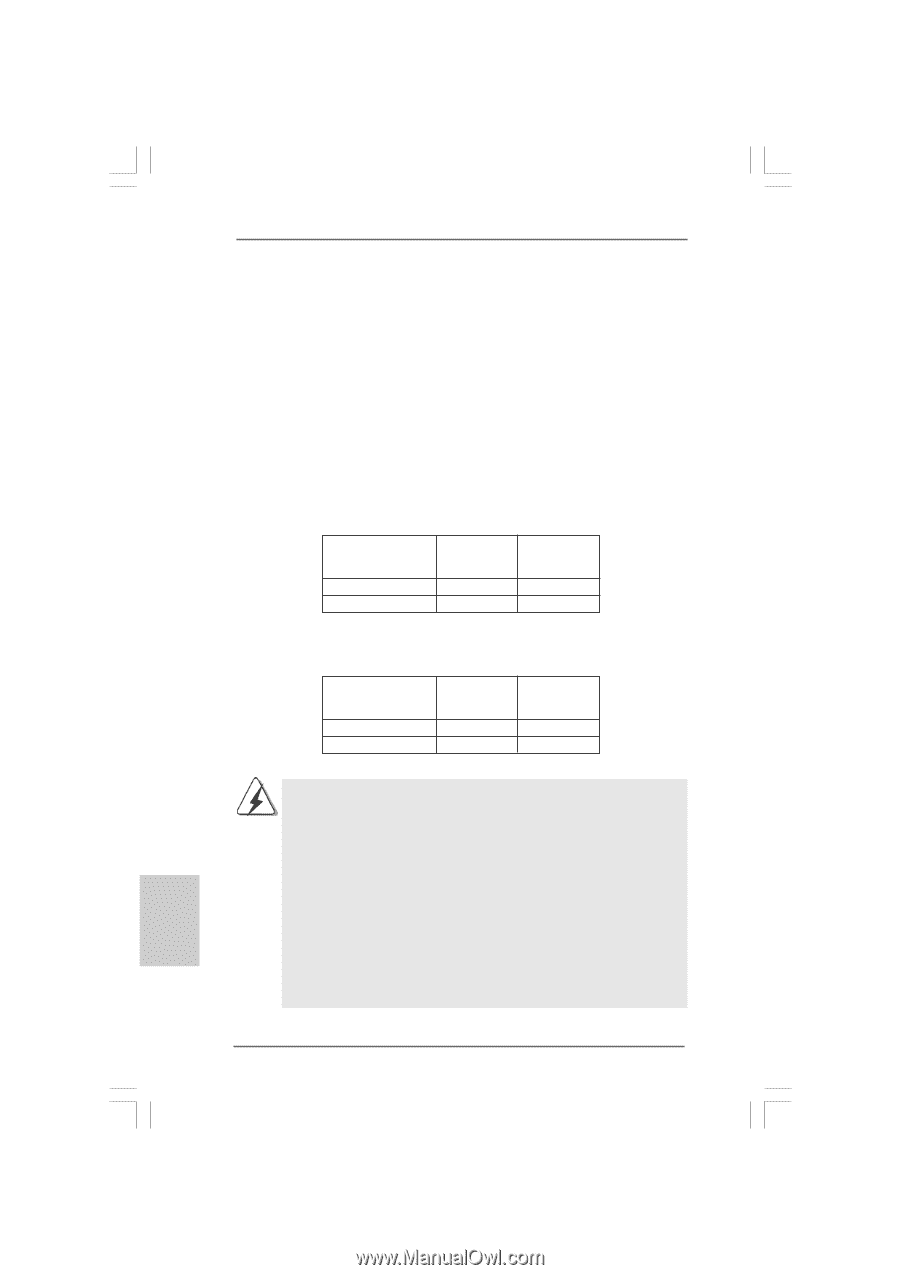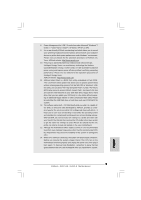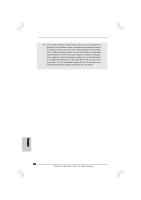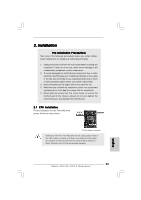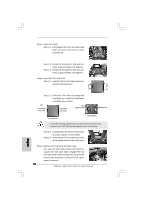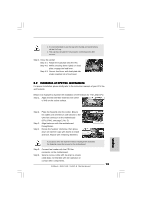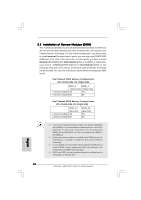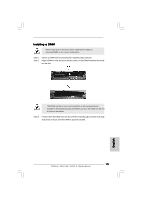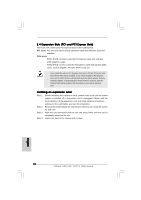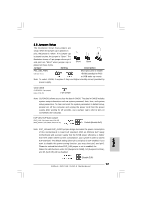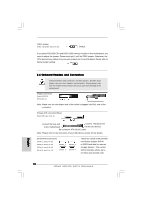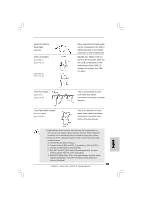ASRock G41C-GS Quick Installation Guide - Page 14
English, Installation of Memory Modules DIMM - rating
 |
View all ASRock G41C-GS manuals
Add to My Manuals
Save this manual to your list of manuals |
Page 14 highlights
2.3 Installation of Memory Modules (DIMM) This motherboard provides two 240-pin DDR2 (Double Data Rate 2) DIMM slots and two 240-pin DDR3 (Double Data Rate 3) DIMM slots, and supports Dual Channel Memory Technology. For dual channel configuration, you always need to install identical (the same brand, speed, size and chip-type) DDR2/DDR3 DIMM pair in the slots of the same color. In other words, you have to install identical DDR2 DIMM pair in Dual Channel (DDRII_1 and DDRII_2; Yellow slots; see p.2 No.5), or identical DDR3 DIMM pair in Dual Channel (DDR3_A1 and DDR3_B1; Blue slots; see p.2 No.6), so that Dual Channel Memory Technology can be activated. You may refer to the Dual Channel Memory Configuration Table below. Dual Channel DDR2 Memory Configurations (DS: Double Side, SS: Single Side) DDRII_1 DDRII_2 (Yellow Slot) (Yellow Slot) 2 memory modules SS SS 2 memory modules DS DS Dual Channel DDR3 Memory Configurations (DS: Double Side, SS: Single Side) DDR3_A1 (Blue Slot) 2 memory modules SS 2 memory modules DS DDR3_B1 (Blue Slot) SS DS 1. If you want to install two memory modules, for optimal compatibility and reliability, it is recommended to install them in the slots of the same color. In other words, install them in the set of blue slots (DDR3_A1 and DDR3_B1), or in the set of yellow slots (DDRII_1 and DDRII_2). 2. If only one memory module is installed in the DIMM slot on this motherboard, it is unable to activate the Dual Channel Memory Technology. 3. It is not allowed to install a DDR3 memory module into DDR2 slot or install a DDR2 memory module into DDR3 slot; otherwise, this motherboard and DIMM may be damaged. 4. DDR2 and DDR3 memory modules cannot be installed on this motherboard at the same time. English 14 ASRock G41C-GS / G41C-S Motherboard