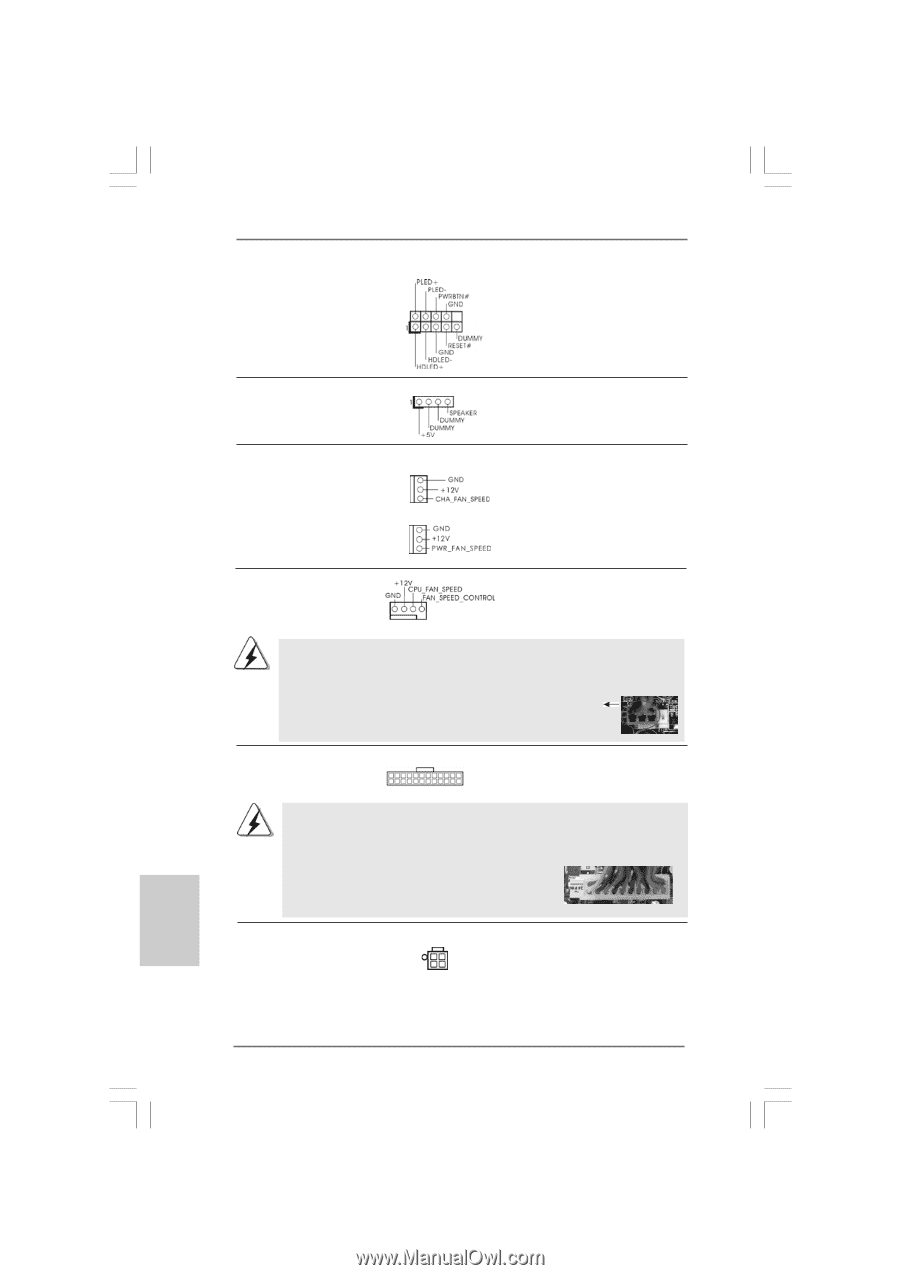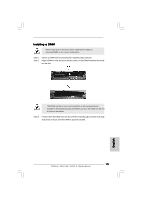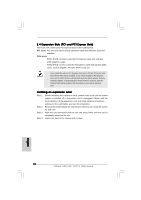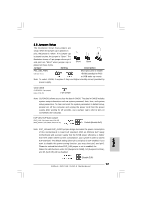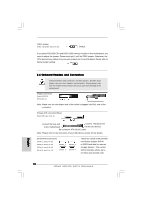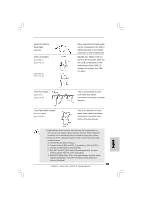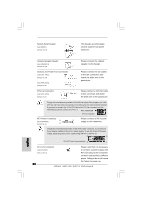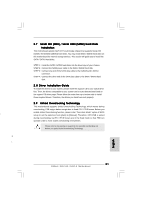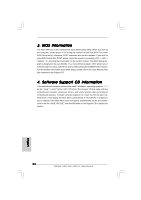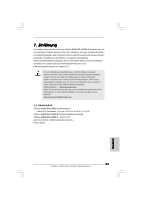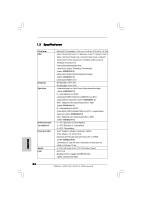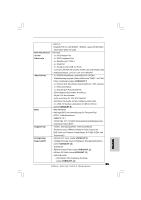ASRock G41C-GS Quick Installation Guide - Page 20
Chassis and Power Fan Connectors - front panel
 |
View all ASRock G41C-GS manuals
Add to My Manuals
Save this manual to your list of manuals |
Page 20 highlights
System Panel Header (9-pin PANEL1) (see p.2 No. 19) This header accommodates several system front panel functions. Chassis Speaker Header (4-pin SPEAKER 1) (see p.2 No. 14) Please connect the chassis speaker to this header. Chassis and Power Fan Connectors (3-pin CHA_FAN1) (see p.2 No. 10) (3-pin PWR_FAN1) (see p.2 No. 9) Please connect the fan cables to the fan connectors and match the black wire to the ground pin. CPU Fan Connector (4-pin CPU_FAN1) (see p.2 No. 3) 1 2 3 4 Please connect a CPU fan cable to this connector and match the black wire to the ground pin. Though this motherboard provides 4-Pin CPU fan (Quiet Fan) support, the 3-Pin CPU fan still can work successfully even without the fan speed control function. If you plan to connect the 3-Pin CPU fan to the CPU fan connector on this motherboard, please connect it to Pin 1-3. Pin 1-3 Connected 3-Pin Fan Installation ATX Power Connector 24 (24-pin ATXPWR1) (see p.2 No. 4) 12 Please connect an ATX power 13 supply to this connector. 1 Though this motherboard provides 24-pin ATX power connector, it can still work if you adopt a traditional 20-pin ATX power supply. To use the 20-pin ATX power supply, please plug your power supply along with Pin 1 and Pin 13. 24 13 20-PinATX Power Supply Installation 12 1 ATX 12V Connector Please note that it is necessary (4-pin ATX12V2) to connect a power supply with (see p.2 No. 2) ATX 12V plug to this connector so that it can provides sufficient power. Failing to do so will cause the failure to power up. 20 ASRock G41C-GS / G41C-S Motherboard English