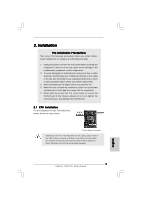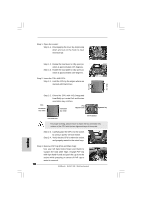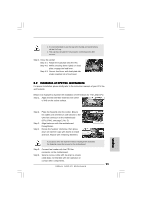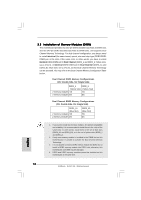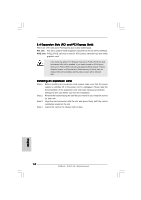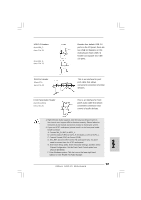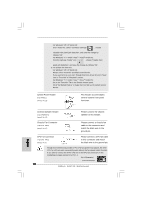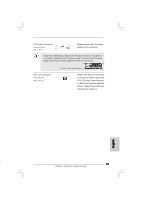ASRock G41C-VS Quick Installation Guide - Page 14
English, 4 Expansion Slots PCI and PCI Express Slots, Installing an expansion card - graphics card
 |
View all ASRock G41C-VS manuals
Add to My Manuals
Save this manual to your list of manuals |
Page 14 highlights
2.4 Expansion Slots (PCI and PCI Express Slots) There are 1 PCI slot and 1 PCI Express slot on this motherboard. PCI slot: PCI slot is used to install expansion card that has the 32-bit PCI interface. PCIE slot: PCIE1 (PCIE x16 slot) is used for PCI Express card with x16 lane width graphics card. If you install the add-on PCI Express VGA card to PCIE1 (PCIE x16 slot), the onboard VGA will be disabled. If you install the add-on PCI Express VGA card to PCIE1 (PCIE x16 slot) and adjust the BIOS options "Primary Graphics Adapter" to [Onboard] and "Share Memory" to [Auto], then the onboard VGA will be enabled, and the primary screen will be onboard VGA. Installing an expansion card Step 1. Before installing the expansion card, please make sure that the power supply is switched off or the power cord is unplugged. Please read the documentation of the expansion card and make necessary hardware settings for the card before you start the installation. Step 2. Remove the bracket facing the slot that you intend to use. Keep the screws for later use. Step 3. Align the card connector with the slot and press firmly until the card is completely seated on the slot. Step 4. Fasten the card to the chassis with screws. 14 ASRock G41C-VS Motherboard English