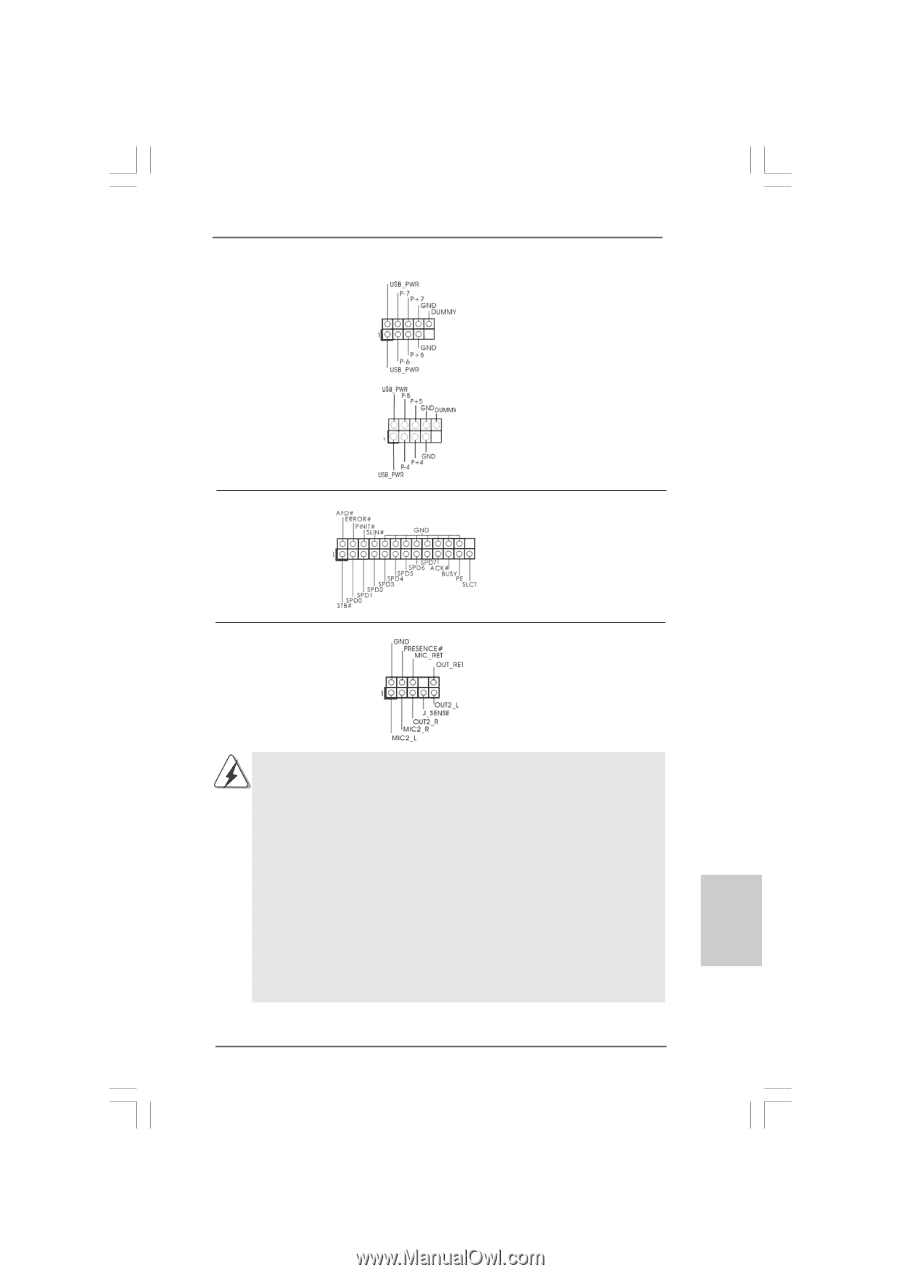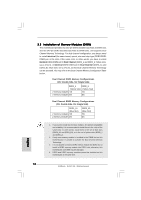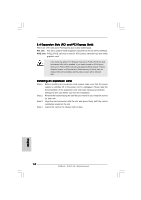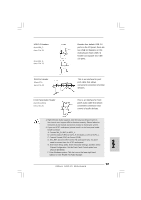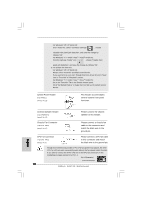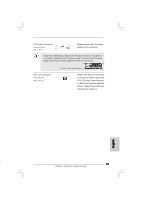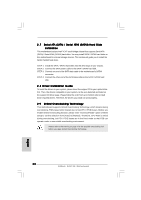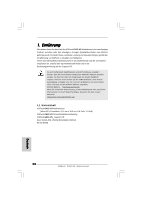ASRock G41C-VS Quick Installation Guide - Page 17
Front Panel Audio Header - windows 8
 |
View all ASRock G41C-VS manuals
Add to My Manuals
Save this manual to your list of manuals |
Page 17 highlights
USB 2.0 Headers (9-pin USB6_7) (see p.2 No. 15) (9-pin USB4_5) (see p.2 No. 14) Besides four default USB 2.0 ports on the I/O panel, there are two USB 2.0 headers on this motherboard. Each USB 2.0 header can support two USB 2.0 ports. Print Port Header (25-pin LPT1) (see p.2 No. 24) This is an interface for print port cable that allows convenient connection of printer devices. Front Panel Audio Header (9-pin HD_AUDIO1) (see p.2 No. 23) This is an interface for front panel audio cable that allows convenient connection and control of audio devices. 1. High Definition Audio supports Jack Sensing, but the panel wire on the chassis must support HDA to function correctly. Please follow the instruction in our manual and chassis manual to install your system. 2. If you use AC'97 audio panel, please install it to the front panel audio header as below: A. Connect Mic_IN (MIC) to MIC2_L. B. Connect Audio_R (RIN) to OUT2_R and Audio_L (LIN) to OUT2_L. C. Connect Ground (GND) to Ground (GND). D. MIC_RET and OUT_RET are for HD audio panel only. You don't need to connect them for AC'97 audio panel. E. Enter BIOS Setup Utility. Enter Advanced Settings, and then select Chipset Configuration. Set the Front Panel Control option from [Auto] to [Enabled]. F. Enter Windows system. Click the icon on the lower right hand taskbar to enter Realtek HD Audio Manager. 17 ASRock G41C-VS Motherboard English