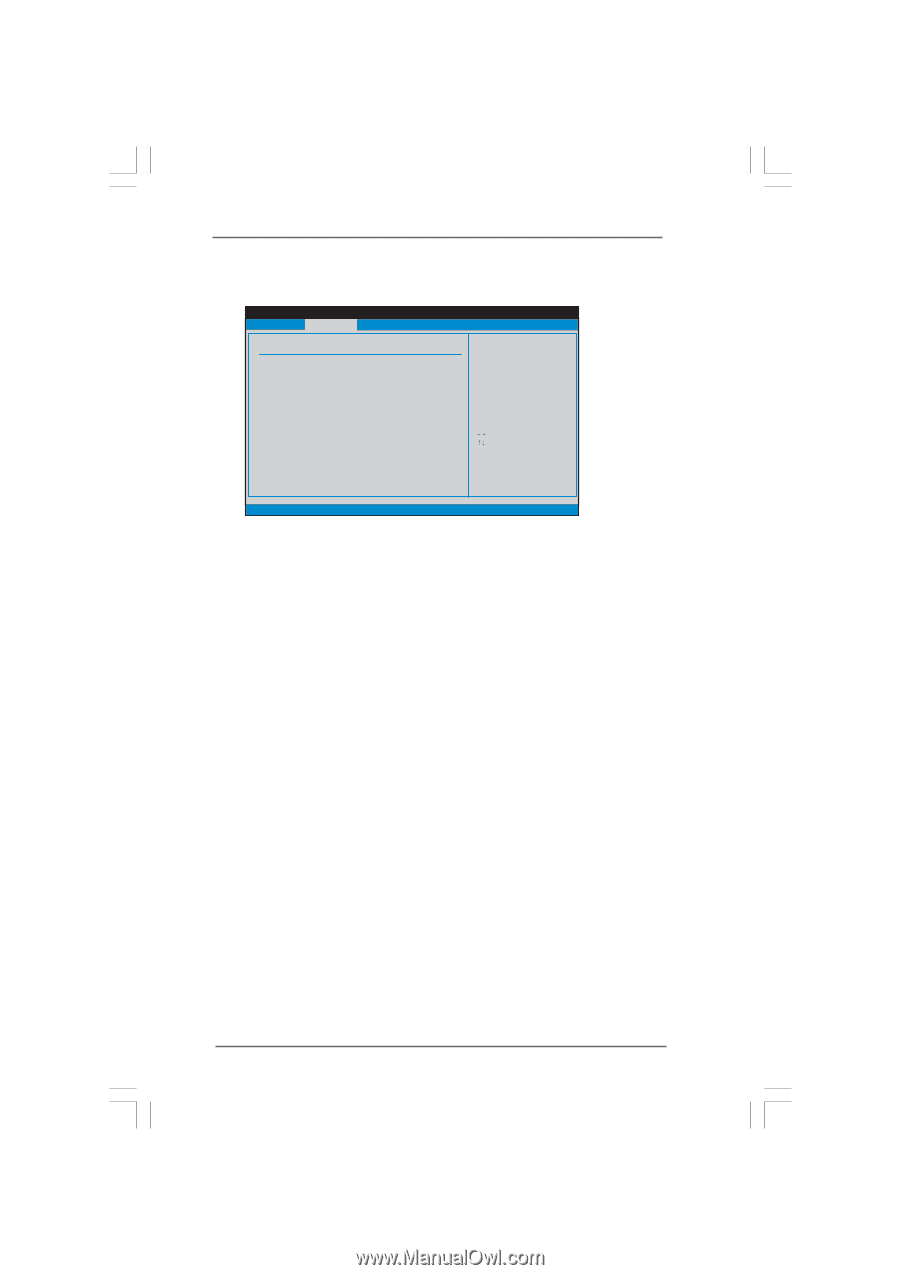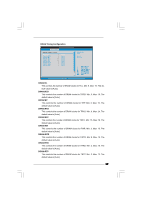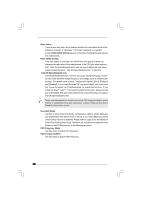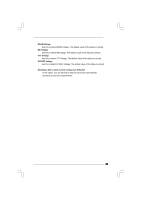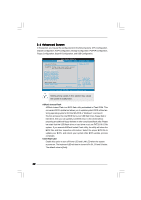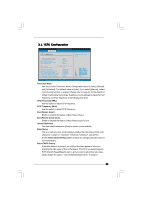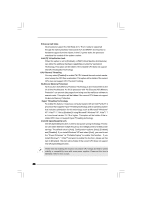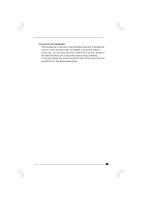ASRock G41M-PS User Manual - Page 33
Overclock Mode, CPU Frequency MHz, PCIE Frequency MHz, Boot Failure Guard, Boot Failure Guard Count
 |
View all ASRock G41M-PS manuals
Add to My Manuals
Save this manual to your list of manuals |
Page 33 highlights
3.4.1CPU Configuration BIOS SETUP UTILITY Advanced CPU Configuration Overclock Mode CPU Frequency (MHz) PCIE Frequency (MHz) Boot Failure Guard Boot Failure Guard Count Spread Spectrum [Auto] [200] [100] [Enabled] [3] [Auto] Ratio Status Ratio CMOS Setting Unlocked (Min:06, Max:12) 12 [12] Enhanced Halt State Intel (R) Virtualization tech. CPU Thermal Throttling No-Execute Memory Protection Intel (R) SpeedStep (tm) tech. On-Demand Clock Modulation [Disabled] [Enabled] [Enabled] [Disabled] [Auto] [Auto] Select the over clock mode. +F1 F9 F10 ESC Select Screen Select Item Change Option General Help Load Defaults Save and Exit Exit v02.54 (C) Copyright 1985-2005, American Megatrends, Inc. Overclock Mode Use this to select Overclock Mode. Configuration options: [Auto], [Manual], and [Optimized]. The default value is [Auto]. If you select [Manual], Untied Overclocking function is enabled. Please refer to page 25 for the details of Untied Overclocking Technology. Therefore, you are allowed to adjust the Host frequency and PCIE frequency in the following two items. CPU Frequency (MHz) Use this option to adjust CPU frequency. PCIE Frequency (MHz) Use this option to adjust PCIE frequency. Boot Failure Guard Enable or disable the feature of Boot Failure Guard. Boot Failure Guard Count Enable or disable the feature of Boot Failure Guard Count. Spread Spectrum This item should always be [Auto] for better system stability. Ratio Status This is a read-only item, which displays whether the ratio status of this motherboard is "Locked" or "Unlocked". If it shows "Unlocked", you will find an item Ratio CMOS Setting appears to allow you changing the ratio value of this motherboard. Ratio CMOS Setting If the ratio status is unlocked, you will find this item appear to allow you changing the ratio value of this motherboard. If the CPU you adopt supports EIST (Intel (R) SpeedStep(tm) tech.), and you plan to adjust the ratio value, please disable the option " Intel (R) SpeedStep(tm) tech." in advance. 33