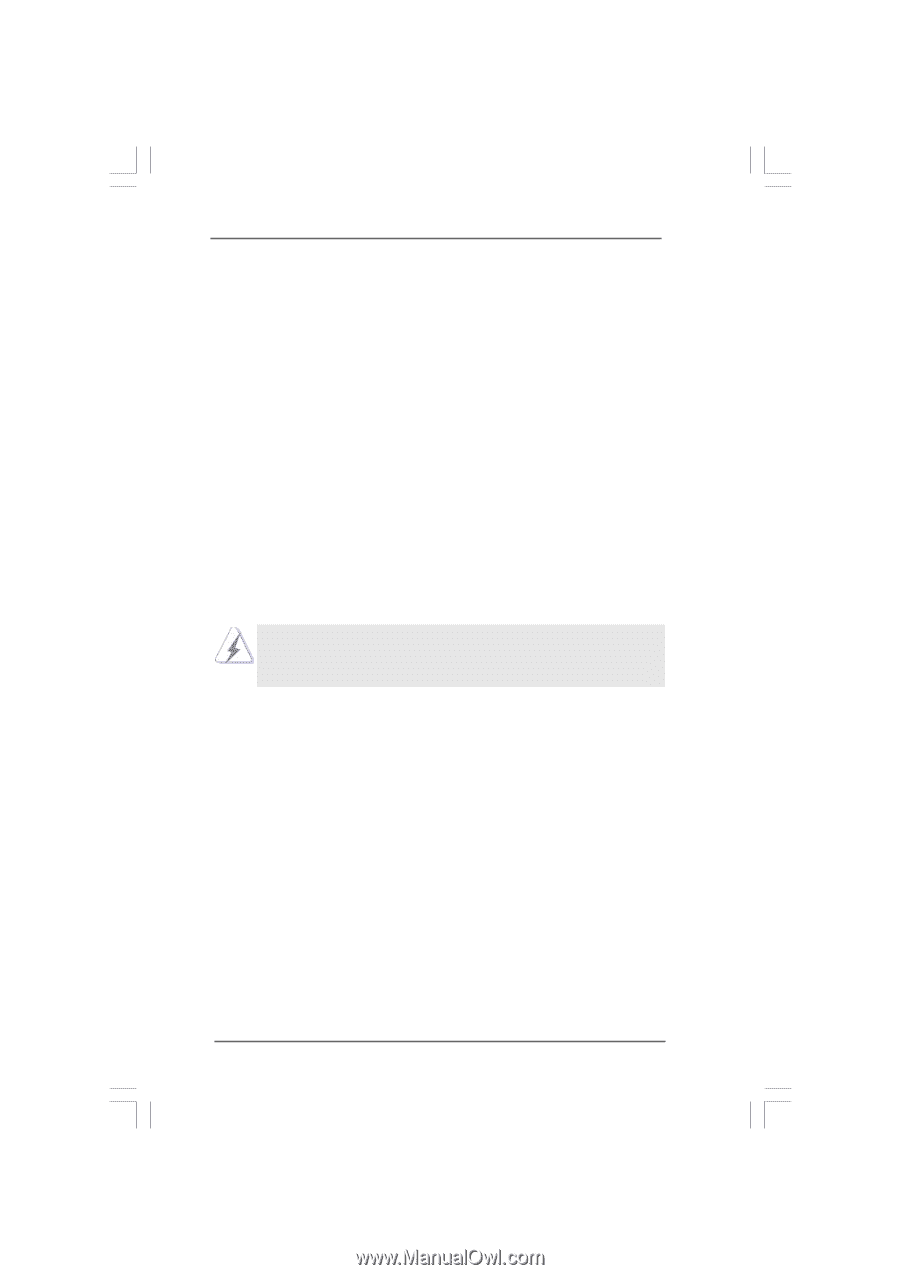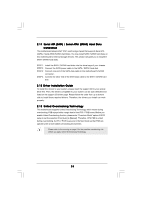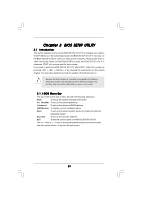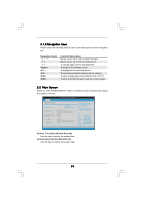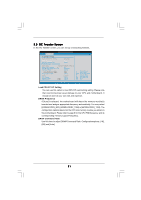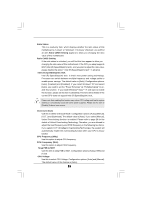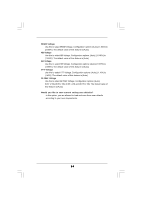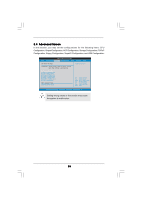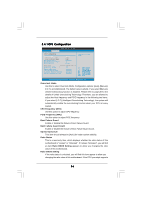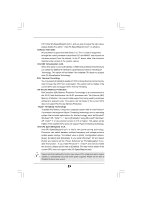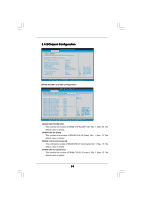ASRock G41MH/USB3 User Manual - Page 33
Ratio Status, Ratio CMOS Setting, Intel R SpeedSteptm tech., Overclock Mode, CPU Frequency MHz, PCIE - eist
 |
View all ASRock G41MH/USB3 manuals
Add to My Manuals
Save this manual to your list of manuals |
Page 33 highlights
Ratio Status This is a read-only item, which displays whether the ratio status of this motherboard is "Locked" or "Unlocked". If it shows "Unlocked", you will find an item Ratio CMOS Setting appears to allow you changing the ratio value of this motherboard. Ratio CMOS Setting If the ratio status is unlocked, you will find this item appear to allow you changing the ratio value of this motherboard. If the CPU you adopt supports EIST (Intel (R) SpeedStep(tm) tech.), and you plan to adjust the ratio value, please disable the option " Intel (R) SpeedStep(tm) tech." in advance. Intel (R) SpeedStep(tm) tech. Intel (R) SpeedStep(tm) tech. is Intel's new power saving technology. Processor can switch between multiple frequency and voltage points to enable power savings. The default value is [Auto]. Configuration options: [Auto], [Enabled] and [Disabled]. If you install Windows® XP and select [Auto], you need to set the "Power Schemes" as "Portable/Laptop" to enable this function. If you install Windows® VistaTM / 7 and want to enable this function, please set this item to [Enabled]. This item will be hidden if the current CPU does not support Intel (R) SpeedStep(tm) tech.. Please note that enabling this function may reduce CPU voltage and lead to system stability or compatibility issue with some power supplies. Please set this item to [Disable] if above issue occurs. Overclock Mode Use this to select Overclock Mode. Configuration options: [Auto], [Manual], [I.O.T.] and [Optimized]. The default value is [Auto]. If you select [Manual], Untied Overclocking function is enabled. Please refer to page 28 for the details of Untied Overclocking Technology. Therefore, you are allowed to adjust the Host frequency and PCIE frequency in the following two items. If you select [I.O.T.] (Intelligent Overclocking Technology), the system will automatically enable the overclocking function when your CPU is heavy loaded. CPU Frequency (MHz) Use this option to adjust CPU frequency. PCIE Frequency (MHz) Use this option to adjust PCIE frequency. Strap FSB to MCH Use this item to strap FSB to MCH. Configuration options: [Auto], [1066] and [1333]. CPU Voltage Use this to select CPU Voltage. Configuration options: [Auto] and [Manual]. The default value of this feature is [Auto]. 33