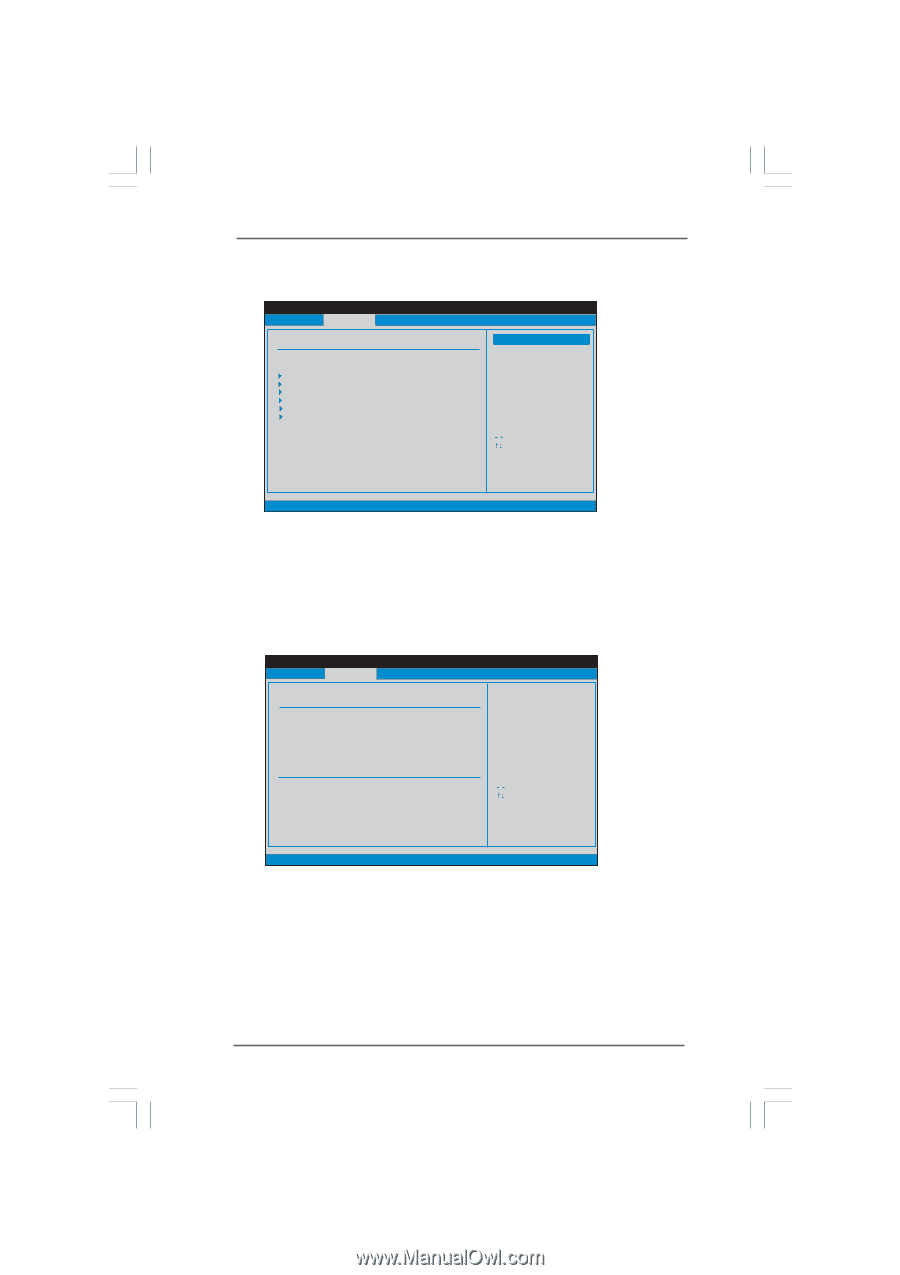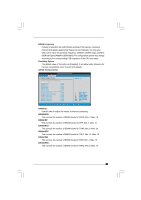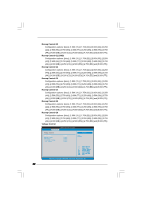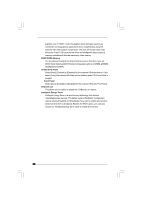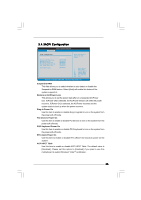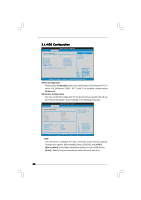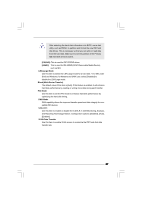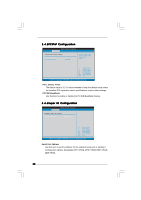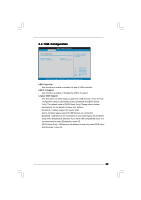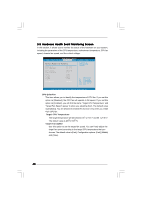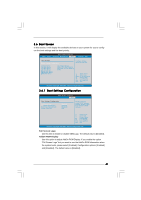ASRock G965M-S User Manual - Page 36
Not Installed], Auto], SATAII Configuration, Compatible, Enhanced, IDE Device Configuration
 |
View all ASRock G965M-S manuals
Add to My Manuals
Save this manual to your list of manuals |
Page 36 highlights
3.4.4 IDE Configuration BIOS SETUP UTILITY Advanced IDE Configuration SATAII Configuration [Enhanced] SATAII 1 SATAII 2 SATAII 3 SATAII 4 IDE1 Master IDE1 Slave [Hard Disk] [Not Detected] [Not Detected] [Not Detected] [Not Detected] [Not Detected] AHCI CD/DVD Boot Time out [35] Options Disabled Compatible Enhanced +F1 F9 F10 ESC Select Screen Select Item Change Option General Help Load Defaults Save and Exit Exit v02.54 (C) Copyright 1985-2003, American Megatrends, Inc. SATAII Configuration Please select [Compatible] when you install legacy OS (Windows® NT). If native OS (Windows® 2000 / XP / VistaTM) is installed, please select [Enhanced]. IDE Device Configuration You may set the IDE configuration for the device that you specify. We will use the "Primary IDE Master" as the example in the following instruction. BIOS SETUP UTILITY Advanced Primary IDE Master Device Vendor Size LBA Mode Block Mode PIO Mode Async DMA Ultra DMA S.M.A.R.T. Type LBA/Large Mode Block (Multi-Sector Transfer) PIO Mode DMA Mode S.M.A.R.T. 32Bit Data Transfer :Hard Disk :ST340014A :40.0 GB :Supported :16Sectors :4 :MultiWord DMA-2 :Ultra DMA-5 :Supported [Auto] [Auto] [Auto] [Auto] [Auto] [Disabled] [Enabled] Select the type of device connected to the system. +F1 F9 F10 ESC Select Screen Select Item Change Option General Help Load Defaults Save and Exit Exit v02.54 (C) Copyright 1985-2005, American Megatrends, Inc. TYPE Use this item to configure the type of the IDE device that you specify. Configuration options: [Not Installed], [Auto], [CD/DVD], and [ARMD]. [Not Installed]: Select [Not Installed] to disable the use of IDE device. [Auto]: Select [Auto] to automatically detect the hard disk drive. 36