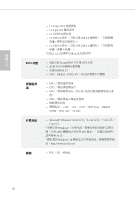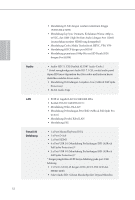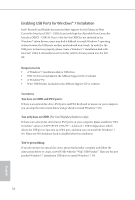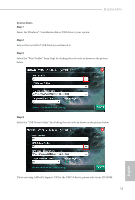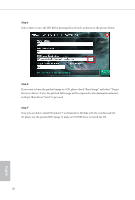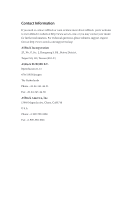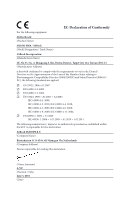ASRock H110M-HG4 Quick Installation Guide - Page 57
Instructions
 |
View all ASRock H110M-HG4 manuals
Add to My Manuals
Save this manual to your list of manuals |
Page 57 highlights
H110M-HG4 Instructions Step 1 Insert the Windows® 7 installation disk or USB drive to your system. Step 2 Extract the tool (Win7 USB Patcher) and launch it. Step 3 Select the "Win7 Folder" from Step1 by clicking the red circle as shown as the picture below. Step 4 Select the "USB Driver Folder" by clicking the red circle as shown as the picture below. If you are using ASRock's Support CD for the USB 3.0 driver, please select your CD-ROM. 55 English
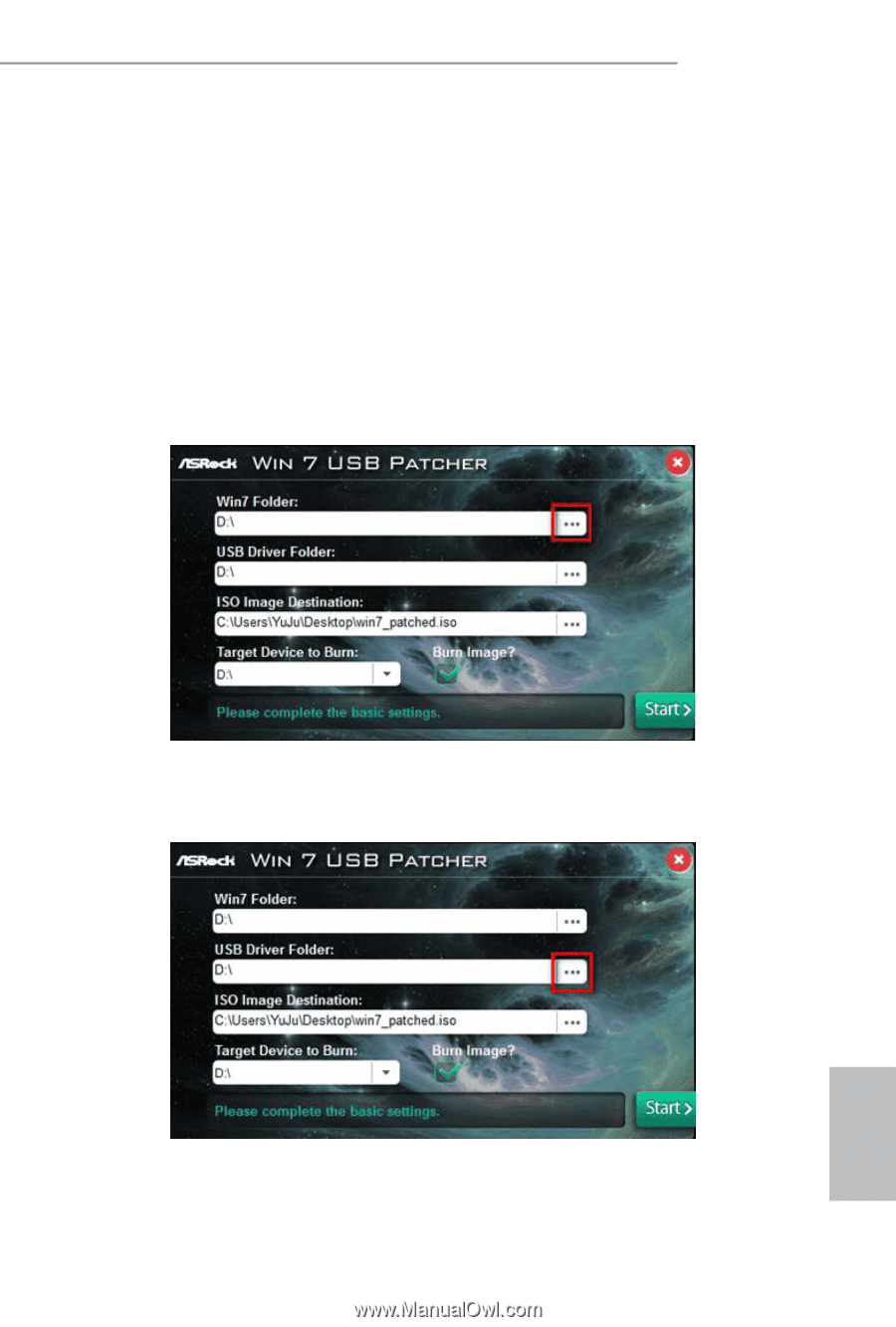
55
English
H110M-HG4
Instructions
Step 1
Insert the Windows® 7 installation disk or USB drive to your system.
Step 2
Extract the tool (Win7 USB Patcher) and launch it.
Step 3
Select the “Win7 ²older” from Step1 by clicking the red circle as shown as the picture
below.
Step 4
Select the “USB Driver ²older” by clicking the red circle as shown as the picture below.
If you are using ASRock’s Support CD for the USB 3.0 driver, please select your CD-ROM.