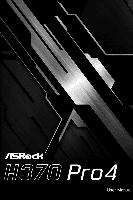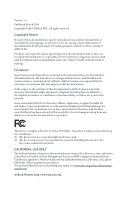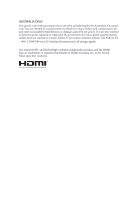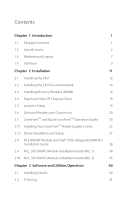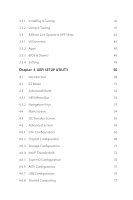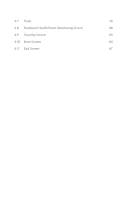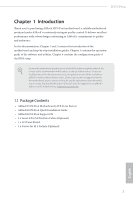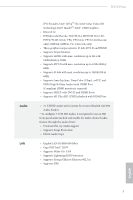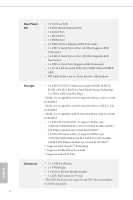ASRock H370 Pro4 User Manual - Page 5
UEFI SETUP UTILITY, ASRock Live Update & APP Shop - bios
 |
View all ASRock H370 Pro4 manuals
Add to My Manuals
Save this manual to your list of manuals |
Page 5 highlights
3.2.1 Installing A-Tuning 41 3.2.2 Using A-Tuning 41 3.3 ASRock Live Update & APP Shop 44 3.3.1 UI Overview 44 3.3.2 Apps 45 3.3.3 BIOS & Drivers 48 3.3.4 Setting 49 Chapter 4 UEFI SETUP UTILITY 50 4.1 Introduction 50 4.2 EZ Mode 51 4.3 Advanced Mode 52 4.3.1 UEFI Menu Bar 52 4.3.2 Navigation Keys 53 4.4 Main Screen 54 4.5 OC Tweaker Screen 55 4.6 Advanced Screen 65 4.6.1 CPU Configuration 66 4.6.2 Chipset Configuration 68 4.6.3 Storage Configuration 71 4.6.4 Intel® Thunderbolt 72 4.6.5 Super IO Configuration 74 4.6.6 ACPI Configuration 75 4.6.7 USB Configuration 76 4.6.8 Trusted Computing 77

3.2.1
Installing A-Tuning
41
3.2.2
Using A-Tuning
41
3.3
ASRock Live Update & APP Shop
44
3.3.1
UI Overview
44
3.3.2
Apps
45
3.3.3
BIOS & Drivers
48
3.3.4
Setting
49
Chapter
4
UEFI SETUP UTILITY
50
4.1
Introduction
50
4.2
EZ Mode
51
4.3
Advanced Mode
52
4.3.1
UEFI Menu Bar
52
4.3.2
Navigation Keys
53
4.4
Main Screen
54
4.5
OC Tweaker Screen
55
4.6
Advanced Screen
65
4.6.1
CPU Configuration
66
4.6.2
Chipset Configuration
68
4.6.3
Storage Configuration
71
4.6.4
Intel® Thunderbolt
72
4.6.5
Super IO Configuration
74
4.6.6
ACPI Configuration
75
4.6.7
USB Configuration
76
4.6.8
Trusted Computing
77