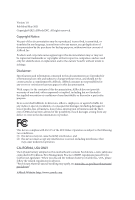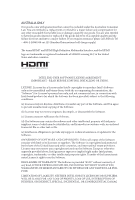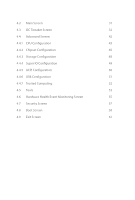ASRock H510 Pro BTC User Manual
ASRock H510 Pro BTC Manual
 |
View all ASRock H510 Pro BTC manuals
Add to My Manuals
Save this manual to your list of manuals |
ASRock H510 Pro BTC manual content summary:
- ASRock H510 Pro BTC | User Manual - Page 1
- ASRock H510 Pro BTC | User Manual - Page 2
documentation are furnished for informational use only and subject to change without notice, and should not be constructed as a commitment by ASRock. ASRock assumes no responsibility for any errors or omissions that may appear in this documentation. With respect to the contents of this documentation - ASRock H510 Pro BTC | User Manual - Page 3
not amount to a major failure. If you require assistance please call ASRock Tel : +886-2-28965588 ext.123 (Standard International call charges apply) other text or file. (e) Intel has no obligation to provide any support, technical assistance or updates for the Software. OWNERSHIP OF SOFTWARE AND - ASRock H510 Pro BTC | User Manual - Page 4
not amount to a major failure. If you require assistance please call ASRock Tel : +886-2-28965588 ext.123 (Standard International call charges apply) other text or file. (e) Intel has no obligation to provide any support, technical assistance or updates for the Software. OWNERSHIP OF SOFTWARE AND - ASRock H510 Pro BTC | User Manual - Page 5
Memory Module (DIMM) 13 2.4 Expansion Slots (PCI Express Slots and Mining Ports) 15 2.5 Jumpers Setup 16 2.6 Onboard Headers and Connectors 17 2.7 Smart Switches 21 2.8 M.2_SSD (NGFF) Module Installation Guide 22 2.9 Installing the 4-pin PCIe Power Connectors 25 2.10 Special Features - ASRock H510 Pro BTC | User Manual - Page 6
4.2 Main Screen 31 4.3 OC Tweaker Screen 32 4.4 Advanced Screen 42 4.4.1 CPU Configuration 43 4.4.2 Chipset Configuration 45 4.4.3 Storage Configuration 48 4.4.4 Super IO Configuration 49 4.4.5 ACPI Configuration 50 4.4.6 USB Configuration 51 4.4.7 Trusted Computing 52 4.5 Tools - ASRock H510 Pro BTC | User Manual - Page 7
may find the latest VGA cards and CPU support list on ASRock's website as well. ASRock website http://www.asrock.com. 1.1 Package Contents • ASRock H510 Pro BTC+ Motherboard • ASRock H510 Pro BTC+ Quick Installation Guide • ASRock H510 Pro BTC+ Support CD • 1 x Serial ATA (SATA) Data Cable (Optional - ASRock H510 Pro BTC | User Manual - Page 8
information. (http://www.asrock.com/) • Supports ECC UDIMM memory modules (operate in non- ECC mode) • Max. capacity of system memory: 32GB • Supports Intel® Extreme Memory Profile (XMP) 2.0 Expansion Slot • 6 x PCI Express 3.0 x16 Slots (PCIE1 at x16 / PCIE2~6 at x1) • 1 x Mining Port (M_Port1 at - ASRock H510 Pro BTC | User Manual - Page 9
H510 Pro BTC+ • Supports HDMI 1.4 with max. resolution up to 4K x 2K (4096x2160) @ 30Hz • Supports Auto Lip Sync, Deep Color (12bpc), xvYCC and HBR (High Bit Rate Audio) with HDMI 1.4 Port (Compliant HDMI monitor is required) • Supports HDCP 2.3 with and HDMI 1.4 Port LAN • Gigabit LAN 10/100/ - ASRock H510 Pro BTC | User Manual - Page 10
system itself, there is no guarantee that all functions are supported. Certifications • FCC, CE • ErP/EuP Ready (ErP/EuP ready power supply is required) * For detailed product information, please visit our website: http://www.asrock.com Please realize that there is a certain risk involved with - ASRock H510 Pro BTC | User Manual - Page 11
HDLED RESET 9 10 11 12 SATA3_1 13 Intel H510 SPI_TPM_J1 1 M_PORT1 Mining Port 14 15 B 16 PWR_PCIE3 B PCIE3 CHA_FAN5 Mining Port H510 Pro BTC+ 24 CHA_FAN6 C PCIE4 PWR_PCIE4 Mining Port 17 C 18 Mining Port BUZZER1 D PCIE5 Mining Port D 19 PWR_PCIE5 CHA_FAN7 20 21 ATXPWR3 - ASRock H510 Pro BTC | User Manual - Page 12
) 11 Power LED and Speaker Header (SPK_PLED1) 12 Chassis Fan Connector (CHA_FAN2) 13 SATA3 Connector (SATA3_1) 14 SPI TPM Header (SPI_TPM_J1) 15 Mining Port (M_Port1) 16 PCIe Power Connector (PWR_PCIE3) 17 Chassis Fan Connector (CHA_FAN5) 18 PCIe Power Connector (PWR_PCIE4) 19 PCIe Power Connector - ASRock H510 Pro BTC | User Manual - Page 13
1.4 I/O Panel 1 H510 Pro BTC+ 2 5 4 3 No. Description No. Description 1 USB 2.0 Ports (USB_1_2) 4 HDMI Port 2 LAN RJ-45 Port* 5 PS/2 Mouse/Keyboard Port 3 USB 3.2 Gen1 Ports (USB3_1_2) * There are two LEDs - ASRock H510 Pro BTC | User Manual - Page 14
Chapter 2 Installation Before you install the motherboard, study the configuration of your chassis to ensure that the motherboard fits into it. Pre-installation Precautions Take note of the following precautions before you install motherboard components or change any motherboard settings. • Make - ASRock H510 Pro BTC | User Manual - Page 15
H510 Pro BTC+ 2.1 Installing the CPU 1. Before you insert the 1200-Pin CPU into the socket, please check if the PnP cap is on the socket, if the - ASRock H510 Pro BTC | User Manual - Page 16
4 5 10 3 English - ASRock H510 Pro BTC | User Manual - Page 17
H510 Pro BTC+ Please save and replace the cover if the processor is removed. The cover must be placed if you wish to return the motherboard for after service. 11 English - ASRock H510 Pro BTC | User Manual - Page 18
2.2 Installing the CPU Fan and Heatsink 1 12 2 CPU_FAN English - ASRock H510 Pro BTC | User Manual - Page 19
H510 Pro BTC+ 2.3 Installing Memory Module (DIMM) This motherboard provides one 288-pin DDR4 (Double Data Rate 4) DIMM slot. It is not allowed to install a DDR, DDR2 or - ASRock H510 Pro BTC | User Manual - Page 20
1 2 3 14 English - ASRock H510 Pro BTC | User Manual - Page 21
H510 Pro BTC+ 2.4 Expansion Slots (PCI Express Slots and Mining Ports) There are 6 PCI Express slots and 1 Mining port on the motherboard. Before installing an expansion card, please make sure that the power supply is switched off or the power cord is unplugged. - ASRock H510 Pro BTC | User Manual - Page 22
CMOS Jumper (CLRMOS1) (see p.5, No. 3) 2-pin Jumper CLRMOS1 allows you to clear the data in CMOS. To clear and reset the system parameters to default setup, please turn off the computer and unplug the power cord from the power supply. After waiting for 15 seconds, use a jumper cap to short the - ASRock H510 Pro BTC | User Manual - Page 23
H510 Pro BTC+ 2.6 Onboard Headers and Connectors Onboard headers and connectors are NOT jumpers. Do NOT place jumper caps over these headers and connectors. Placing jumper caps over - ASRock H510 Pro BTC | User Manual - Page 24
power LED and PLED+ the chassis speaker to this 1 header. Serial ATA3 Connector Right Angle: (SATA_1: see p.5, No. 13) This SATA3 connector supports SATA data cables for internal storage devices with up to 6.0 Gb/s data transfer rate. USB 2.0 Header (9-pin USB_3_4) (see p.5, No. 9) DUMMY GND - ASRock H510 Pro BTC | User Manual - Page 25
H510 Pro BTC+ (4-pin CHA_FAN3) (see p.5, No. 26) (4-pin CHA_FAN4) (see p.5, No. 25) (4-pin CHA_FAN5) (see p.5, No. 17) (4-pin CHA_FAN6) (see p.5, No. 24) (4-pin CHA_FAN7) (see p.5, No. 20) (4- - ASRock H510 Pro BTC | User Manual - Page 26
RST Please connect this port to the riser kit. Note: DO NOT install USB device on Mining Port (M_Port1), it is designed for x1 USB riser kit only. SPI TPM Header (13 1 SPI_TPM_CS# GND RSMRST# SPI_MISO SPI_CS0 SPI_DQ2 This connector supports SPI Trusted Platform Module (TPM) system, which can - ASRock H510 Pro BTC | User Manual - Page 27
H510 Pro BTC+ 2.7 Smart Switches The motherboard has two smart switches: Power Button and Reset Button. Power Button (PWRBTN1) (see p.5, No. 5) Power Button allows users to quickly turn - ASRock H510 Pro BTC | User Manual - Page 28
2.8 M.2_SSD (NGFF) Module Installation Guide The M.2, also known as the Next Generation Form Factor (NGFF), is a small size and versatile card edge connector that aims to replace mPCIe and mSATA. The M.2 Socket supports type 2260/2280/22110 M.2 SATA3 6.0 Gb/s module. Installing the M.2_SSD (NGFF) - ASRock H510 Pro BTC | User Manual - Page 29
C B A C B A C B A H510 Pro BTC+ Step 3 Move the standoff based on the module type and length. The standoff is placed at the nut location C by default. Skip Step 3 and 4 and - ASRock H510 Pro BTC | User Manual - Page 30
the screw as this might damage the module. M.2_SSD (NGFF) Module Support List Vendor ADATA Crucial EZLINK Intel Kingston Kingston LITEON PLEXTOR PLEXTOR SanDisk SanDisk latest updates of M.2_SSD (NFGG) module support list, please visit our website for details: http://www.asrock.com English 24 - ASRock H510 Pro BTC | User Manual - Page 31
H510 Pro BTC+ 2.9 Installing the 4-pin PCIe Power Connectors The extra 4-pin PCIe power connectors on this motherboard offer more power for your graphics cards. They provide stable - ASRock H510 Pro BTC | User Manual - Page 32
2.10 Special Features 2.10.1 Smart PCIe State Detection This motherboard has included a smart way to show the status of every graphics card. While the system is booting, the Power-On, Self-Test (POST) screen will show the status of the graphics cards that were installed on the motherboard. 26 - ASRock H510 Pro BTC | User Manual - Page 33
H510 Pro BTC+ 2.10.2 Graphics Card Indicator LED ASRock also placed a faulty graphics card indicator LED behind every mining ports and PCIe slots so you may monitor the status even without a screen. USB 2.0 T: USB1 B: USB2 PS2 Keyboard /Mouse CPU_FAN1 1 CLRMOS1 DDR4 (64 bit, 288- - ASRock H510 Pro BTC | User Manual - Page 34
CD that comes with the motherboard contains necessary drivers and useful utilities that enhance the motherboard's features. Running The Support CD To begin using the support CD, insert the CD into your CD-ROM drive. The CD automatically displays the Main Menu if "AUTORUN" is enabled in your computer - ASRock H510 Pro BTC | User Manual - Page 35
H510 Pro BTC+ Chapter 4 UEFI SETUP UTILITY 4.1 Introduction This section explains how to use the UEFI SETUP UTILITY to configure your system. You may run the UEFI SETUP UTILITY by pressing or right after you power on the computer, otherwise, the Power-On-Self-Test (POST) will continue - ASRock H510 Pro BTC | User Manual - Page 36
of the screen To display the General Help Screen Discard changes and exit the SETUP UTILITY Load optimal default values for all the settings Save changes and exit the SETUP UTILITY Print screen Jump to the Exit Screen or exit the current screen English - ASRock H510 Pro BTC | User Manual - Page 37
H510 Pro BTC+ 4.2 Main Screen When you enter the UEFI SETUP UTILITY, the Main screen will appear and display the system overview. The availability and location of BIOS settings can be different for different models and - ASRock H510 Pro BTC | User Manual - Page 38
Screen In the OC Tweaker screen, you can set up overclocking features. Because the UEFI software is constantly being updated, the following UEFI setup screens and descriptions are for reference purpose only, and they may not exactly match what you see on your screen. CPU Configuration CPU Ratio - ASRock H510 Pro BTC | User Manual - Page 39
H510 Pro BTC+ CPU Cache Intel Speed Shift Technology Enable/Disable Intel Speed Shift Technology support. Enabling will expose the CPPC v2 interface to allow state. Intel Thermal Velocity Boost Voltage Optimizations This service controls thermal based voltage optimizations for processors that - ASRock H510 Pro BTC | User Manual - Page 40
Dual Tau Boost Enable Dual Tau Boost feature. This is only applicable for CMLS 35W/65W/125W skus. This item is only supported with processors with Config TDP support. Long Duration Power Limit Configure Package Power Limit 1 in watts. When the limit is exceeded, the CPU ratio will be lowered after a - ASRock H510 Pro BTC | User Manual - Page 41
H510 Pro BTC+ DRAM Timing Configuration DRAM Frequency If [Auto] is selected, the motherboard will detect the memory module(s) inserted and assign the appropriate frequency automatically. DRAM Gear - ASRock H510 Pro BTC | User Manual - Page 42
initiates a minimum of one refresh command internally once it enters Self-Refresh mode. Turn Around Timing Turn Around Timing Optimization Auto is enabled in general case. 36 English - ASRock H510 Pro BTC | User Manual - Page 43
delay. tWRRD_dr Configure between module write to read delay. tWRRD_dd Configure between module write to read delay. tWRWR_sg Configure between module write to write delay. H510 Pro BTC+ 37 English - ASRock H510 Pro BTC | User Manual - Page 44
to write delay. tWRWR_dd Configure between module write to write delay. Round Trip Timing Round Trip Timing Optimization Auto is enabled in general case. Rx FiF0 Delay Offset Configure Rx FIF0 Delay Offset. Initial RTL Configure round trip latency initial value. RTL (A1 Rank1) Configure round trip - ASRock H510 Pro BTC | User Manual - Page 45
H510 Pro BTC+ ODT NOM (A1) Use this to change ODT (CH A1) Auto/Manual settings. The default is [Auto]. ODT NOM (B1) Use this to change ODT (CH B1) Auto/Manual channel B1. Advanced Setting ASRock Timing Optimization Configure the fast path through the MRC. ASRock Second Timing Optimization Configure - ASRock H510 Pro BTC | User Manual - Page 46
Voltage Configuration Voltage Mode [OC]: Larger range voltage for overclocking. [STABLE]: Smaller range voltage for stable system. CPU Core/Cache Voltage Input voltage for the processor by the external voltage regulator. CPU Core/Cache Load-Line Calibration CPU Core/Cache Load-Line Calibration helps - ASRock H510 Pro BTC | User Manual - Page 47
H510 Pro BTC+ AVX Configuration AVX2 Voltage Guardband Scale Factor AVX2 Voltage Guardband Scale Factor controls the voltage guardband applied to AVX2 workloads. A value > 1.00 will increase the - ASRock H510 Pro BTC | User Manual - Page 48
wrong values in this section may cause the system to malfunction. UEFI Configuration Active Page on Entry Select the default page when entering the UEFI setup utility. 42 English - ASRock H510 Pro BTC | User Manual - Page 49
H510 Pro BTC+ Intel Hyper Threading Technology Intel Hyper Threading Technology allows multiple threads to run on each core, so that the overall performance on threaded software is improved. Active Processor Cores Select the number of cores to enable in each processor package. CPU C States Support - ASRock H510 Pro BTC | User Manual - Page 50
. This is applicable for Big Core only. Intel AVX-512 Enable/Disable the Intel AVX-512 (a.k.a. AVX3) Instructions. This is applicable for Big Core only. Intel Virtualization Technology Intel Virtualization Technology allows a platform to run multiple operating systems and applications in independent - ASRock H510 Pro BTC | User Manual - Page 51
4.4.2 Chipset Configuration H510 Pro BTC+ Primary Graphics Adapter Select a primary VGA. Above 4G Decoding Enable or disable 64bit capable Devices to be decoded in Above 4G Address Space (only if the system supports 64 bit PCI decoding). C.A.M. (Clever Access Memory) Conventional PC systems - ASRock H510 Pro BTC | User Manual - Page 52
enhanced PCI Express power saving in OS. PCIE ASPM Support This option enables/disables the ASPM support for all CPU downstream devices. PCH PCIE ASPM Support This option enables/disables the ASPM support for all PCH PCIE devices. DMI ASPM Support This option enables/disables the control of ASPM on - ASRock H510 Pro BTC | User Manual - Page 53
H510 Pro BTC+ Share Memory Configure the size of memory that is allocated to the integrated graphics processor when the system boots up. IGPU Multi-Monitor Select disable - ASRock H510 Pro BTC | User Manual - Page 54
Link Power Management allows SATA devices to enter a low power state during periods of inactivity to save power. It is only supported by AHCI mode. Hard Disk S.M.A.R.T. S.M.A.R.T stands for Self-Monitoring, Analysis, and Reporting Technology. It is a monitoring system for computer hard disk - ASRock H510 Pro BTC | User Manual - Page 55
4.4.4 Super IO Configuration H510 Pro BTC+ PS2 Y-Cable Enable the PS2 Y-Cable or set this option to Auto. English 49 - ASRock H510 Pro BTC | User Manual - Page 56
to RAM Select disable for ACPI suspend type S1. It is recommended to select auto for ACPI S3 power saving. PS/2 Keyboard S4/S5 Wakeup Support Allow the system to be waked up by a PS/2 Keyboard in S4/S5. PCIE Devices Power On Allow the system to be waked up by - ASRock H510 Pro BTC | User Manual - Page 57
4.4.6 USB Configuration H510 Pro BTC+ Legacy USB Support Enable or disable Legacy OS Support for USB 2.0 devices. If you encounter USB compatibility issues it is recommended to disable legacy USB support. Select UEFI Setup Only to support USB devices under the UEFI setup and Windows/Linux - ASRock H510 Pro BTC | User Manual - Page 58
4.4.7 Trusted Computing Security Device Support Enable or disable BIOS support for security device. 52 English - ASRock H510 Pro BTC | User Manual - Page 59
4.5 Tools H510 Pro BTC+ SSD Secure Erase Tool All the SSD's listed that supports Secure Erase function. Instant Flash Save UEFI files in your USB storage device and run Instant Flash to update your UEFI. Internet Flash - DHCP (Auto IP), Auto ASRock Internet Flash downloads and updates the latest - ASRock H510 Pro BTC | User Manual - Page 60
Network Configuration Use this to configure internet connection settings for Internet Flash. Internet Setting Enable or disable sound effects in the setup utility. UEFI Download Server Select a server to download the UEFI firmware. 54 English - ASRock H510 Pro BTC | User Manual - Page 61
H510 Pro BTC+ 4.6 Hardware Health Event Monitoring Screen This section allows you to monitor the status of the hardware on your system, including the parameters of the CPU - ASRock H510 Pro BTC | User Manual - Page 62
Chassis Fan 1 Step Up Set the value of Chassis Fan 1 Step Up. Chassis Fan 1 Step Down Set the value of Chassis Fan 1 Step Down. Chassis Fan 2 Setting Select a fan mode for Chassis Fan 2, or choose Customize to set 5 CPU temperatures and assign a respective fan speed for each temperature. Chassis Fan - ASRock H510 Pro BTC | User Manual - Page 63
H510 Pro BTC+ 4.7 Security Screen In this section you may set or change the unable to change the settings in the UEFI Setup Utility. Leave it blank and press enter to remove the password. Secure Boot Use this item to enable or disable support for Secure Boot. Intel(R) Platform Trust Technology - ASRock H510 Pro BTC | User Manual - Page 64
fast mode you may not boot from an USB storage device. The VBIOS must support UEFI GOP if you are using an external graphics card. Please notice that Ultra Fast mode will boot so fast that the only way to enter this UEFI Setup Utility is to Clear CMOS or run the Restart to UEFI utility in Windows - ASRock H510 Pro BTC | User Manual - Page 65
H510 Pro BTC+ Full Screen Logo Enable to display the boot logo or disable number of times the system automatically restores the default settings. CSM (Compatibility Support Module) CSM Enable to launch the Compatibility Support Module. Please do not disable unless you're running a WHCK test. Launch - ASRock H510 Pro BTC | User Manual - Page 66
Launch Storage OpROM Policy Select UEFI only to run those that support UEFI option ROM only. Select Legacy only to run those that support legacy option ROM only. Select Do not launch to not execute both legacy and UEFI option ROM. Other PCI Device ROM Priority For PCI devices - ASRock H510 Pro BTC | User Manual - Page 67
4.9 Exit Screen H510 Pro BTC+ Save Changes and Exit When you select this option the following message, "Save configuration changes and exit setup?" will pop out. Select [OK] to save changes and exit the UEFI SETUP UTILITY. Discard Changes and Exit When you select this option the following message, - ASRock H510 Pro BTC | User Manual - Page 68
dealer for further information. For technical questions, please submit a support request form at https://event.asrock.com/tsd.asp ASRock Incorporation 2F., No.37, Sec. 2, Jhongyang S. Rd., Beitou District, Taipei City 112, Taiwan (R.O.C.) ASRock EUROPE B.V. Bijsterhuizen 11-11 6546 AR Nijmegen The - ASRock H510 Pro BTC | User Manual - Page 69
FCC Part 2 Section 2.1077(a) Responsible Party Name: ASRock Incorporation Address: 13848 Magnolia Ave, Chino, CA91710 Phone/Fax No: +1-909-590-8308/+1-909-590-1026 hereby declares that the product Product Name : Motherboard Model Number : H510 Pro BTC+ Conforms to the following speci cations: FCC - ASRock H510 Pro BTC | User Manual - Page 70
EU Declaration of Conformity For the following equipment: Motherboard (Product Name) H510 Pro BTC+ / ASRock (Model Designation / Trade Name) ASRock Incorporation (Manufacturer Name) 2F., No.37, Sec. 2, Jhongyang S. Rd., Beitou District, Taipei City 112, Taiwan (R.O.C.) (Manufacturer Address)