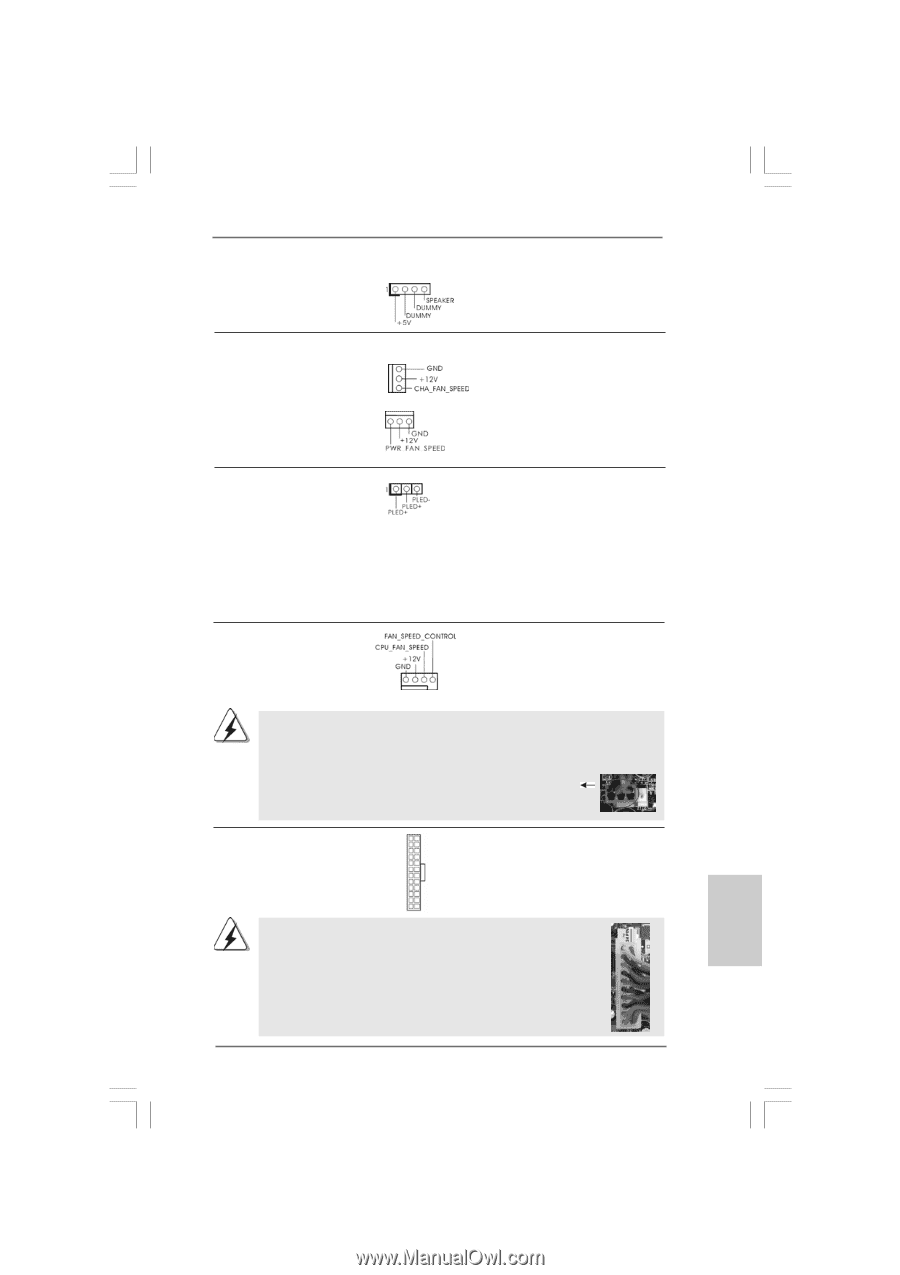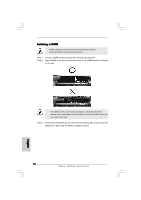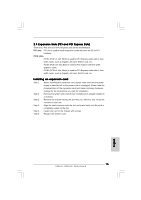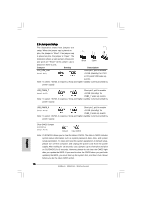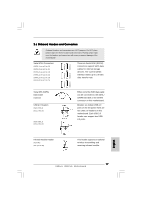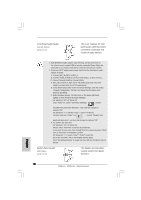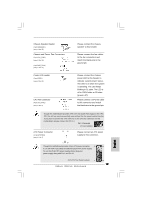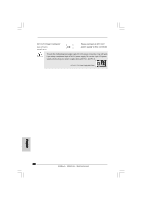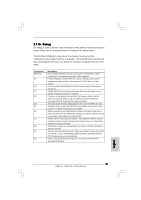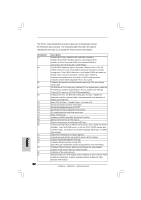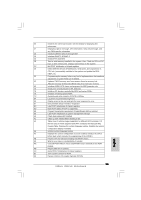ASRock H55iCafe Quick Installation Guide - Page 19
Chassis and Power Fan Connectors
 |
View all ASRock H55iCafe manuals
Add to My Manuals
Save this manual to your list of manuals |
Page 19 highlights
Chassis Speaker Header (4-pin SPEAKER 1) (see p.2 No. 25) Chassis and Power Fan Connectors (3-pin CHA_FAN1) (see p.2 No. 10) (3-pin PWR_FAN1) (see p.2 No. 32) Please connect the chassis speaker to this header. Please connect the fan cables to the fan connectors and match the black wire to the ground pin. Power LED Header (3-pin PLED1) (see p.2 No. 24) Please connect the chassis power LED to this header to indicate system power status. The LED is on when the system is operating. The LED keeps blinking in S1 state. The LED is off in S3/S4 state or S5 state (power off). CPU Fan Connector (4-pin CPU_FAN1) (see p.2 No. 3) 1 2 3 4 Please connect a CPU fan cable to this connector and match the black wire to the ground pin. Though this motherboard provides 4-Pin CPU fan (Quiet Fan) support, the 3-Pin CPU fan still can work successfully even without the fan speed control function. If you plan to connect the 3-Pin CPU fan to the CPU fan connector on this motherboard, please connect it to Pin 1-3. Pin 1-3 Connected 3-Pin Fan Installation ATX Power Connector (24-pin ATXPWR1) (see p.2, No. 7) 12 24 Please connect an ATX power supply to this connector. 1 13 Though this motherboard provides 24-pin ATX power connector, 12 24 it can still work if you adopt a traditional 20-pin ATX power supply. To use the 20-pin ATX power supply, please plug your power supply along with Pin 1 and Pin 13. 20-Pin ATX Power Supply Installation 1 ASRock H55iCafe Motherboard 13 19 English