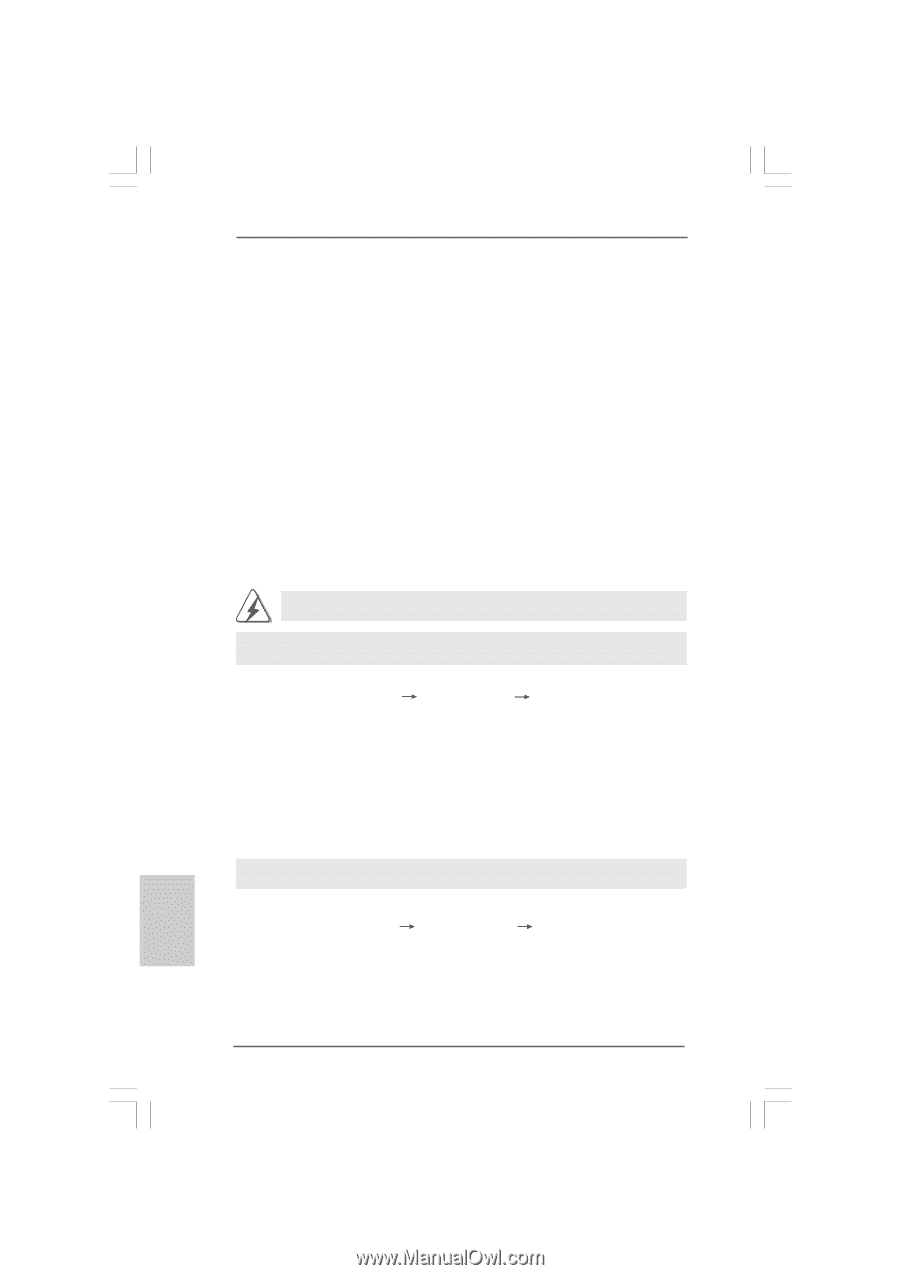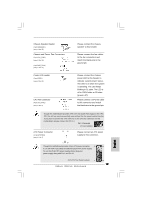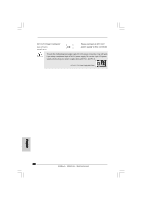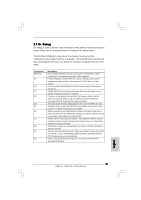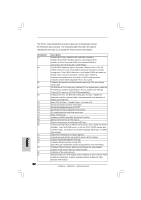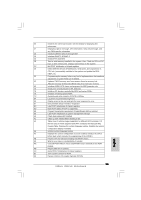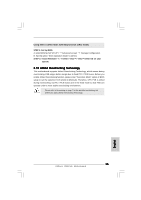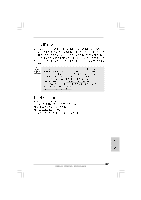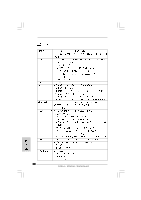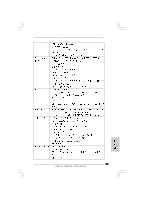ASRock H55iCafe Quick Installation Guide - Page 24
Driver Installation Guide, Installing Windows, 7 64-bit / Vista, Vista, bit / XP / XP 64-bit, XP /
 |
View all ASRock H55iCafe manuals
Add to My Manuals
Save this manual to your list of manuals |
Page 24 highlights
2.8 Driver Installation Guide To install the drivers to your system, please insert the support CD to your optical drive first. Then, the drivers compatible to your system can be auto-detected and listed on the support CD driver page. Please follow the order from up to bottom side to install those required drivers. Therefore, the drivers you install can work properly. 2.9 Installing Windows® 7 / 7 64-bit / VistaTM / VistaTM 64-bit / XP / XP 64-bit If you want to install Windows® 7 / 7 64-bit / VistaTM / VistaTM 64-bit / XP / XP 64-bit OS on your SATA / SATAII HDDs, please follow below procedures according to the OS you install. 2.9.1 Installing Windows® XP / XP 64-bit If you want to install Windows® XP / XP 64-bit OS on your SATA / SATAII HDDs, please follow below steps. AHCI mode is not supported under Windows® XP / XP 64-bit OS. Using SATA / SATAII HDDs without NCQ function (IDE mode) STEP 1: Set up BIOS. A. Enter BIOS SETUP UTILITY Advanced screen Storage Configuration. B. Set the option "SATA Operation Mode" to [IDE]. STEP 2: Install Windows® XP / XP 64-bit OS on your system. 2.9.2 Installing Windows® 7 / 7 64-bit / VistaTM / VistaTM 64-bit If you want to install Windows® 7 / 7 64-bit / VistaTM / VistaTM 64-bit OS on your SATA / SATAII HDDs, please follow below steps. Using SATA / SATAII HDDs without NCQ function (IDE mode) STEP 1: Set up BIOS. A. Enter BIOS SETUP UTILITY Advanced screen Storage Configuration. B. Set the option "SATA Operation Mode" to [IDE]. STEP 2: Install Windows® 7 / 7 64-bit / VistaTM / VistaTM 64-bit OS on your system. 24 ASRock H55iCafe Motherboard English