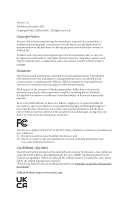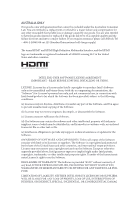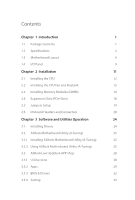ASRock H610M-HDV User Manual
ASRock H610M-HDV Manual
 |
View all ASRock H610M-HDV manuals
Add to My Manuals
Save this manual to your list of manuals |
ASRock H610M-HDV manual content summary:
- ASRock H610M-HDV | User Manual - Page 1
- ASRock H610M-HDV | User Manual - Page 2
documentation are furnished for informational use only and subject to change without notice, and should not be constructed as a commitment by ASRock. ASRock assumes no responsibility for any errors or omissions that may appear in this documentation. With respect to the contents of this documentation - ASRock H610M-HDV | User Manual - Page 3
not amount to a major failure. If you require assistance please call ASRock Tel : +886-2-28965588 ext.123 (Standard International call charges apply) other text or file. (e) Intel has no obligation to provide any support, technical assistance or updates for the Software. OWNERSHIP OF SOFTWARE AND - ASRock H610M-HDV | User Manual - Page 4
ES OF ANY KIND WHETHER UNDER THIS AGREEMENT OR OTHERWISE, EVEN IF INTEL HAS BEEN ADVISED OF THE POSSIBILITY OF SUCH DAMAGES. LICENSE TO USE COMMENTS AND SUGGESTIONS. This Agreement does NOT obligate Licensee to provide Intel with comments or suggestions regarding the Software. However, if Licensee - ASRock H610M-HDV | User Manual - Page 5
Chapter 3 Software and Utilities Operation 24 3.1 Installing Drivers 24 3.2 ASRock Motherboard Utility (A-Tuning) 25 3.2.1 Installing ASRock Motherboard Utility (A-Tuning) 25 3.2.2 Using ASRock Motherboard Utility (A-Tuning) 25 3.3 ASRock Live Update & APP Shop 28 3.3.1 UI Overview 28 - ASRock H610M-HDV | User Manual - Page 6
Chapter 4 UEFI SETUP UTILITY 34 4.1 Introduction 34 4.2 EZ Mode 35 4.3 Advanced Mode 36 4.3.1 UEFI Menu Bar 36 4.3.2 Navigation Keys 37 4.4 Main Screen 38 4.5 OC Tweaker Screen 39 4.6 Advanced Screen 53 4.6.1 CPU Configuration 54 4.6.2 Chipset Configuration 57 4.6.3 Storage - ASRock H610M-HDV | User Manual - Page 7
VGA cards and CPU support list on ASRock's website as well. ASRock website http://www.asrock.com. 1.1 Package Contents • ASRock H610M-HDV / H610M-HVS Motherboard (Micro ATX Form Factor) • ASRock H610M-HDV / H610M-HVS Quick Installation Guide • ASRock H610M-HDV / H610M-HVS Support CD • 2 x Serial ATA - ASRock H610M-HDV | User Manual - Page 8
Graphics Built-in Visuals and the VGA outputs can be supported only with processors which are GPU integrated. • Intel® Xe Graphics Architecture (Gen 12) H610M-HDV: • Three graphics output options: D-Sub, HDMI and DisplayPort 1.4 • Supports HDMI 2.1 TMDS Compatible with max. resolution up to 4K x 2K - ASRock H610M-HDV | User Manual - Page 9
H610M-HDV H610M-HVS • Supports D-Sub with max. resolution up to 1920x1200 @ 60Hz • Supports HDCP 2.3 with HDMI 2.1 TMDS Compatible and DisplayPort 1.4 Ports H610M-HVS: • Dual graphics output: support HDMI and D-Sub ports by independent display controllers • Supports HDMI 2.1 TMDS Compatible with - ASRock H610M-HDV | User Manual - Page 10
CPU fan of maximum 1A (12W) fan power. • 1 x Chassis/Water Pump Fan Connector (4-pin) (Smart Fan Speed Control) * The Chassis/Water Pump Fan supports the water cooler fan of maximum 2A (24W) fan power. * CHA_FAN1/WP can auto detect if 3-pin or 4-pin fan is in use. • 1 x 24 pin - ASRock H610M-HDV | User Manual - Page 11
* For detailed product information, please visit our website: http://www.asrock.com H610M-HDV H610M-HVS Please realize that there is a certain risk involved with overclocking, including adjusting the setting in the BIOS, applying Untied Overclocking Technology, or using third- - ASRock H610M-HDV | User Manual - Page 12
1.3 Motherboard Layout H610M-HDV: 6 English - ASRock H610M-HDV | User Manual - Page 13
H610M-HVS: H610M-HDV H610M-HVS English 7 - ASRock H610M-HDV | User Manual - Page 14
No. Description 1 ATX 12V Power Connector (ATX12V1) 2 CPU Fan Connector (CPU_FAN1) 3 2 x 288-pin DDR4 DIMM Slots (DDR4_A1, DDR4_B1) 4 Chassis/Water Pump Fan Connector (CHA_FAN1/WP) 5 ATX Power Connector (ATXPWR1) 6 USB 3.2 Gen1 Header (USB3_3_4) 7 USB 2.0 Header (USB_5_6) 8 SATA3 Connector (SATA3_2) - ASRock H610M-HDV | User Manual - Page 15
1.4 I/O Panel H610M-HDV: H610M-HDV H610M-HVS 3 1 2 4 11 10 9 8 7 6 5 No. Description 1 USB 2.0 Ports (USB_1_2) 2 Gen1 Ports (USB3_1_2) 8 PS/2 Mouse/Keyboard Port 9 HDMI Port 10 D-Sub Port 11 DisplayPort 1.4 H610M-HVS: 3 1 2 4 English 10 9 8 7 6 5 No. Description 1 USB 2.0 - ASRock H610M-HDV | User Manual - Page 16
* There are two LEDs on each LAN port. Please refer to the table below for the LAN port LED indications. ACT/LINK LED SPEED LED LAN Port Activity / Link LED Status Off Blinking On Description No Link Data Activity Link Speed LED Status Off Orange Green Description 10Mbps connection 100Mbps - ASRock H610M-HDV | User Manual - Page 17
H610M-HDV H610M-HVS Chapter 2 Installation This is a Micro ATX form factor motherboard. Before you install the motherboard, study the configuration of your chassis to ensure that the - ASRock H610M-HDV | User Manual - Page 18
2.1 Installing the CPU 1. Before you insert the 1700-Pin CPU into the socket, please check if the PnP cap is on the socket, if the CPU surface is unclean, or if there are any bent pins in the socket. Do not force to insert the CPU into the socket if above situation is found. Otherwise, the CPU will - ASRock H610M-HDV | User Manual - Page 19
H610M-HDV H610M-HVS 4 5 6 7 English 13 - ASRock H610M-HDV | User Manual - Page 20
Please save and replace the cover if the processor is removed. The cover must be placed if you wish to return the motherboard for after service. 14 English - ASRock H610M-HDV | User Manual - Page 21
2.2 Installing the CPU Fan and Heatsink H610M-HDV H610M-HVS 1 2 CPU_FAN 15 English - ASRock H610M-HDV | User Manual - Page 22
2.3 Installing Memory Modules (DIMM) This motherboard provides two 288-pin DDR4 (Double Data Rate 4) DIMM slots, and supports Dual Channel Memory Technology. 1. For dual channel configuration, you always need to install identical (the same brand, speed, size and chip-type) DDR4 DIMM pairs. 2. - ASRock H610M-HDV | User Manual - Page 23
H610M-HDV H610M-HVS 1 2 3 17 English - ASRock H610M-HDV | User Manual - Page 24
2.4 Expansion Slots (PCIe Slots) There are 2 PCIe slots on the motherboard. Before installing an expansion card, please make sure that the power supply is switched off or the power cord is unplugged. Please read the documentation of the expansion card and make necessary hardware settings for the - ASRock H610M-HDV | User Manual - Page 25
H610M-HDV H610M-HVS 2.5 Jumpers Setup The illustration shows how jumpers are setup. When the jumper cap is placed on the pins, the jumper is "Short". If no - ASRock H610M-HDV | User Manual - Page 26
2.6 Onboard Headers and Connectors Onboard headers and connectors are NOT jumpers. Do NOT place jumper caps over these headers and connectors. Placing jumper caps over the headers and connectors will cause permanent damage to the motherboard. System Panel Header (9-pin PANEL1) (see p.6, 7, No. 11) - ASRock H610M-HDV | User Manual - Page 27
to the front OUT2_R MIC2_R audio panel. MIC2_L 1 1. High Definition Audio supports Jack Sensing, but the panel wire on the chassis must support HDA to function correctly. Please follow the instructions in our manual and chassis manual to install your system. 2. If you use an AC'97 audio panel - ASRock H610M-HDV | User Manual - Page 28
Chassis/Water Pump Fan Connector (4-pin CHA_FAN1/WP) (see p.6, 7, No. 4) 4 3 2 1 FAN_SPEED_CONTROL CHA_FAN_SPEED FAN_VOLTAGE GND This motherboard provides a 4-Pin water cooling chassis fan connector. If you plan to connect a 3-Pin chassis water cooler fan, please connect it to Pin 1-3. CPU Fan - ASRock H610M-HDV | User Manual - Page 29
H610M-HDV H610M-HVS SPI TPM Header (13-pin SPI_TPM_J1) (see p.6, 7, No. 13) SPI_DQ3 SPI_PWR Dummy CLK SPI_MOSI RST# TPM_PIRQ 1 SPI_TPM_CS# GND RSMRST# SPI_MISO SPI_CS0 SPI_DQ2 This connector supports SPI Trusted Platform Module (TPM) system, which can securely store keys, digital certificates, - ASRock H610M-HDV | User Manual - Page 30
CD that comes with the motherboard contains necessary drivers and useful utilities that enhance the motherboard's features. Running The Support CD To begin using the support CD, insert the CD into your CD-ROM drive. The CD automatically displays the Main Menu if "AUTORUN" is enabled in your computer - ASRock H610M-HDV | User Manual - Page 31
H610M-HDV H610M-HVS 3.2 ASRock Motherboard Utility (A-Tuning) ASRock Motherboard Utility (A-Tuning) is ASRock's multi purpose software suite with a new interface, more new features and improved utilities. 3.2.1 Installing ASRock Motherboard Utility (A-Tuning) ASRock Motherboard Utility (A-Tuning) - ASRock H610M-HDV | User Manual - Page 32
OC Tweaker Configurations for overclocking the system. System Info View information about the system. *The System Browser tab may not appear for certain models. 26 English - ASRock H610M-HDV | User Manual - Page 33
H610M-HDV H610M-HVS FAN-Tastic Tuning Configure up to five different fan speeds using the graph. The fans will automatically shift to the next speed level when the assigned temperature is met. Settings Configure ASRock ASRock Motherboard Utility (A-Tuning). Click to select "Auto run at Windows - ASRock H610M-HDV | User Manual - Page 34
Live Update & APP Shop is an online store for purchasing and downloading software applications for your ASRock computer. You can quickly and easily install various apps and support utilities. With ASRock Live Update & APP Shop, you can optimize your system and keep your motherboard up to date simply - ASRock H610M-HDV | User Manual - Page 35
H610M-HDV H610M-HVS 3.3.2 Apps When the "Apps" tab is selected, you will see all the available apps on screen for you to download. Installing an App Step 1 - ASRock H610M-HDV | User Manual - Page 36
Step 3 If you want to install the app, click on the red icon to start downloading. Step 4 When installation completes, you can find the green "Installed" icon appears on the upper right corner. English To uninstall it, simply click on the trash can icon . *The trash icon may not appear for - ASRock H610M-HDV | User Manual - Page 37
installed. When there is an available new version for your app, you will find the mark of "New Version" appears below the installed app icon. H610M-HDV H610M-HVS Step 1 Click on the app icon to see more details. Step 2 Click on the yellow icon to start upgrading. English 31 - ASRock H610M-HDV | User Manual - Page 38
3.3.3 BIOS & Drivers Installing BIOS or Drivers When the "BIOS & Drivers" tab is selected, you will see a list of recommended or critical updates for the BIOS or drivers. Please update them all soon. Step 1 Please check the item information before update. Click on Step 2 to see more details. - ASRock H610M-HDV | User Manual - Page 39
H610M-HDV H610M-HVS 3.3.4 Setting In the "Setting" page, you can change the language, select the server location, and determine if you want to automatically run the ASRock Live Update & APP Shop on Windows startup. 33 English - ASRock H610M-HDV | User Manual - Page 40
Chapter 4 UEFI SETUP UTILITY 4.1 Introduction This section explains how to use the UEFI SETUP UTILITY to configure your system. You may run the UEFI SETUP UTILITY by pressing or right after you power on the computer, otherwise, the Power-On-Self-Test (POST) will continue with its test - ASRock H610M-HDV | User Manual - Page 41
H610M-HDV H610M-HVS 4.2 EZ Mode The EZ Mode screen appears when you enter the BIOS setup program by default. EZ mode is a dashboard which contains multiple readings - ASRock H610M-HDV | User Manual - Page 42
4.3 Advanced Mode The Advanced Mode provides more options to configure the BIOS settings. Refer to the following sections for the detailed configurations. To access the EZ Mode, press or click the "EZ Mode" button at the upper right corner of the screen. 4.3.1 UEFI Menu Bar The top of the - ASRock H610M-HDV | User Manual - Page 43
all the settings Save changes and exit the SETUP UTILITY Print screen Jump to the Exit Screen or exit the current screen H610M-HDV H610M-HVS English 37 - ASRock H610M-HDV | User Manual - Page 44
4.4 Main Screen When you enter the UEFI SETUP UTILITY, the Main screen will appear and display the system overview. The availability and location of BIOS settings can be different for different models and BIOS versions. My Favorite Display your collection of BIOS items. Press F5 to add/remove your - ASRock H610M-HDV | User Manual - Page 45
4.5 OC Tweaker Screen In the OC Tweaker screen, you can set up overclocking features. H610M-HDV H610M-HVS Because the UEFI software is constantly being updated, the following UEFI setup screens and descriptions are for reference purpose only, and they may not - ASRock H610M-HDV | User Manual - Page 46
The CPU speed is determined by the CPU P-Core Ratio multiplied with the BCLK. Increasing the CPU P-Core Ratio will increase the internal CPU clock speed without affecting the clock speed of other components. AVX2 Ratio Offset AVX2 Ratio Offset specifies a negative offset from the CPU Ratio for AVX - ASRock H610M-HDV | User Manual - Page 47
H610M-HDV H610M Intel Thermal Velocity Boost Voltage Optimizations This service controls thermal based voltage optimizations for processors for CMLS 35W/65W/125W skus. This item is only supported with processors with Config TDP support. Long Duration Power Limit Configure Package Power Limit 1 in - ASRock H610M-HDV | User Manual - Page 48
Configure the current limit of the CPU core. A lower limit can protect the CPU and save power, while a higher limit may improve performance. GT Unlimited Current Limit To unlock voltage regulator current limit completely, you can set this option to Enabled. GT Current Limit Configure the current - ASRock H610M-HDV | User Manual - Page 49
H610M-HDV H610M-HVS opening the next row. RAS# Active Time (tRAS) The number of clock cycles required between a bank active command and issuing the precharge command. Command - ASRock H610M-HDV | User Manual - Page 50
The time window in which four activates are allowed the same rank. CAS Write Latency (tCWL) Configure CAS Write Latency. Third Timing tREFI Configure refresh cycles at an average periodic interval. tCKE Configure the period of time the DDR4 initiates a minimum of one refresh command internally once - ASRock H610M-HDV | User Manual - Page 51
delay. tRDRD_dg Configure between module read to read delay. tRDRD_dr Configure between module read to read delay. tRDRD_dd Configure between module read to read delay. H610M-HDV H610M-HVS 45 English - ASRock H610M-HDV | User Manual - Page 52
tRDWR_sg Configure between module read to write delay. tRDWR_dg Configure between module read to write delay. tRDWR_dr Configure between module read to write delay. tRDWR_dd Configure between module read to write delay. tWRRD_sg Configure between module write to read delay. tWRRD_dg Configure - ASRock H610M-HDV | User Manual - Page 53
be optimized by Dimm On-Die Termination Training. ODT WR (A1) Configure the memory on die termination resistors' WR for channel A1. ODT WR (B1) H610M-HDV H610M-HVS 47 English - ASRock H610M-HDV | User Manual - Page 54
change ODT (CH B1) Auto/Manual settings. The default is [Auto]. ODT PARK (A1) Configure the memory on die termination resistors' PARK for channel A1. ODT PARK (B1) Configure the memory on die termination resistors' PARK for channel B1. Advanced Setting ASRock Timing Optimization Configure the fast - ASRock H610M-HDV | User Manual - Page 55
H610M-HDV H610M-HVS Voltage Mode [OC]: Larger range voltage for overclocking. [STABLE]: Smaller range voltage for stable system. CPU Core/Cache Voltage Input voltage for the processor - ASRock H610M-HDV | User Manual - Page 56
FIVR Configuration P-Core Voltage Mode Selects between Adaptive and Override Voltage modes. In Override Mode, the voltage selected will be applied over all operating frequencies. In Adaptive mode, the voltage is interpolated only in turbo mode. Extra Turbo Voltage Specifies the extra turbo voltage - ASRock H610M-HDV | User Manual - Page 57
H610M-HDV H610M-HVS Ring Voltage Mode Selects between adaptive and Override Voltage modes. In Override Mode the voltage selected will be applied over all operating frequencies. In - ASRock H610M-HDV | User Manual - Page 58
voltage selected will be applied over all operating frequencies. In Adaptive Mode the voltage is interpolated only in turbo mode. Extra Turbo Voltage Specifies the extra turbo voltage applied while SA Uncore is operating in turbo mode. Uses Mailbox MSR 0x150, cmd 0x10, 0x11. Range 0-2000 mV. System - ASRock H610M-HDV | User Manual - Page 59
H610M-HDV H610M-HVS 4.6 Advanced Screen In this section, you may set the configurations Auto] is selected, the resolution will be set to 1920 x 1080 if the monitor supports Full HD resolution. If the monitor does not support Full HD resolution, then the resolution will be set to 1024 x 768. When [ - ASRock H610M-HDV | User Manual - Page 60
to enable in each processor package. Active Processor E-Cores Select the number of E-Cores to enable in each processor package. CPU C States Support Enable CPU C States Support for power saving. It is recommended to keep C6 and C7 enabled for better power saving. Enhanced Halt State (C1E) Enable - ASRock H610M-HDV | User Manual - Page 61
H610M-HDV H610M-HVS CPU C6 State Support Enable C6 deep sleep state for lower power consumption. CPU C7 State Support Enable C7 deep sleep state for lower power consumption. Package C State Support Enable CPU, PCIe, Memory, Graphics C State Support -512 (a.k.a. AVX3) Instructions. This is applicable - ASRock H610M-HDV | User Manual - Page 62
Legacy Game Compatibility Mode When enabled, pressing the scroll lock key will toggle the Efficient cores between being parked when Scroll Lock LED is on and un-parked when LED is off. 56 English - ASRock H610M-HDV | User Manual - Page 63
4.6.2 Chipset Configuration H610M-HDV H610M-HVS Primary Graphics Adapter Select a primary VGA. Above 4G Decoding Enable or disable 64bit capable Devices to be decoded in Above 4G Address Space (only if the system supports 64 bit PCI decoding). C.A.M (Clever Access Memory) If system has Resizable - ASRock H610M-HDV | User Manual - Page 64
This option enables/disables the control of ASPM on CPU side of the DMI Link. PCH DMI ASPM Support This option enables/disables the ASPM support for all PCH DMI devices. Share Memory Configure the size of memory that is allocated to the integrated graphics processor when the system boots up. - ASRock H610M-HDV | User Manual - Page 65
H610M-HDV H610M-HVS Onboard HDMI HD Audio Enable audio for the onboard digital outputs. Deep Sleep Configure deep sleep mode for power saving when the computer is - ASRock H610M-HDV | User Manual - Page 66
Link Power Management allows SATA devices to enter a low power state during periods of inactivity to save power. It is only supported by AHCI mode. Hard Disk S.M.A.R.T. S.M.A.R.T stands for Self-Monitoring, Analysis, and Reporting Technology. It is a monitoring system for computer hard disk - ASRock H610M-HDV | User Manual - Page 67
4.6.4 Super IO Configuration H610M-HDV H610M-HVS PS2 Y-Cable Enable the PS2 Y-Cable or set this option to Auto. English 61 - ASRock H610M-HDV | User Manual - Page 68
to RAM Select disable for ACPI suspend type S1. It is recommended to select auto for ACPI S3 power saving. PS/2 Keyboard S4/S5 Wakeup Support Allow the system to be waked up by a PS/2 Keyboard in S4/S5. PCIE Devices Power On Allow the system to be waked up by - ASRock H610M-HDV | User Manual - Page 69
4.6.6 USB Configuration H610M-HDV H610M-HVS Legacy USB Support Enable or disable Legacy OS Support for USB 2.0 devices. If you encounter USB compatibility issues it is recommended to disable legacy USB support. Select UEFI Setup Only to support USB devices under the UEFI setup and Windows/Linux - ASRock H610M-HDV | User Manual - Page 70
4.6.7 Trusted Computing NOTE: Options vary depending on the version of your connected TPM module. Security Device Support Use this item to enable or disable BIOS support for security device. O.S. will not show Security Device. TCG EFI protocol and INT1A interface will not be available. Active PCR - ASRock H610M-HDV | User Manual - Page 71
H610M-HDV H610M-HVS NOTE: Your computer will reboot during restart in order to Use this item to select the TPM device to be supported. TPM 1.2 will restrict support to TPM 1.2 devices. TPM 2.0 will restrict support to TPM 2.0 devices. Auto will support both with the default set to TPM 2.0 devices. If - ASRock H610M-HDV | User Manual - Page 72
4.7 Tools UEFI Tech Service Contact ASRock Tech Service if you are having trouble with your PC. Please setup network configuration before using UEFI Tech Service. SSD Secure Erase Tool All the SSD's listed that supports Secure Erase function. Instant Flash Save UEFI files in your USB storage device - ASRock H610M-HDV | User Manual - Page 73
Network Configuration Use this to configure internet connection settings for Internet Flash. H610M-HDV H610M-HVS Internet Setting Enable or disable sound effects in the setup utility. UEFI Download Server Select a server to download the UEFI firmware. English 67 - ASRock H610M-HDV | User Manual - Page 74
4.8 Hardware Health Event Monitoring Screen This section allows you to monitor the status of the hardware on your system, including the parameters of the CPU temperature, motherboard temperature, fan speed and voltage. Fan Tuning Measure Fan Min Duty Cycle. Fan-Tastic Tuning Select a fan mode for - ASRock H610M-HDV | User Manual - Page 75
H610M-HDV H610M-HVS Chassis Fan 1 Control Mode Select PWM mode or DC mode for Chassis Fan 1. Chassis Fan 1 Setting Select a fan mode for Chassis Fan 1, or choose - ASRock H610M-HDV | User Manual - Page 76
settings in the UEFI Setup Utility. Leave it blank and press enter to remove the password. Secure Boot Use this item to enable or disable support for Secure Boot. Intel(R) Platform Trust Technology Enable/disable Intel PTT in ME. Disable this option to use discrete TPM Module. 70 English - ASRock H610M-HDV | User Manual - Page 77
H610M-HDV H610M-HVS 4.10 Boot Screen This section displays the available devices on your system for you to configure the boot settings and the boot priority. Fast Boot Fast Boot minimizes your computer's boot time. In fast mode you may not boot from an USB storage device. The VBIOS must support UEFI - ASRock H610M-HDV | User Manual - Page 78
If the computer fails to boot for a number of times the system automatically restores the default settings. CSM (Compatibility Support Module) CSM Enable to launch the Compatibility Support Module. Please do not disable unless you're running a WHCK test. Launch PXE OpROM Policy Select UEFI only to - ASRock H610M-HDV | User Manual - Page 79
H610M-HDV H610M-HVS only to run those that support legacy option ROM only. Select Do not launch to not execute both legacy and UEFI option ROM. Other PCI Device ROM Priority For PCI devices other than Network. Mass storage or Video defines which OpROM to launch. 73 English - ASRock H610M-HDV | User Manual - Page 80
4.11 Exit Screen Save Changes and Exit When you select this option the following message, "Save configuration changes and exit setup?" will pop out. Select [OK] to save changes and exit the UEFI SETUP UTILITY. Discard Changes and Exit When you select this option the following message, "Discard - ASRock H610M-HDV | User Manual - Page 81
or want to know more about ASRock, you're welcome to visit ASRock's website at http://www.asrock.com; or you may contact your dealer for further information. For technical questions, please submit a support request form at http://www.asrock.com/support/tsd.asp ASRock Incorporation 2F., No.37, Sec - ASRock H610M-HDV | User Manual - Page 82
FCC Part 2 Section 2.1077(a) Responsible Party Name: ASRock Incorporation Address: 13848 Magnolia Ave, Chino, CA91710 Phone/Fax No: +1-909-590-8308/+1-909-590-1026 hereby declares that the product Product Name : Motherboard Model Number : H610M-HDV / H610M-HVS Conforms to the following speci cations - ASRock H610M-HDV | User Manual - Page 83
EU Declaration of Conformity For the following equipment: Motherboard (Product Name) H610M-HDV / H610M-HVS / ASRock (Model Designation / Trade Name) ASRock Incorporation (Manufacturer Name) 2F., No.37, Sec. 2, Jhongyang S. Rd., Beitou District, Taipei City 112, Taiwan (R.O.C.) (Manufacturer