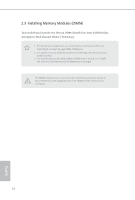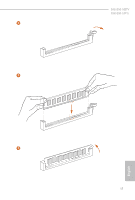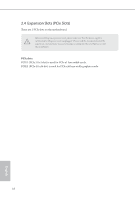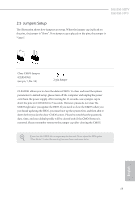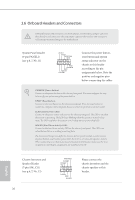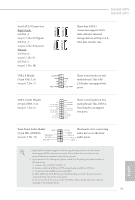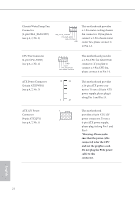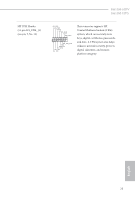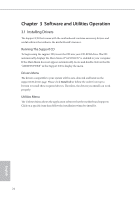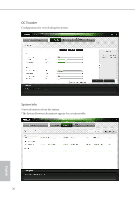ASRock H610M-HDV User Manual - Page 27
Front Panel Audio Header, USB 3.2 Gen1 Header
 |
View all ASRock H610M-HDV manuals
Add to My Manuals
Save this manual to your list of manuals |
Page 27 highlights
H610M-HDV H610M-HVS Serial ATA3 Connectors Right Angle: (SATA3_2: see p.6, 7, No. 8) (Upper) (SATA3_3: see p.6, 7, No. 8) (Lower) Vertical: (SATA3_0: see p.6, 7, No. 9) (SATA3_1: see p.6, 7, No. 10) SATA3_1 SATA3_2 SATA3_0 SATA3_3 These four SATA3 connectors support SATA data cables for internal storage devices with up to 6.0 Gb/s data transfer rate. USB 2.0 Header (9-pin USB_5_6) (see p.6, 7, No. 7) DUMMY GND +B -B USB_PWR GND +A -A USB_PWR 1 There is one header on this motherboard. This USB 2.0 header can support two ports. USB 3.2 Gen1 Header (19-pin USB3_3_4) (see p.6, 7, No. 6) Vbus IntA_PA_SSRXIntA_PA_SSRX+ GND IntA_PA_SSTXIntA_PA_SSTX+ GND IntA_PA_DIntA_PA_D+ Vbus IntA_PB_SSRXIntA_PB_SSRX+ GND IntA_PB_SSTXIntA_PB_SSTX+ GND IntA_PB_DIntA_PB_D+ Dummy 1 There is one header on this motherboard. This USB 3.2 Gen1 header can support two ports. Front Panel Audio Header GN D (9-pin HD_AUDIO1) (see p.6, 7, No. 15) PRESENCE# MIC_RET OUT_RET OUT2_L This header is for connecting J_SENSE audio devices to the front OUT2_R MIC2_R audio panel. MIC2_L 1 1. High Definition Audio supports Jack Sensing, but the panel wire on the chassis must support HDA to function correctly. Please follow the instructions in our manual and chassis manual to install your system. 2. If you use an AC'97 audio panel, please install it to the front panel audio header by the steps below: A. Connect Mic_IN (MIC) to MIC2_L. B. Connect Audio_R (RIN) to OUT2_R and Audio_L (LIN) to OUT2_L. C. Connect Ground (GND) to Ground (GND). D. MIC_RET and OUT_RET are for the HD audio panel only. You don't need to connect them for the AC'97 audio panel. E. To activate the front mic, go to the "FrontMic" Tab in the Realtek Control panel and adjust "Recording Volume". 21 English