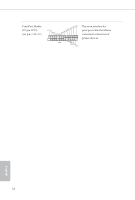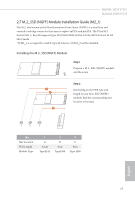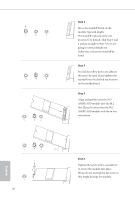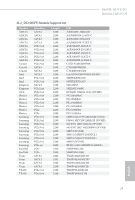ASRock H610M-HDVP/D5 User Manual - Page 28
pin CHA_FAN1/WP
 |
View all ASRock H610M-HDVP/D5 manuals
Add to My Manuals
Save this manual to your list of manuals |
Page 28 highlights
Front Panel Audio Header (9-pin HD_AUDIO1) OUT_RET (see p.6, 7, No. 19) MIC_RED PRESENCE# GND OUT2_L J_SENSE This header is for connecting audio devices to the front OUT2_R MIC2_R audio panel. MIC2_L 1 1. High Definition Audio supports Jack Sensing, but the panel wire on the chassis must support HDA to function correctly. Please follow the instructions in our manual and chassis manual to install your system. 2. If you use an AC'97 audio panel, please install it to the front panel audio header by the steps below: A. Connect Mic_IN (MIC) to MIC2_L. B. Connect Audio_R (RIN) to OUT2_R and Audio_L (LIN) to OUT2_L. C. Connect Ground (GND) to Ground (GND). D. MIC_RET and OUT_RET are for the HD audio panel only. You don't need to connect them for the AC'97 audio panel. E. To activate the front mic, go to the "FrontMic" Tab in the Realtek Control panel and adjust "Recording Volume". Chassis Fan Connector (4-pin CHA_FAN2) (see p.6, 7, No. 16) GND +12V CHA_FAN_SPEED FAN_SPEED_CONTRLO 1 2 34 Please connect fan cable to the fan connector and match the black wire to the ground pin. Chassis/Water Pump Fan 1 2 Connector 3 4 (4-pin CHA_FAN1/WP) (see p.6, 7, No. 20) GND FAN_VOLTAGE CHA_FAN_SPEED FAN_SPEED_CONTROL This motherboard provides a 4-Pin water cooling chassis fan connector. If you plan to connect a 3-Pin chassis water cooler fan, please connect it to Pin 1-3. CPU Fan Connector (4-pin CPU_FAN1) (see p.6, 7, No. 3) 4 3 21 GND +12V CPU_FAN_SPEED FAN_SPEED_CONTROL This motherboard provides a 4-Pin CPU fan (Quiet Fan) connector. If you plan to connect a 3-Pin CPU fan, please connect it to Pin 1-3. 22 English