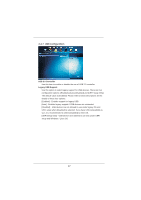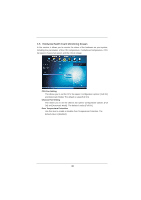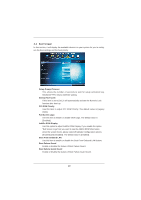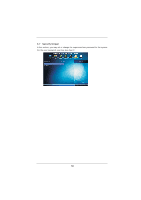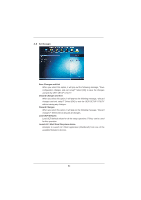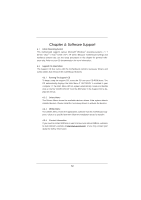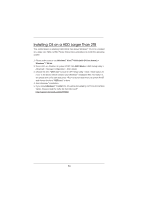ASRock H61M-DGS User Manual - Page 48
Hardware Health Event Monitoring Screen
 |
View all ASRock H61M-DGS manuals
Add to My Manuals
Save this manual to your list of manuals |
Page 48 highlights
3.5 Hardware Health Event Monitoring Screen In this section, it allows you to monitor the status of the hardware on your system, including the parameters of the CPU temperature, motherboard temperature, CPU fan speed, chassis fan speed, and the critical voltage. CPU Fan Setting This allows you to set the CPU fan speed. Configuration options: [Full On] and [Automatic Mode]. The default is value [Full On]. Chassis Fan Setting This allows you to set the chassis fan speed. Configuration options: [Full On] and [Automatic Mode]. The default is value [Full On]. Over Temperature Protection Use this item to enable or disable Over Temperature Protection. The default value is [Enabled]. 48

48
3.5 Hardware Health Event Monitoring Screen
In this section, it allows you to monitor the status of the hardware on your system,
including the parameters of the CPU temperature, motherboard temperature, CPU
fan speed, chassis fan speed, and the critical voltage.
CPU Fan Setting
This allows you to set the CPU fan speed. Con
fi
guration options: [Full On]
and [Automatic Mode]. The default is value [Full On].
Chassis Fan Setting
This allows you to set the chassis fan speed. Con
fi
guration options: [Full
On] and [Automatic Mode]. The default is value [Full On].
Over Temperature Protection
Use this item to enable or disable Over Temperature Protection. The
default value is [Enabled].