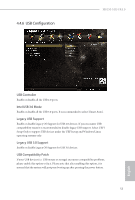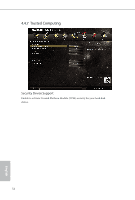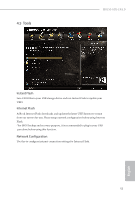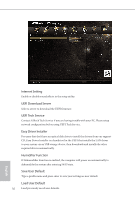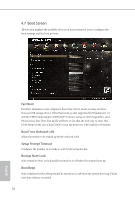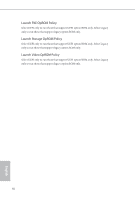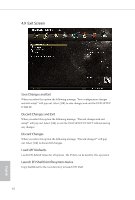ASRock H81M-HG4 R4.0 User Manual - Page 62
Hardware Health Event Monitoring Screen, Select a fan mode for Chassis Fan 1
 |
View all ASRock H81M-HG4 R4.0 manuals
Add to My Manuals
Save this manual to your list of manuals |
Page 62 highlights
H81M-HG4 R4.0 4.6 Hardware Health Event Monitoring Screen This section allows you to monitor the status of the hardware on your system, including the parameters of the CPU temperature, motherboard temperature, fan speed and voltage. CPU Fan 1 Setting Select a fan mode for CPU Fans 1, or choose Customize to set 5 CPU temperatures and assign a respective fan speed for each temperature. Chassis Fan 1 Setting Select a fan mode for Chassis Fan 1, or choose Customize to set 5 CPU temperatures and assign a respective fan speed for each temperature. Case Open Feature Enable or disable Case Open Feature to detect whether the chassis cover has been removed. 57 English
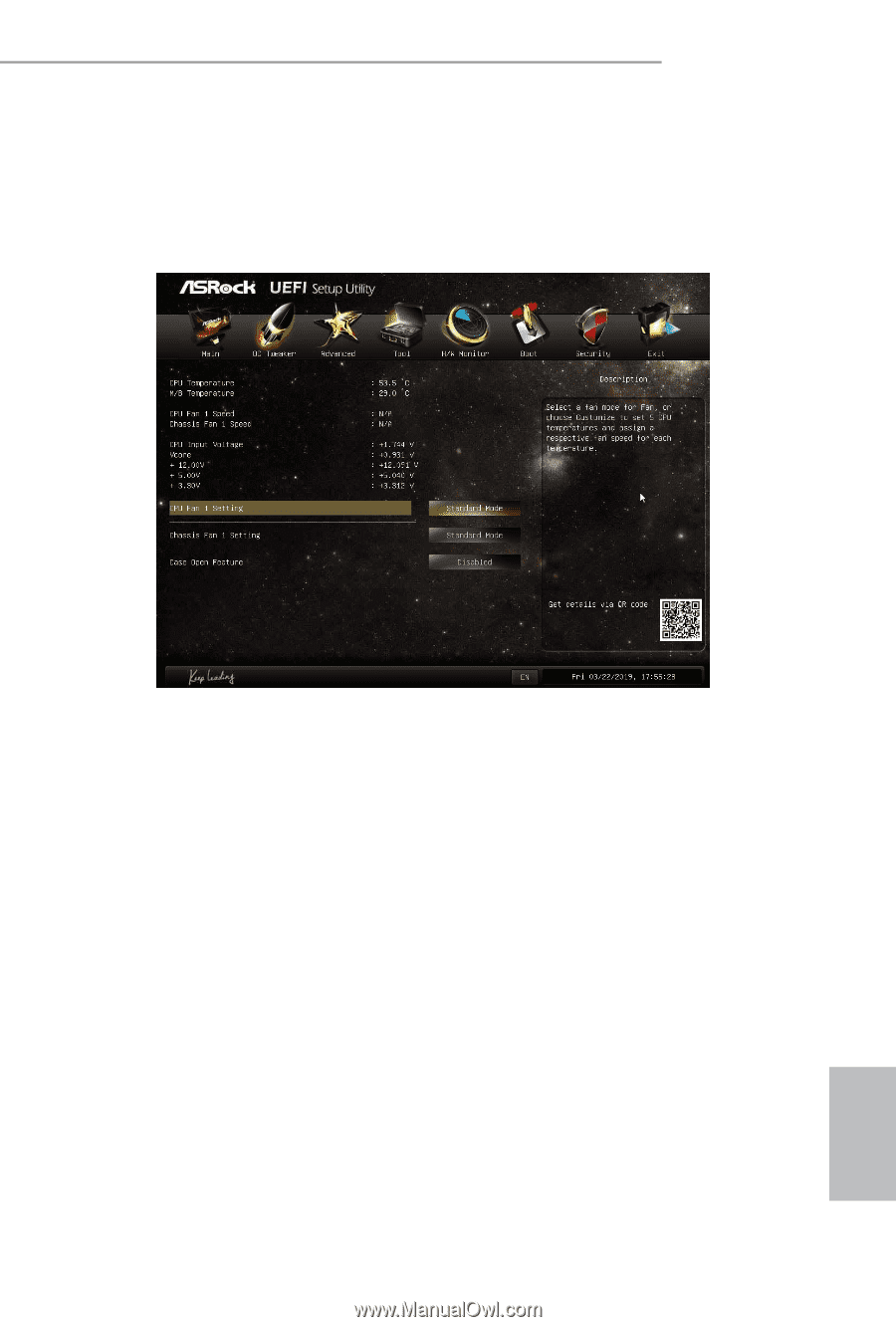
57
English
H81M-HG4 R4.0
4.6
Hardware Health Event Monitoring Screen
°is section allows you to monitor the status of the hardware on your system,
including the parameters of the CPU temperature, motherboard temperature, fan
speed and voltage.
CPU Fan 1 Setting
Select a fan mode for CPU Fans 1, or choose Customize to set 5 CPU temperatures
and assign a respective fan speed for each temperature.
Chassis Fan 1 Setting
Select a fan mode for Chassis Fan 1, or choose Customize to set 5 CPU temperatures
and assign a respective fan speed for each temperature.
Case Open Feature
Enable or disable Case Open Feature to detect whether the chassis cover has been
removed.