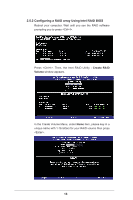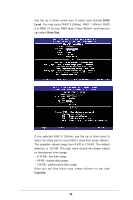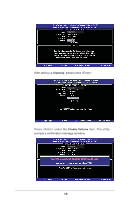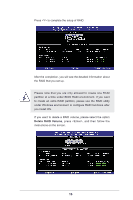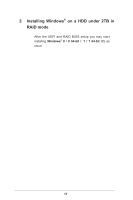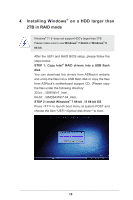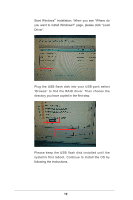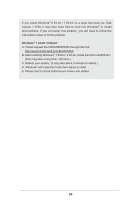ASRock H87 Pro4 RAID Installation Guide - Page 18
Installing Windows, on a HDD larger than, 2TB in RAID mode - driver
 |
View all ASRock H87 Pro4 manuals
Add to My Manuals
Save this manual to your list of manuals |
Page 18 highlights
4. Installing Windows® on a HDD larger than 2TB in RAID mode Windows® 7 / 8 does not support HDD's larger than 2TB. Please make sure to use Windows® 7 64-bit or Windows® 8 64-bit. After the UEFI and RAID BIOS setup, please follow the steps below. STEP 1: Copy Intel® RAID drivers into a USB flash disk You can download the drivers from ASRock's website and unzip the files into a USB flash disk or copy the files from ASRock's motherboard support CD. (Please copy the files under the following directory: 32 bit: ..\i386\Win7_Intel.. 64-bit: ..\AMD64\Win7-64_Intel.. STEP 2: Install Windows® 7 64-bit / 8 64-bit OS Press to launch boot menu at system POST and choose the item "UEFI:" to boot. 18
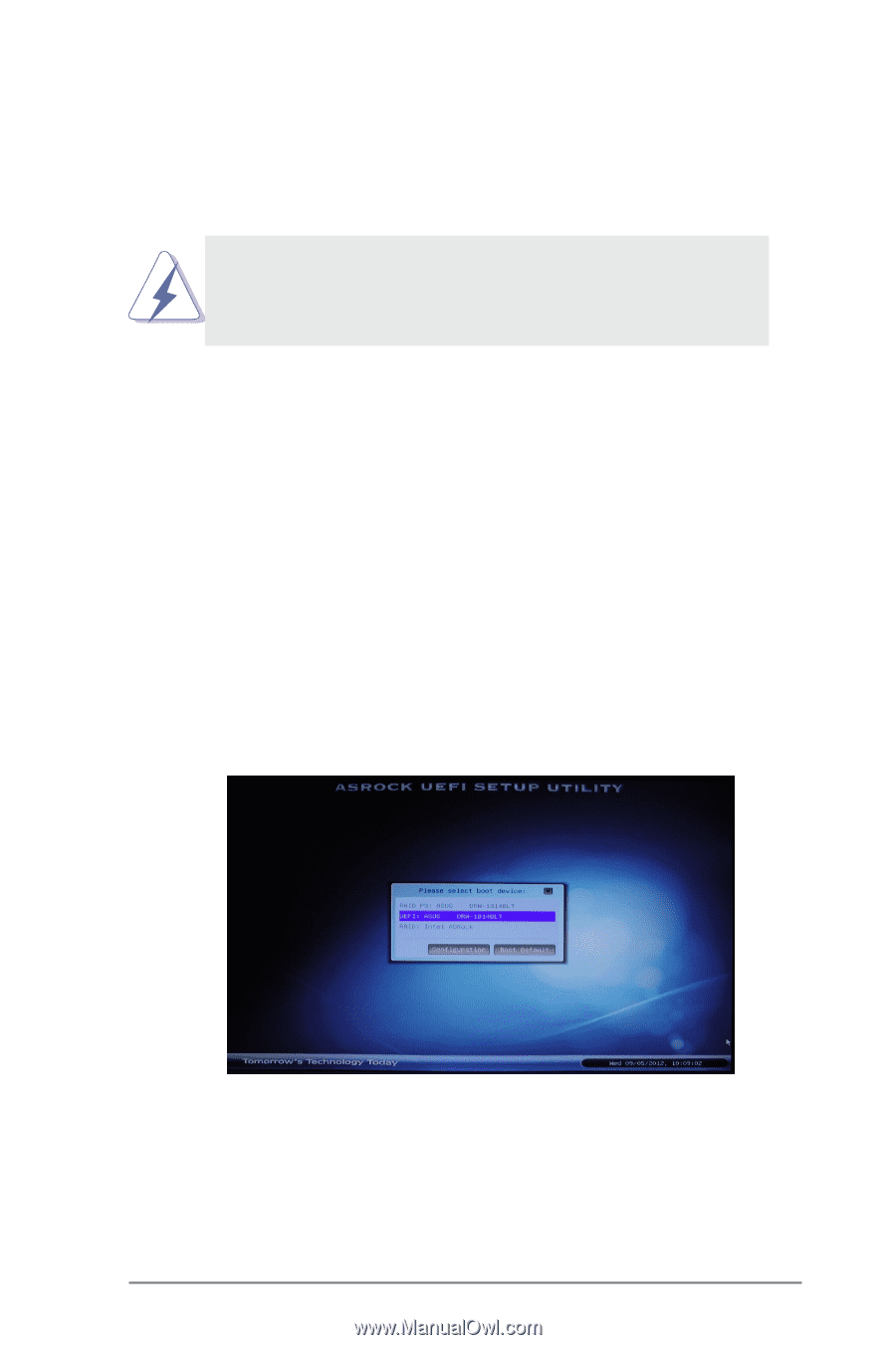
18
4.
Installing Windows
®
on a HDD larger than
2TB in RAID mode
Windows
®
7 / 8
does not support HDD’s larger than 2TB.
Please make sure to use
Windows
®
7 64-bit
or
Windows
®
8
64-bit.
After the UEFI and RAID BIOS setup, please follow the
steps below.
STEP 1: Copy Intel
®
RAID drivers into a USB flash
disk
You can download the drivers from ASRock's website
and unzip the files into a USB flash disk or copy the files
from ASRock's motherboard support CD. (Please copy
the files under the following directory:
32 bit: ..\i386\Win7_Intel..
64-bit: ..\AMD64\Win7-64_Intel..
STEP 2: Install Windows
®
7 64-bit
/ 8 64-bit OS
Press <F11> to launch boot menu at system POST and
choose the item “UEFI:<Optical disk drive>“ to boot.