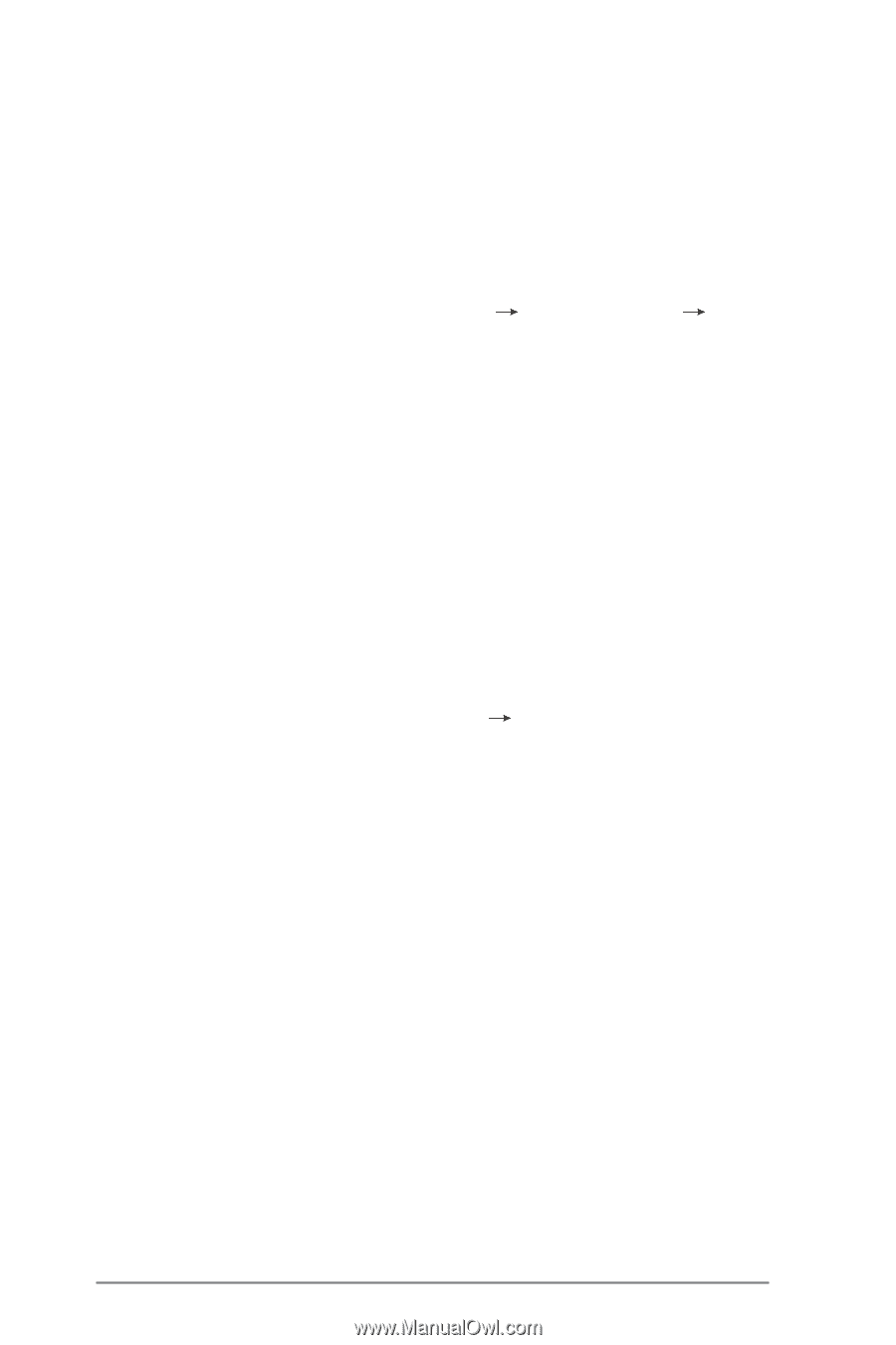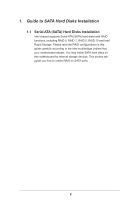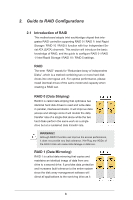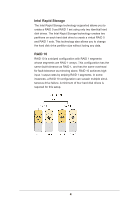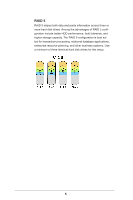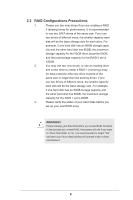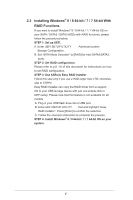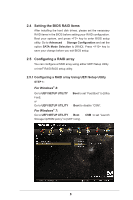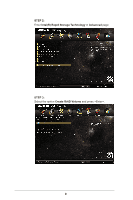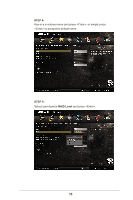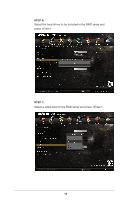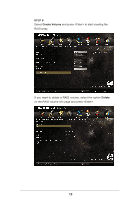ASRock H87 Pro4 RAID Installation Guide - Page 7
-bit / 7 / 7 64-bit With, RAID Functions - drivers
 |
View all ASRock H87 Pro4 manuals
Add to My Manuals
Save this manual to your list of manuals |
Page 7 highlights
2.3 Installing Windows® 8 / 8 64-bit / 7 / 7 64-bit With RAID Functions If you want to install Windows® 8 / 8 64-bit / 7 / 7 64-bit OS on your SATA / SATA2 / SATA3 HDDs with RAID functions, please follow the procedures below. STEP 1: Set up UEFI. A. Enter UEFI SETUP UTILITY Advanced screen Storage Configuration. B. Set "SATA Mode Selection" to [RAID] for Intel SATA2/SATA3 ports. STEP 2: Set RAID configuration. Please refer to p.8 -16 of this document for instructions on how to set RAID configuration. STEP 3: Use ASRock Easy RAID Installer Follow this step only if you use a HDD larger than 2TB; otherwise, skip to STEP4. Easy RAID Installer can copy the RAID driver from a support CD to your USB storage device with just one simple click in UEFI setup. Please note that this feature is not available for all models A. Plug in your USB flash drive into a USB port B. Enter UEFI SETUP UTILITY Tool and highlight "Easy RAID Installer". Press [Enter] to confirm the selection C. Follow the onscreen instruction to complete the process. STEP 4: Install Windows® 8 / 8 64-bit / 7 / 7 64-bit OS on your system. 7