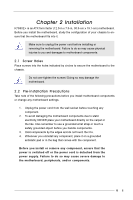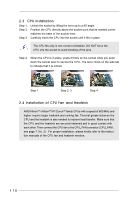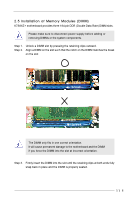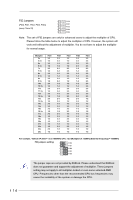ASRock K7S8XE User Manual - Page 12
Expansion Slots PCI and AGP Slots, Installing an expansion card
 |
View all ASRock K7S8XE manuals
Add to My Manuals
Save this manual to your list of manuals |
Page 12 highlights
2.6 Expansion Slots (PCI and AGP Slots) There are 5 PCI slots and 1 AGP slot on K7S8XE+ motherboard. PCI slots: PCI slots are used to install expansion cards that have the 32-bit PCI interface. AGP slot: The AGP slot is used to install a graphics card. Please do NOT insert a 3.3V AGP card into the AGP slot of K7S8XE+ motherboard! It may cause permanent damage! For the voltage information of your VGA card, please check with the VGA card vendors. Installing an expansion card Step 1. Before installing the expansion card, please make sure that the power supply is switched off or the power cord is unplugged. Please read the documentation of the expansion card and make necessary hardware settings for the card before you start the installation. Step 2. Remove the system unit cover (if your motherboard is already installed in a chassis). Step 3. Remove the bracket facing the slot that you intend to use. Keep the screws for later use. Step 4. Align the card connector with the slot and press firmly until the card is completely seated on the slot. Step 5. Fasten the card to the chassis with screws. Step 6. Replace the system cover. 12