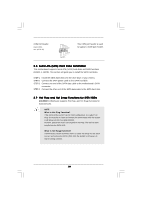ASRock K8VM890 User Manual - Page 14
Expansion Slots, Installing an expansion card, 5 Easy Multi Monitor Feature - + drivers
 |
View all ASRock K8VM890 manuals
Add to My Manuals
Save this manual to your list of manuals |
Page 14 highlights
2.4 Expansion Slots (PCI Express Slots, PCI Slots and HDMR Slot) There are 2 PCI Express slots, 2 PCI slots and 1 HDMR slot on K8VM890 motherboard. PCIE Slots: PCIE1 (PCIE x 16 slot) is used for PCI Express cards with x16 lane width graphics cards. PCIE2 (PCIE x 1 slot) is used for PCI Express cards, such as Gigabit LAN card, SATA2 card, etc. PCI Slots: PCI slots are used to install expansion cards that have the 32-bit PCI interface. HDMR slot: The HDMR slot is used to insert a HDMR card with v.92 Modem functionality. Installing an expansion card Step 1. Before installing the expansion card, please make sure that the power supply is switched off or the power cord is unplugged. Please read the documentation of the expansion card and make necessary hardware settings for the card before you start the installation. Step 2. Remove the system unit cover (if your motherboard is already installed in a chassis). Step 3. Remove the bracket facing the slot that you intend to use. Keep the screws for later use. Step 4. Align the card connector with the slot and press firmly until the card is completely seated on the slot. Step 5. Fasten the card to the chassis with screws. Step 6. Replace the system cover. 2.5 Easy Multi Monitor Feature This motherboard supports Multi Monitor upgrade. With the internal onboard VGA and the external add-on PCI Express VGA card, you can easily enjoy the benefits of Multi Monitor feature. If you plan to enable the function of onboard VGA, please enter the option "Share Memory" of BIOS to adjust the memory capability to [32MB], [64MB], [128MB] or [256MB]. Please note that the value you select should be less than the total capability of the system memory. The default value of "Share Memory" is [Auto], which will disable onboard VGA function when installing VGA card. After setting up BIOS, you can install VGA cards and VGA card drivers to enjoy multi-monitors. 14