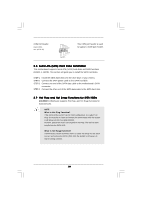ASRock K8VM890 User Manual - Page 17
HD 8CH I/O provides
 |
View all ASRock K8VM890 manuals
Add to My Manuals
Save this manual to your list of manuals |
Page 17 highlights
USB 2.0 Header (9-pin USB67) (see p.9, No. 19) USB_PWR P-7 P+7 GND DUMMY 1 GND P+6 P-6 USB_PWR USB 2.0 Header (9-pin USB45) (see p.9, No. 20) USB_PWR P-5 P+5 GND DUMMY Infrared Module Header (5-pin IR1) 1 GND P+4 P-4 USB_PWR IRTX +5VSB DUMMY (see p.9, No. 8) Internal Audio Connectors (4-pin CD1) (CD1: see p.9, No. 27) 1 GND IRRX CD-R GND GND CD-L CD1 Front Panel Audio Header (9-pin HD_AUDIO1) (see p.9, No. 25) GND PRESENCE# MIC_RET OUT_RET 1 OUT2_L J_SENSE OUT2_R MIC2_R MIC2_L HD 8CH I/O provides you 4 ready-to-use USB 2.0 ports on the rear panel. If the rear USB ports are not sufficient, this USB 2.0 header is available to support 2 extra USB 2.0 ports. HD 8CH I/O provides you 4 ready-to-use USB 2.0 ports on the rear panel. If the rear USB ports are not sufficient, this USB 2.0 header is available to support 2 extra USB 2.0 ports. This header supports an optional wireless transmitting and receiving infrared module. These connectors allow you to receive stereo audio input from sound sources such as a CD-ROM, DVD-ROM, TV tuner card, or MPEG card. This is an interface for the front panel audio cable that allows convenient connection and control of audio devices. 1. High Definition Audio supports Jack Sensing, but the panel wire on the chassis must support HDA to function correctly. Please follow the instruction in our manual and chassis manual to install your system. 2. If you use AC'97 audio panel, please install it to the front panel audio header as below: A. Connect Mic_IN (MIC) to MIC2_L. B. Connect Audio_R (RIN) to OUT2_R and Audio_L (LIN) to OUT2_L. C. MIC_RET and OUT_RET are for HD audio panel only. You don't need to connect them for AC'97 audio panel. D. Enter BIOS Setup Utility. Enter Advanced Settings, and then select Chipset Configuration. Set the Front Panel Control option from [Auto] to [Enabled]. E. Enter Windows system. Click the icon on the lower right hand taskbar to enter Realtek HD Audio Manager. Click "Audio I/O", select "Connector Settings" , choose "Disable front panel jack detection", and save the change by clicking "OK". 17