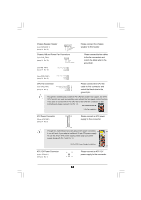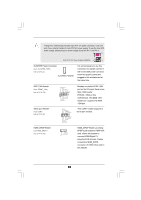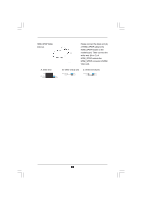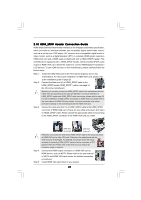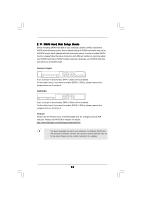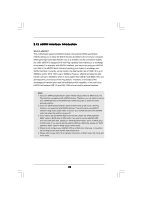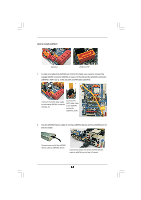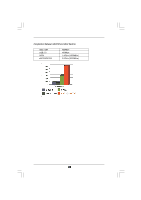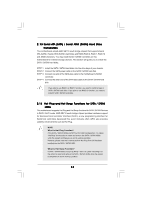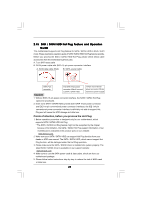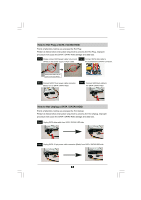ASRock M3A780GXH/128M User Manual - Page 43
eSA, 12 eSATAII Inter, AII Inter, AII Interface Introduction, face Introduction
 |
View all ASRock M3A780GXH/128M manuals
Add to My Manuals
Save this manual to your list of manuals |
Page 43 highlights
2.12 eSATAII Interface Introduction What is eSATAII? This motherboard supports eSATAII interface, the external SATAII specification. eSATAII allows you to enjoy the SATAII function provided by the I/O of your computer, offering the high speed data transfer rate up to 3.0Gb/s, and the convenient mobility like USB. eSATAII is equipped with Hot Plug capability that enables you to exchange drives easily. For example, with eSATAII interface, you may simply plug your eSATAII hard disk to the eSATAII ports instead of opening your chassis to exchange your SATAII hard disk. Currently, on the market, the data transfer rate of USB 2.0 is up to 480Mb/s, and for IEEE 1394 is up to 400Mb/s. However, eSATAII provides the data transfer rate up to 3000Mb/s, which is much higher than USB 2.0 and IEEE 1394, and still keeps the convenience of Hot Plug feature. Therefore, on the basis of the advantageous transfer speed and the facilitating mobile capability, in the near future, eSATAII will replace USB 2.0 and IEEE 1394 to be a trend for external interface. NOTE: 1. If you set "SATA Operation Mode" option in BIOS setup to AHCI or RAID mode, Hot Plug function is supported with eSATAII devices. Therefore, you can insert or remove your eSATAII devices to the eSATAII ports while the system is power-on and in working condition. 2. If you set "SATA Operation Mode" option in BIOS setup to IDE mode, Hot Plug function is not supported with eSATAII devices. If you still want to use eSATAII function in IDE mode, please insert or remove your eSATAII devices to the eSATAII ports only when the system is power-off. 3. If you want to use the eSATAII HDD as an OS disk, please set "SATA Operation Mode" option in BIOS setup to IDE mode. If you want to use the eSATAII HDD as a removable data disk, please set "SATA Operation Mode" option in BIOS setup to RAID mode. If you want to add the eSATAII HDD as a RAID disk, please set "SATA Operation Mode" option in BIOS setup to RAID mode. 4. Please do not configure your eSATAII HDD as a RAID disk; otherwise, it may affect the Hot Plug function that eSATAII HDD should have. 5. Please refer to page 49 to 52 for detailed information of RAID mode, IDE mode and AHCI mode. 43