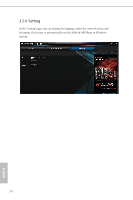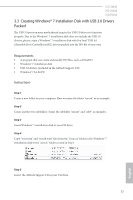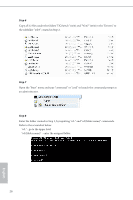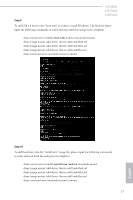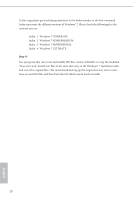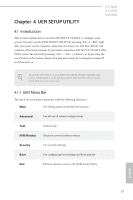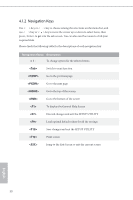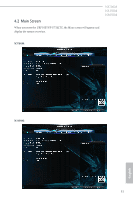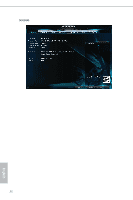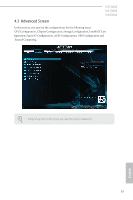ASRock N3700M User Manual - Page 34
UEFI SETUP UTILITY, 4.1 Introduction, 4.1.1 UEFI Menu Bar, UEFI Menu Bar - test
 |
View all ASRock N3700M manuals
Add to My Manuals
Save this manual to your list of manuals |
Page 34 highlights
Chapter 4 UEFI SETUP UTILITY N3700M N3150M N3050M 4.1 Introduction his section explains how to use the UEFI SETUP UTILITY to conigure your system. You may run the UEFI SETUP UTILITY by pressing or right ater you power on the computer, otherwise, the Power-On-Self-Test (POST) will continue with its test routines. If you wish to enter the UEFI SETUP UTILITY ater POST, restart the system by pressing + + , or by pressing the reset button on the system chassis. You may also restart by turning the system of and then back on. Because the UEFI sotware is constantly being updated, the following UEFI setup screens and descriptions are for reference purpose only, and they may not exactly match what you see on your screen. 4.1.1 UEFI Menu Bar he top of the screen has a menu bar with the following selections: Main For setting system time/date information Advanced For advanced system conigurations Tool Useful tools H/W Monitor Displays current hardware status Security For security settings Boot For coniguring boot settings and boot priority Exit Exit the current screen or the UEFI Setup Utility English 29