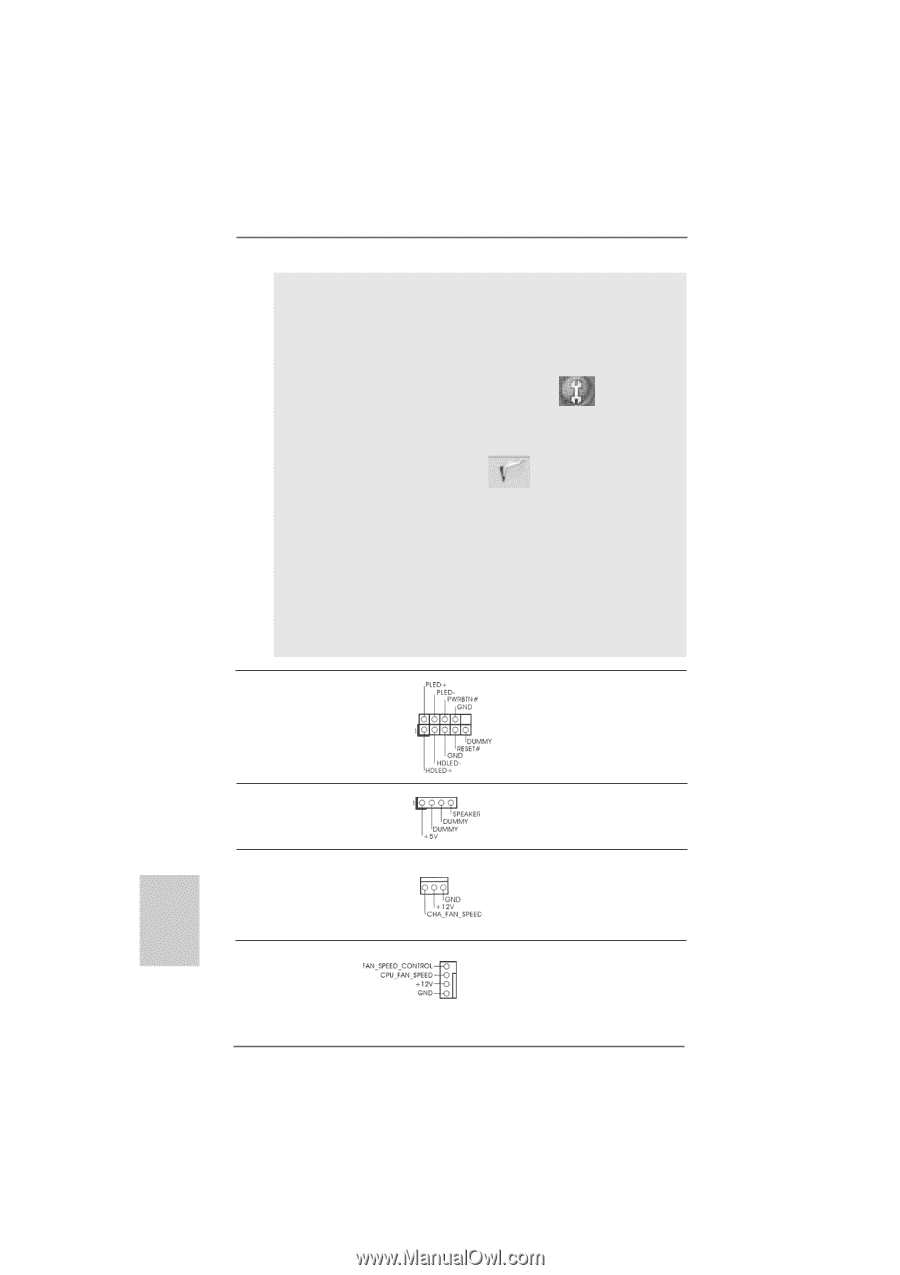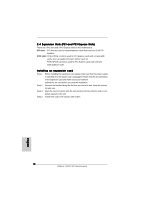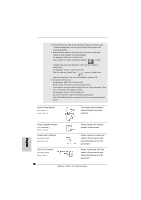ASRock N68PV-GS Quick Installation Guide - Page 18
Chassis Fan Connector - realtek
 |
View all ASRock N68PV-GS manuals
Add to My Manuals
Save this manual to your list of manuals |
Page 18 highlights
E. Enter BIOS Setup Utility. Enter Advanced Settings, and then select Chipset Configuration. Set the Front Panel Control option from [Auto] to [Enabled]. F. Enter Windows system. Click the icon on the lower right hand taskbar to enter Realtek HD Audio Manager. For Windows® 2000 / XP / XP 64-bit OS: Click "Audio I/O", select "Connector Settings" , choose "Disable front panel jack detection", and save the change by clicking "OK". For Windows® VistaTM / VistaTM 64-bit OS: Click the right-top "Folder" icon , choose "Disable front panel jack detection", and save the change by clicking "OK". G. To activate the front mic. For Windows® 2000 / XP / XP 64-bit OS: Please select "Front Mic" as default record device. If you want to hear your voice through front mic, please deselect "Mute" icon in "Front Mic" of "Playback" portion. For Windows® VistaTM / VistaTM 64-bit OS: Go to the "Front Mic" Tab in the Realtek Control panel. Click "Set Default Device" to make the Front Mic as the default record device. System Panel Header (9-pin PANEL1) (see p.2 No. 17) This header accommodates several system front panel functions. English Chassis Speaker Header (4-pin SPEAKER 1) (see p.2 No. 15) Chassis Fan Connector (3-pin CHA_FAN1) (see p.2 No. 13) Please connect the chassis speaker to this header. Please connect a chassis fan cable to this connector and match the black wire to the ground pin. CPU Fan Connector (4-pin CPU_FAN1) (see p.2 No. 2) Please connect the CPU fan 4 3 cable to this connector and 2 1 match the black wire to the ground pin. 18 ASRock N68PV-GS Motherboard